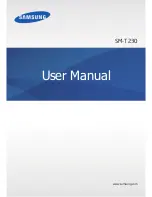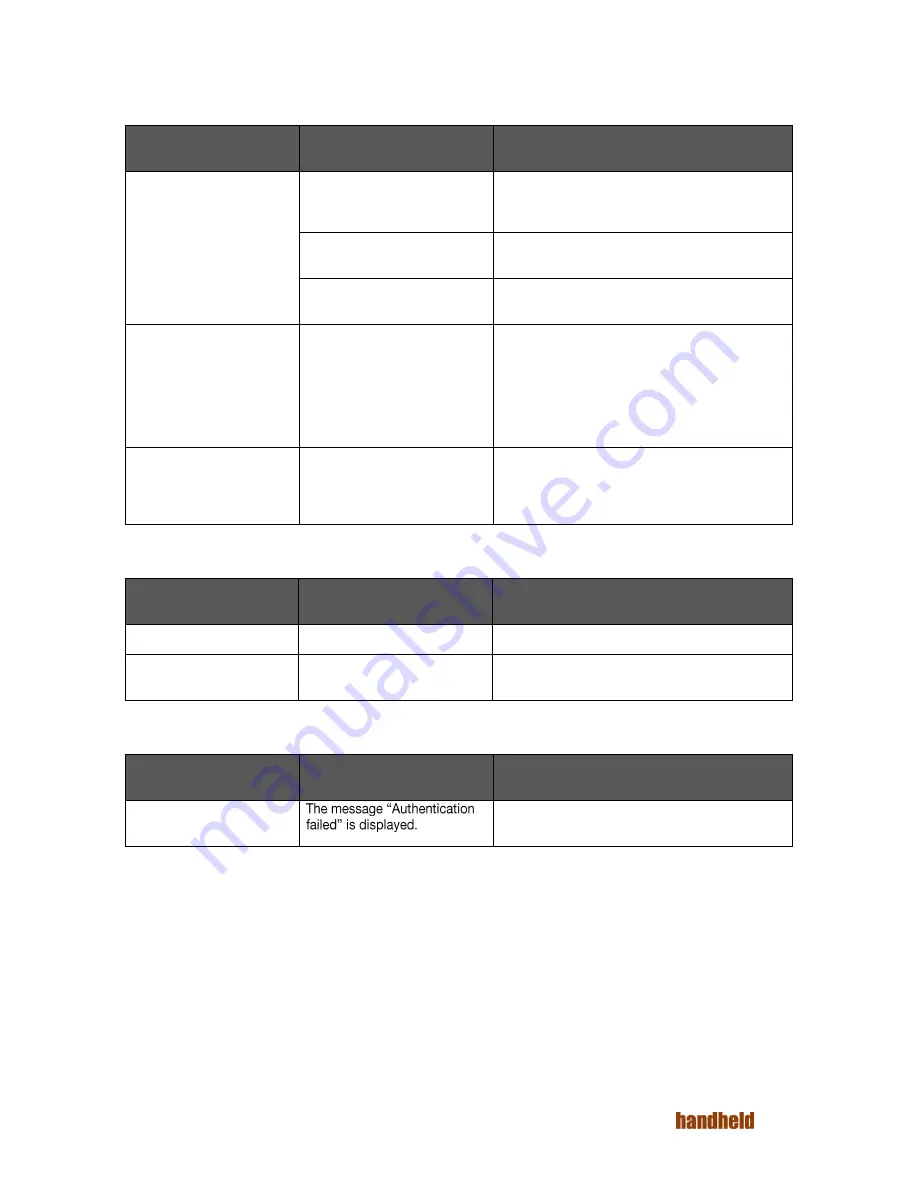
Ver 1.0
30
TABLE 8-2 BLUETOOTH TROUBLESHOOTING
Fault
Cause
Solution
The Nautiz X2 cannot
detect any Bluetooth
device nearby.
The Nautiz X2 system is too far
away from other Bluetooth
devices.
Move the Nautiz X2 close to other Bluetooth
devices, making the distance between them
within 10 meters.
The Bluetooth devices nearby
are not enabled.
Enable the Bluetooth devices you are searching
for.
Bluetooth devices are in a
mode that cannot be detected.
Set Bluetooth devices in a mode that can be
detected.
When a user attempts to
connect a Bluetooth phone
to the Nautiz X2, the
Bluetooth phone identifies
the Nautiz X2 as the
previously paired Nautiz
X2.
The Bluetooth phone
memorizes the name and
address of the Nautiz X2
paired previously over
Bluetooth.
Remove the paired device and the name from the
Bluetooth phone.
A Bluetooth device can be
detected but cannot be
connected.
The Nautiz X2 does not
support connecting a
Bluetooth device without a
password.
Set a password for the Bluetooth device.
TABLE 7-3 CABLE TROUBLESHOOTING
Fault
Cause
Solution
Charging fails.
The cable is in poor contact.
Replace the cable.
Connecting to the Nautiz
X2 fails.
The cable is in poor contact.
Replace the cable.
TABLE 7-4 WI-FI TROUBLESHOOTING
Fault
Cause
Solution
Connecting to an AP fails.
The password for the WLAN device is incorrect.
Summary of Contents for NAUTIZ X2
Page 1: ...NAUTIZ X2 MANUAL...
Page 3: ...Ver 1 0 3 8 2 Troubleshooting 29 Appendix 31...
Page 35: ......