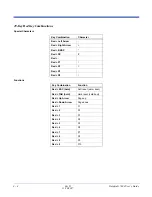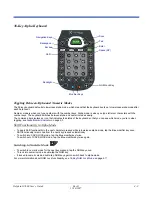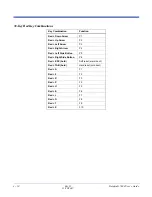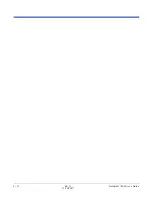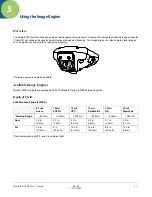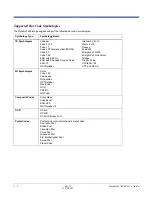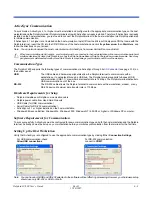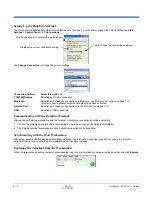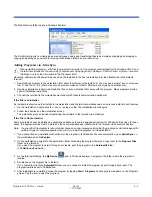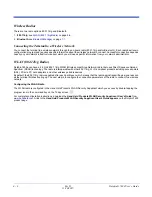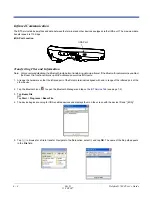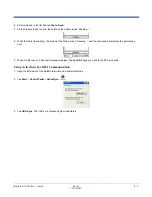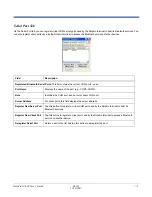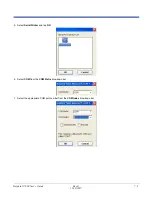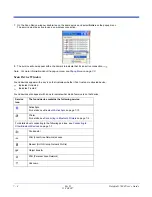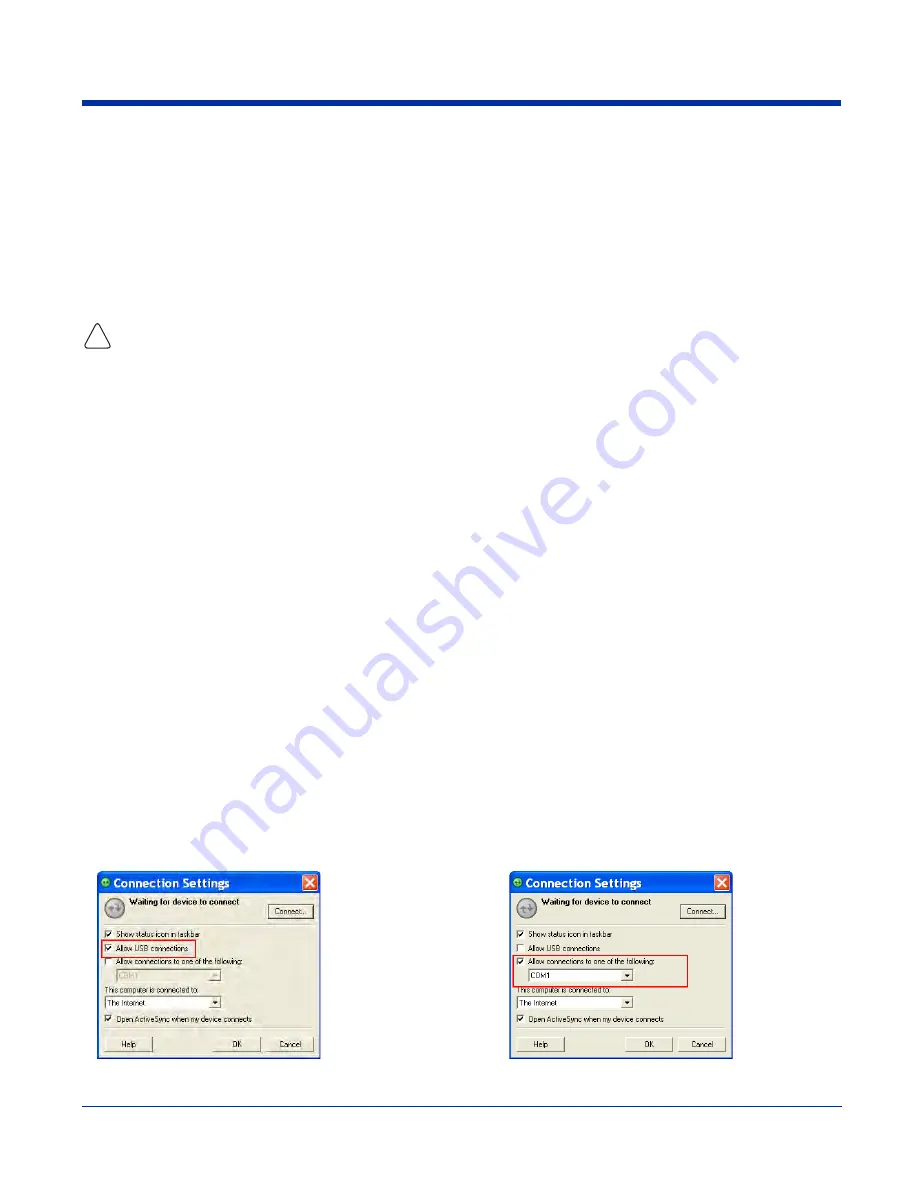
Dolphin® 7600 User’s Guide
Rev D
11/20/2007
6 - 3
ActiveSync Communication
To synchronize, ActiveSync 4.1 or higher must be installed and configured for the appropriate communication type on the host
workstation and the Dolphin terminal. Dolphin terminals ship with ActiveSync already installed. Therefore, if ActiveSync is already
installed on the host workstation, you just need to connect the Dolphin terminal to the host workstation (via Dolphin peripheral)
to initiate communication.
If ActiveSync 4.1 or higher is not installed on the host workstation, install it from the Microsoft Companion CD that came with the
Dolphin terminal. Insert the CD into the CD-ROM drive of the host workstation and click the yellow arrow, then Start Here, and
follow the directions on your screen.
Note: You can also download the most current version of ActiveSync from www.microsoft.com and install.
When communicating via ActiveSync, your terminal must be connected to the host workstation with a communication peripheral
sold/manufactured by Hand Held Products, such as the Dolphin HomeBase or Dolphin Charge/Communication cable. Use of any
peripheral not sold/manufactured by Hand Held Products may damage your terminal and will void the warranty.
Communication Types
The Dolphin 7600 supports the following types of communication via ActiveSync through its
I/O Connector
(see page 3-14) on
the bottom panel:
USB
The USB cable and hardware peripherals allow the Dolphin terminal to communicate with a
workstation or to networked through a USB hub. The Dolphin terminal supports full-speed USB
communication (USB 1.1); maximum data transfer rate is 12 Mbps. The Dolphin terminal defaults to
USB communication out of the box.
RS-232
The RS-232 cable allows the Dolphin terminal to communicate with a workstation, modem, or any
RS-232 device. Maximum data transfer rate is 115 Kbps.
Hardware Requirements for Setup
•
Dolphin HomeBase or Dolphin communication cable
•
Dolphin power cable from Hand Held Products
•
USB Cable (for USB communication)
•
Serial Cable (for RS-232 communication)
•
ActiveSync v4.1 or higher installed on the host workstation
•
Windows 98 Second Edition, Windows Me, Windows 2000, Windows NT (4.0 SP6 or higher) or Windows XP computer.
Software Requirements for Communication
To sync successfully, ActiveSync must be configured for same communication type on both the host workstation and the Dolphin
terminal. ActiveSync must be setup on your workstation
before you initiate synchronization from the terminal for the first time.
Setting Up the Host Workstation
Verify that ActiveSync is configured to use the appropriate communication type by clicking File > Connection Settings.
Note: You can have both USB and RS-232 selected in the software without affecting processing. However, your hardware setup
should use only RS-232 or USB, not both.
!
For USB communication, check
Allow USB connections.
For RS-232 communication,
connect to COM1.
Summary of Contents for 7600BP-112-B6EE - Hand Held Products Dolphin 7600
Page 1: ...with Microsoft Windows CE 5 0 User s Guide ...
Page 6: ...vi Rev D 11 20 2007 Dolphin 7600 User s Guide ...
Page 12: ...1 6 Rev D 11 20 2007 Dolphin 7600 User s Guide ...
Page 40: ...3 24 Rev D 11 20 2007 Dolphin 7600 User s Guide ...
Page 52: ...4 12 Rev D 11 20 2007 Dolphin 7600 User s Guide ...
Page 58: ...5 6 Rev D 11 20 2007 Dolphin 7600 User s Guide ...
Page 68: ...6 10 Rev D 11 20 2007 Dolphin 7600 User s Guide ...
Page 86: ...8 8 Rev D 11 20 2007 Dolphin 7600 User s Guide ...
Page 100: ...11 4 Rev D 11 20 2007 Dolphin 7600 User s Guide ...
Page 101: ......