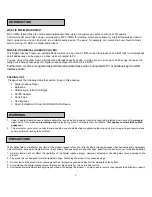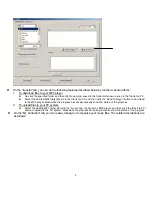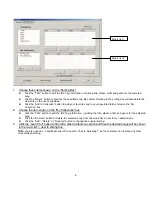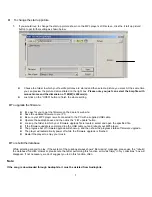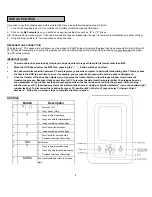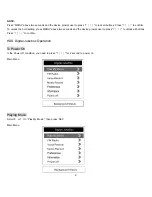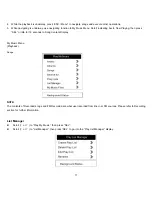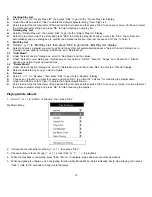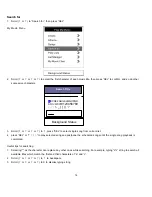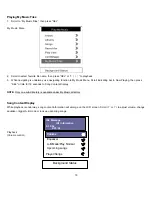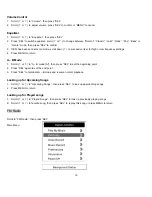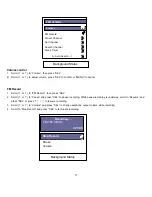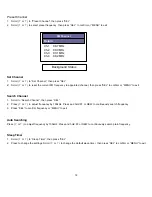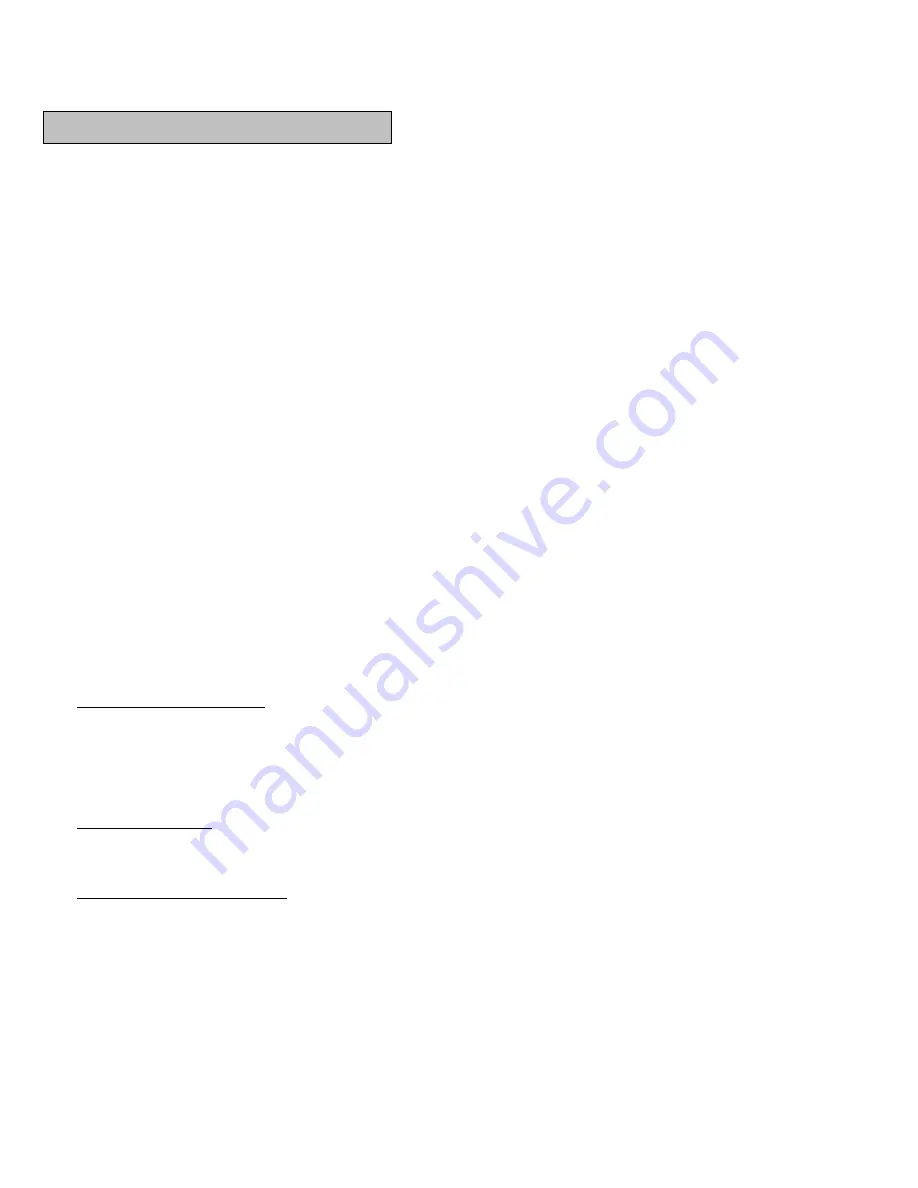
4
MINIMUM SYSTEM REQUIREMENTS
§
Windows 98SE / ME / 2000 / XP.
§
Pentium 200 MHz or above.
§
Disk Drive 16MB free hard disk space (to download and upload files from the player).
§
32MB system memory
§
USB port (A -Type).
NOTE:
l
This specification is for the download driver software supplied with this player only. An increased PC specification
is likely to be required for application software for music file creation.
l
It is highly recommended that charge the battery first before you power on the Digital Jukebox player.
INSTALLING THE DRIVER SOFTWARE
Under
Win98
OS, if you plug the Digital Jukebox player into the USB port on your PC, the windows will automatically detect it as
a new hardware and pop out a “New Hardware Found” message. After the above step, the “Add Device Driver Wizard” will show
up automatically. Click the “next” button to follow the on screen instructions to finish the installation process.
1. Click the “search for a suitable driver for my device (recommend)” item and then click the “next” button to continue.
2. In this dialog box, the wizard will ask you to check the optional search location. Please insert the installation CD to CD ROM
drive firstly, check the “specify a location” item, press the “browse” button to specify the driver location selected as the
following path:
Audio/HDD Jukebox/Driver
and click “OK” button to complete the whole installation.
3.
Click My Computer icon at desktop, you will find one “Jukebox” drive in the My Computer window.
INSTALLING THE MUSIC MANAGEMENT SOFTWARE, AudioPhile.exe.
Now it’s time to introduce our sophisticated
AudioPhile.exe
, music management software between the computer operating
system and the Digital JukeBox player. This section will describe PC System Requirements, installation method and detailed
introduction on
Audiophile.exe
by steps as follows:
1.
PC System Requirements
l
Microsoft Windows 98,Me, 2000 or XP
l
Pentium II with 32MB RAM and 64 MB RAM (Recommended)
l
USB port
l
CD-ROM drive
l
Internet connection recommended
l
32MB free hard drive space
2.
Installation method
l
Insert the installation CD into your PC’s CD-ROM drive and go into the windows explorer.
l
Click the icon of CD-ROM drive, follow the path:
driver CD\Audio\HDD Jukebox\AP\AudioPhile.exe
and then just
drag and drop the
Audio Phile.exe
to anywhere you want it to be stored on your desktop.
3.
Executing the
AudioPhile.exe
l
Make sure the supplied USB cable has been connected right between the PC and MP3 player.
l
Double-click audiophile.exe icon to start the following music management functions and firstly you will see the window
shown below.
INSTALLING SOFTWARE