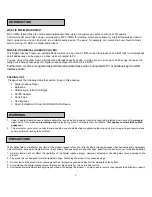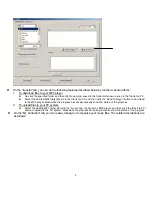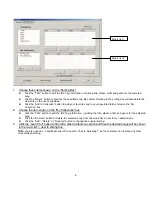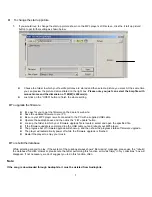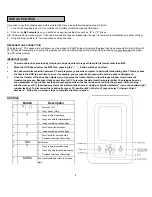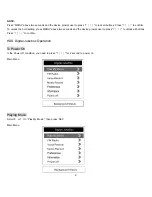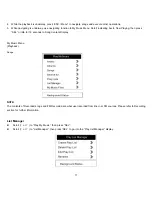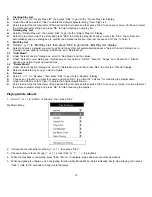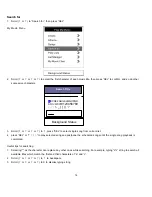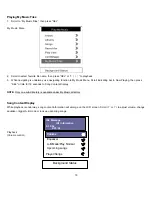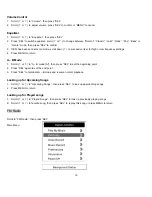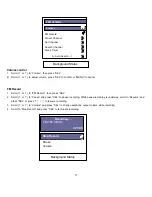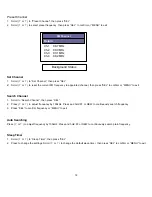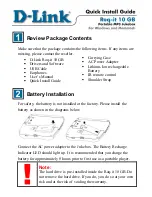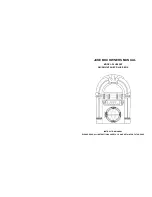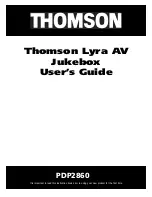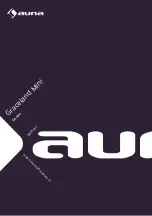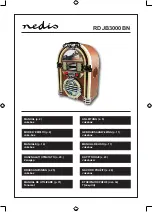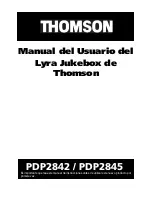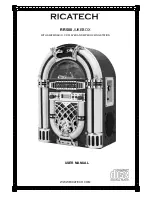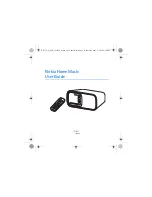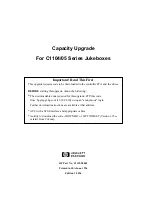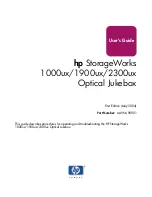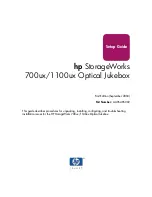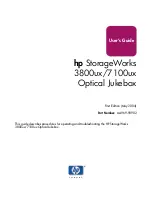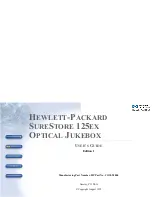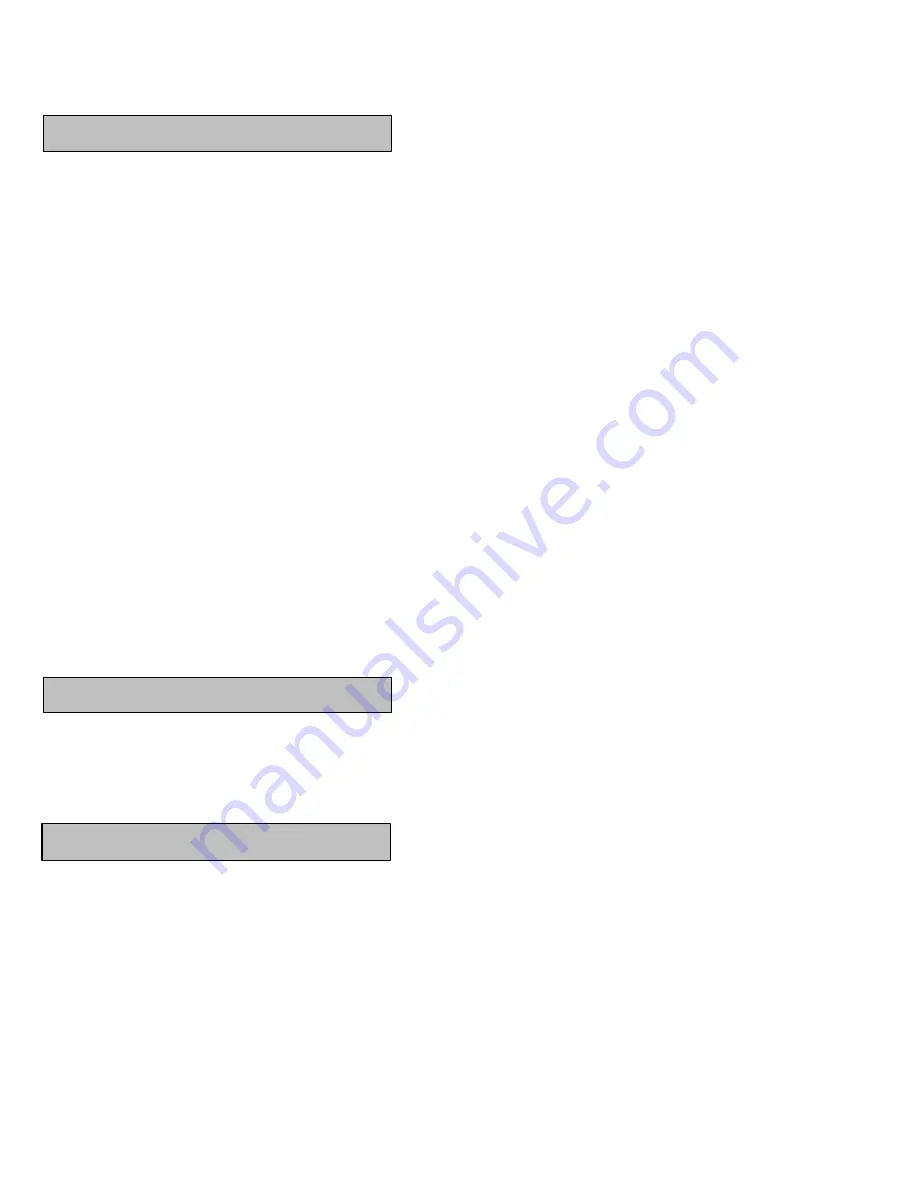
3
WHAT IS MP3/WMA FORM AT?
MP3 / WMA format files are compressed digital audio files, which consumers can listen to with near CD quality
Commercial CD audio files can be compressed to MP3 / WMA format files, which are suitable for internet transmission due to
their compact size and can be stored in a portable audio device. The users, for example, can record their own favorite music
album, storing it in HDD in a digital audio player.
WHAT IS THIS DIGITAL JUKEBOX PLAYER?
This Digital Jukebox Player is a portable device, which can be used for MP3 music files playback and MP3 files record/playback,
and it additionally can be used as a drive while connected to PC.
You can enjoy CD quality music with the mass storage capacity device, in which you can store up to 5000 songs, because the
digital music files accessed by this Digital Jukebox player are stored in 2.5”HDD.
Furthermore, it can be recognized as portable removable drives when connected to PC or notebook by the USB
interface cable.
PACKING LIST
Please check the following items that can be found in this package.
•
Digital Jukebox Player
•
Earphone
•
USB cable; A to Mini USB type
•
AC/DC Adapter
•
Carry Case
•
User Manual
•
Driver installation CD incl. MUSICMATCH Software
1. Under Copyright laws the user is liable to obtain the license, before playing or recording copyright protected music, except for
personal
use.
That is, if you make
one recording only
for playing to yourself, or for personal use at home.
This applies to music files on Web
pages too!
2. The moment you give only one copy to someone else, you are distributing or duplicating the music and it is no longer for your personal use,
you must obtain a license to do this first.
The supplier holds no liability for any claims if the product ceases to function correctly due to misuse, because it has been dropped, subjected to
violent vibration, extremes of temperature or if any attempt has been made to open the case, apart from the battery cover, to replace batteries.
1. Normal vibration will not affect the operation of the Digital Jukebox player. However, dropping or shocking may cause damage to the
product.
2. The product is not designed for water-resistant usage. Drenching the product may cause damage.
3. Do not clean up the product with chemicals such as thinners, benzene and alcohol that may deface the surface.
4. Avoid placing the Digital Jukebox player in places of high humidity or close to a heat source.
5. Unintentional electrostatic discharge may shut down or damage the product. You may need to remove then replace the batteries to reset it.
INTRODUCTION
PRECAUTIONS
WARNINGS