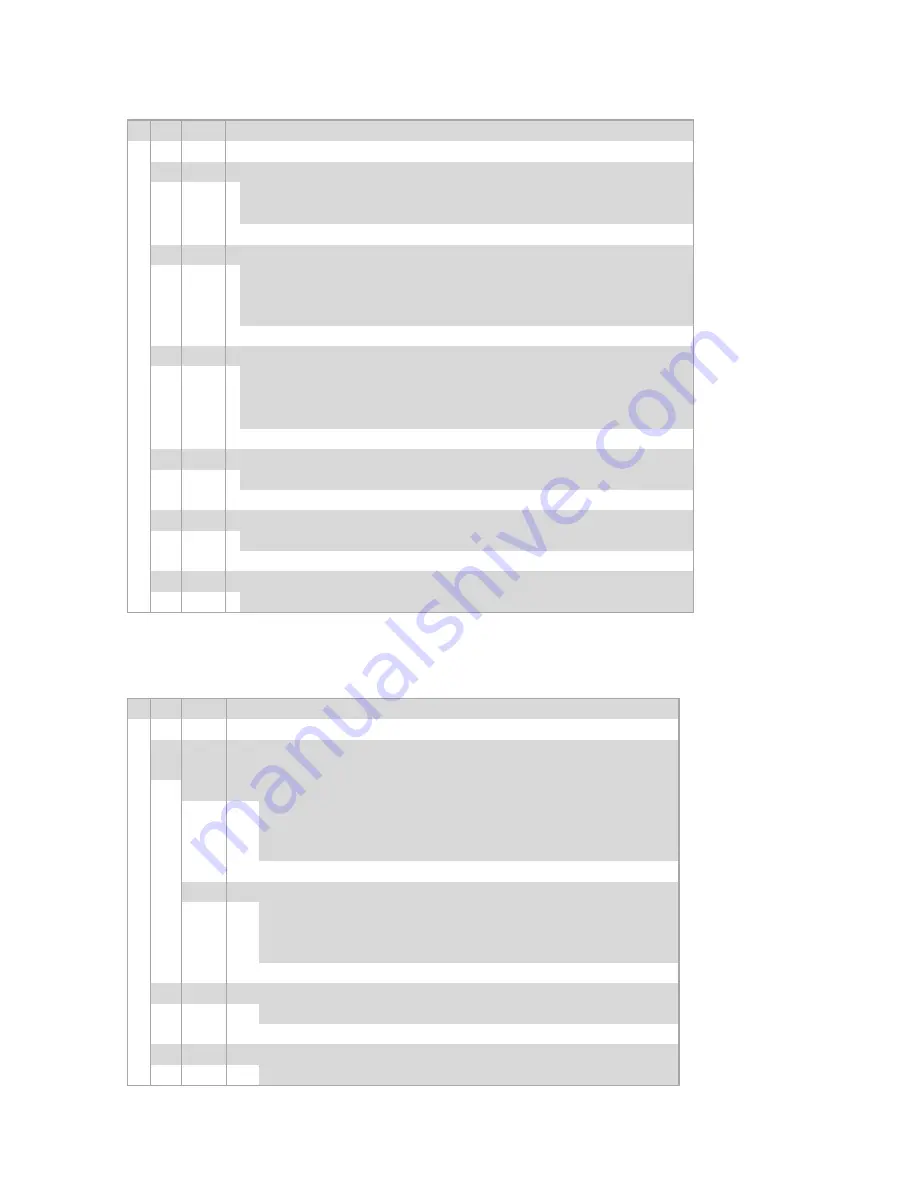
DAD 141.1 Technical Manual, Rev. 2.5 – April 2015
Page 16 of 54
7.4. Menu 2
– System Span
Remark: Activate a new calibration with 1x Power OFF & ON !
2.
SPAN setup
(Menu 2.1 to 2.4)
TAC protected
–
see chapter 4.12
2.1
Set SPAN Calibration value
(command CG)
- Set display value equivalent to calibration weight or to mV/V value
derived from load cell(s) test data.
2.2
Calibrate system SPAN - gravimetric by weight / load
- Display shows the actual input signal in mV/V.
- Apply test weight equivalent to calibration value (2.1).
- Press ENTER button to store new SPAN signal.
2.3
Calibrate system SPAN - electronic by mV/V input
(command AG)
- Use the UP/DOWN & MOVE RIGHT keys to setup the mV/V value at
which the device should read SPAN.
- Press ENTER button to store new SPAN signal.
2.4
Display the input signal in mV/V
- This function displays the actual input signal of the load cell(s).
2.5
Display the firmware version, e.g. 1.10
(command IV)
- Read and display the firmware version.
2.6
Display the actual TAC value, e.g. 34
(command CE)
- Read and display the TAC value of the actual calibration.
7.5. Menu 3
– Display
Remark: Activate a new calibration with 1x Power OFF & ON !
3.
Display
setup
(Menu 3.1 to 3.3)
TAC protected
–
see chapter 4.12
3.1
Display limits - Overrange / Underrange
(commands CM/CI)
3.1.o Display overrange limit (maximum value +999999)
Use the UP/DOWN & MOVE RIGHT keys to setup the maximum
display value, above which the display shows over range (all
dashes in the top of the display).
3.1.U Display underrange limit (minimum value -999999)
Use the UP/DOWN & MOVE RIGHT keys to setup the minimum
display value, above which the display shows under range (all
dashes in the bottom of the display).
3.2
Display step size - in digits [d]
(command DS)
-
choose one out of 1, 2, 5, 10, 20, 50, 100, 200, 500
3.3
Decimal point position on the display
(command DP)
-
choose one out of 0, 0.0, 0.00, 0.000, 0.0000, 0.00000






























