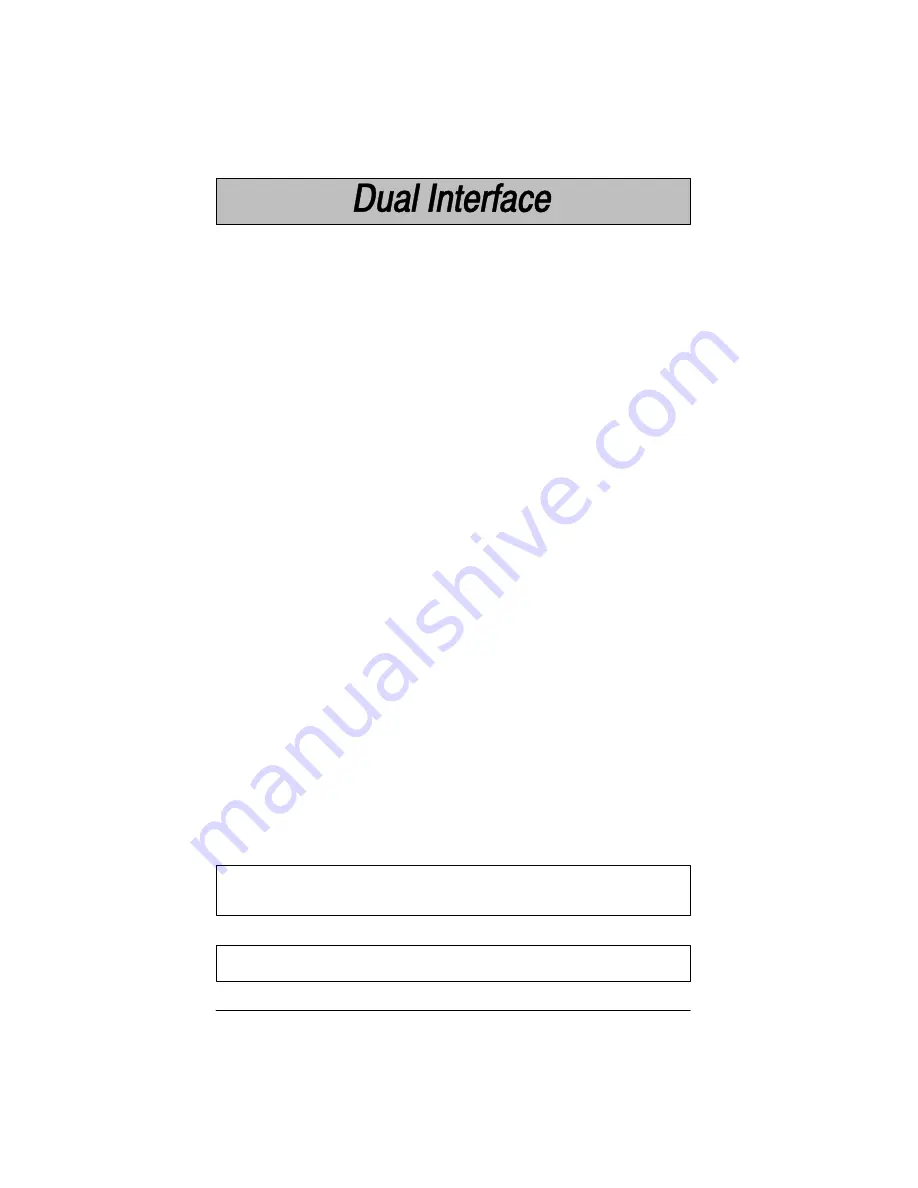
SCANTEAM 5700 User’s Guide
1–14
Scanner models 5700–X1 and 5700/X–X2 support the dual interface option
allowing you to connect to two different terminals by switching interface cables.
This option supports interfaces common to portable data terminals.
To program the scanner for secondary interface, follow the steps below.
(Dual
Interface single scan programming codes are shown on the following
pages.)
➊
While the scanner is connected to the primary terminal interface, scan one
of the single bar codes on 1–15 to enable the secondary interface.
➋
Disconnect the primary interface cable from the scanner and attach the
secondary interface cable.
➌
Attach the secondary interface cable to the secondary terminal and power
up the terminal.
➍
Program the desired programmable selections for the secondary interface.
Dual Interface Programming Instructions
Dual Interface Programming Notes:
•
To change the secondary interface from one selection to another (e.g., from
HHLC to RS-232), the scanner must be reconnected to the primary
interface, and then reprogrammed for the new secondary interface.
Connect the scanner to the primary interface cable. Follow steps 1–4
above.
•
Scanning “Plug and Play” bar codes (single scan terminal selection bar
codes), or changing the terminal type does not affect Dual Interface settings.
•
RS-232 programmable selections are used by both the primary and
secondary interfaces. Changing an RS-232 parameter (e.g., baud rate or
parity), while in primary
or
secondary mode will affect both interfaces.
•
The Switch Power feature is a low power sleep mode which is automatically
enabled when the secondary interface cable is attached and the unit is
programmed for a second interface. The option is enabled when the unit is
shipped.
[
Note:
Section 2 contains information about Dual Interface Prefix/Suffix
programming.
Note:
Dual Interface selection is not available if the scanner is programmed for
an HP terminal with a Terminal I.D. of 20 or 79, or for a WYSE terminal with a
Terminal I.D. of 13–18.
Summary of Contents for Scanteam 5700
Page 1: ...Decoded Output ...
Page 42: ...2 18 SCANTEAM 5700 User s Guide ...
Page 66: ...4 16 SCANTEAM 5700 User s Guide ...
Page 70: ...5 4 SCANTEAM 5700 User s Guide ...
Page 90: ...9 4 SCANTEAM 5700 User s Guide ...
Page 96: ...SCANTEAM 5700 User s Guide ...
Page 97: ......
Page 98: ......






























