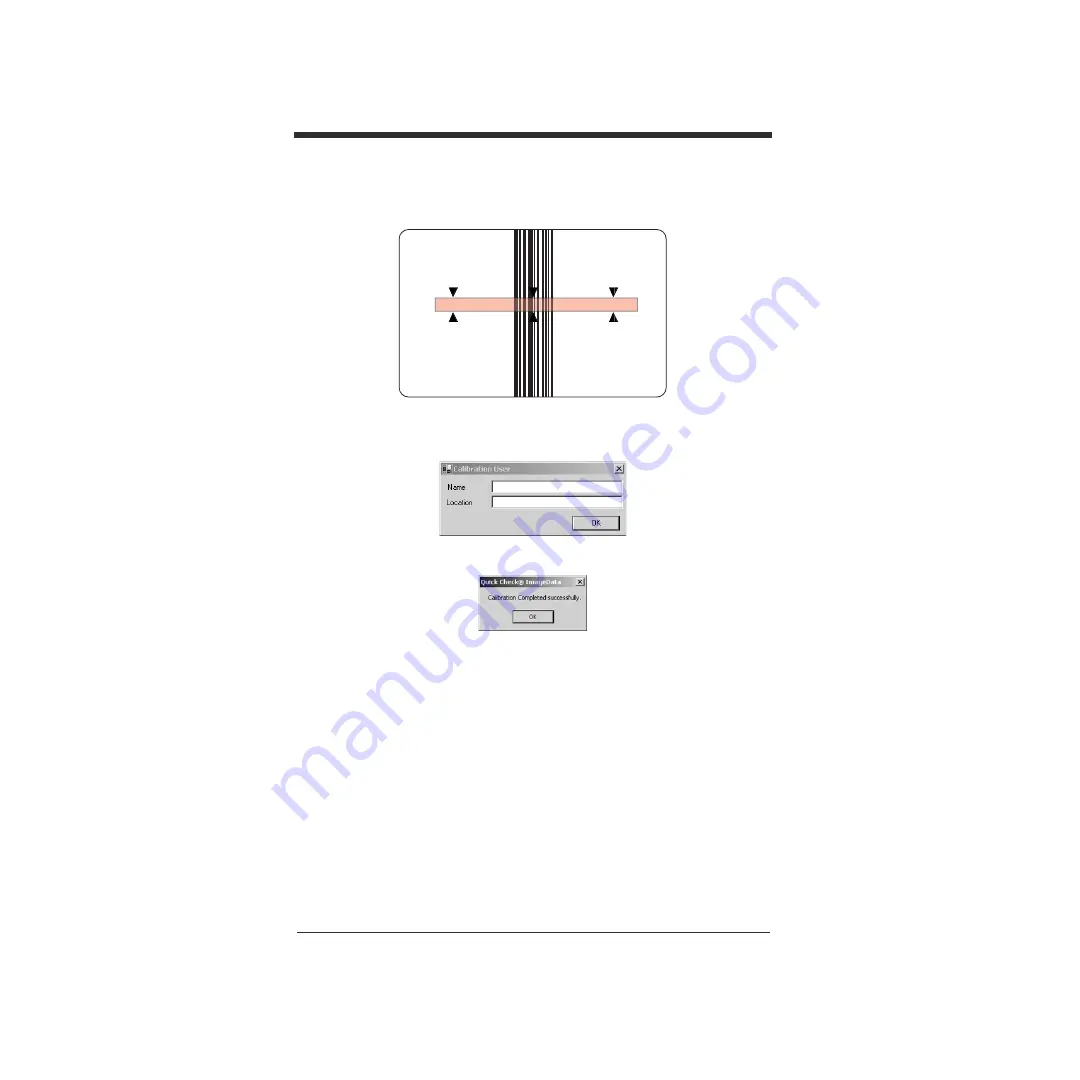
SC-9
1.
将校验装置置于校准卡 (包括在工具包中)的顶端。使用符号对齐视窗将校准卡居中。
2.
按下装置顶端的扫描按钮,开启照明来协助进行对齐。
3.
再次按下装置顶端的扫描按钮以读取条码符号。
QC890 Verifier
会自动读取符号并执
行校准。如果校准处理成功,则会显示以下屏幕。
4.
输入您的姓名和执行校准的位置,然后单击 “
OK
” (确定)。显示下列屏幕。
5.
如果装置无法校准,请联系
Hand Held Products Technical Support
。
若要访问校准日志,请转到“
Settings
”
->
“
Calibration
”
->
“
Calibration LogSettings
”
(设置
->
校准
->
校准日志)。输入密码
visions07
。
附注
:
如外部设备需要校准的话,请参阅 《
QC890 Verifier User's Guide
》。
技术协助
如果您在对图像仪进行安装或故障排除时需要协助,请致电您的经销商或最近的
Hand Held Products
技术支持部门:
北美
/
加拿大
















































