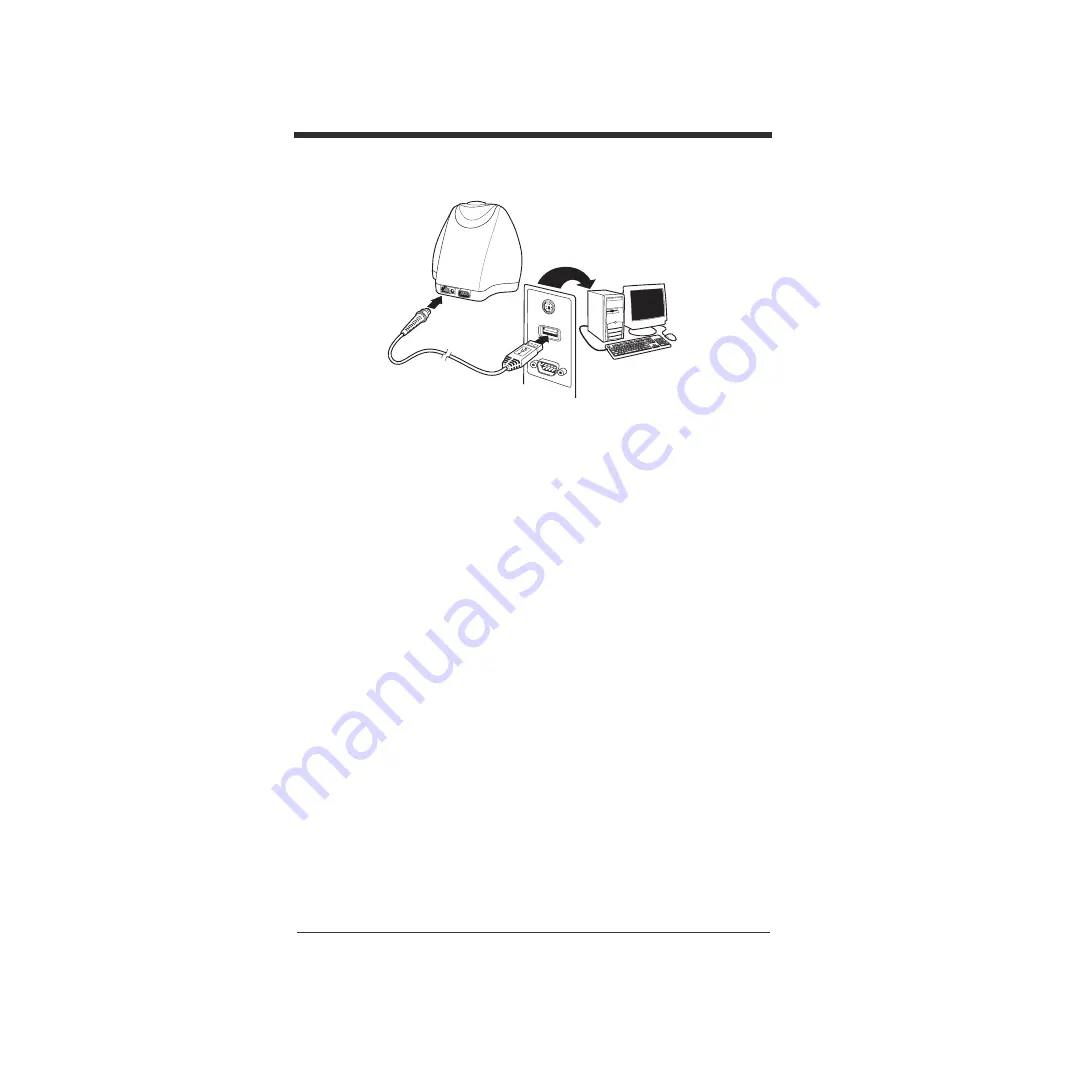
EN-3
Connect the QC890 Verifier to the host as shown in the illustration below.
Next you must install the USB driver for the QC890.
1. After plugging the USB cable into your PC, the
Windows Found New Hard-
ware Wizard
opens. Do not let Windows try to install the driver automati-
cally. Click on
No, not this time
then click on
Next
.
2. Choose
Install from a list or specific location (Advanced)
then click on
Next.
3. Click on
Don't search. I will choose the driver to install.
and click on
Next
.
4. Scroll down to
Ports (COM & LPT)
and click on it to highlight it. Click on
Next
.
5. A message will appear, "(Unable to find any drivers for this device)". This is
OK. Click on the
Have Disk
button.
6. The
Install From Disk
window opens. Click on
Browse
.
7. Browse to the location where you saved the ImageData software when you
installed it from the CD and open the
drivers\USBCOMPortEmulation
folder. If you used the default location, it will be in C:\Program Files\Hand
Held Products\Quick Check ImageData\drivers\USBCOMPortEmulation.
Click on the file
hhpcdc.inf
and click on
Open
.
8. You will now be back at the Install From Disk window. Click on
OK
.
9. On the next screen you will see the QC890 Verifier as one of the hardware
options. Click on it and click on
Next
. Click on
Finish
to close the Found
New Hardware Wizard.
1
2






































