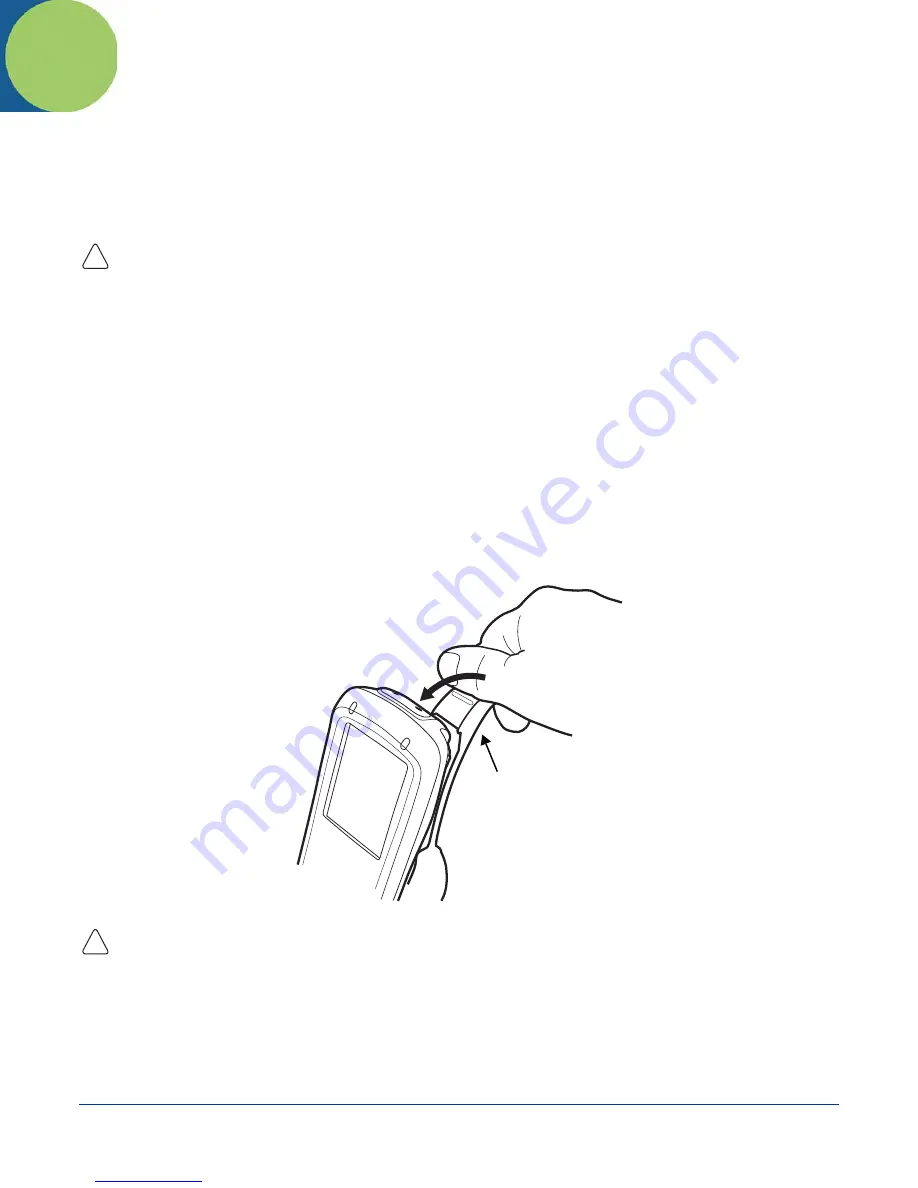
Dolphin® 7600 User’s Guide
Rev D
10/18/2007
10 - 1
10
Dolphin Mobile Mount
Overview
The Dolphin Mobile Mount provides easy and secure access to the Dolphin terminal in mobile environments.
Use only the peripherals, power cables, and power adapters from Hand Held Products. Use of peripherals, cables, or power
adapters not sold/manufactured by Hand Held Products will void the warranty and may damage the terminal.
Out of the Box
The Dolphin Mobile Mount ships with
•
The plastic mount, which holds one Dolphin 7600 terminal
•
A standard, RAM (101-B) mounting bracket with two universal ball joints.
•
The nuts and bolts required for installation.
Note: The Dolphin Mobile Mount is not intended for use the imaging/scanning applications.
Inserting a Terminal
Note: It is recommended that you install one of the ball mounts on the back panel before inserting a terminal; see
Mounting
on
page
10-3.
1. Insert the back panel of a Dolphin 7600 terminal and gently place the lip of the top of the latch in place at the bottom of the
image engine window.
Do NOT pull back on the latch and snap in place! Make sure that the Dolphin terminal is securely fastened inside the mount
but do not use excessive force.
!
Latch
!
Downloaded from
www.Manualslib.com
manuals search engine


































