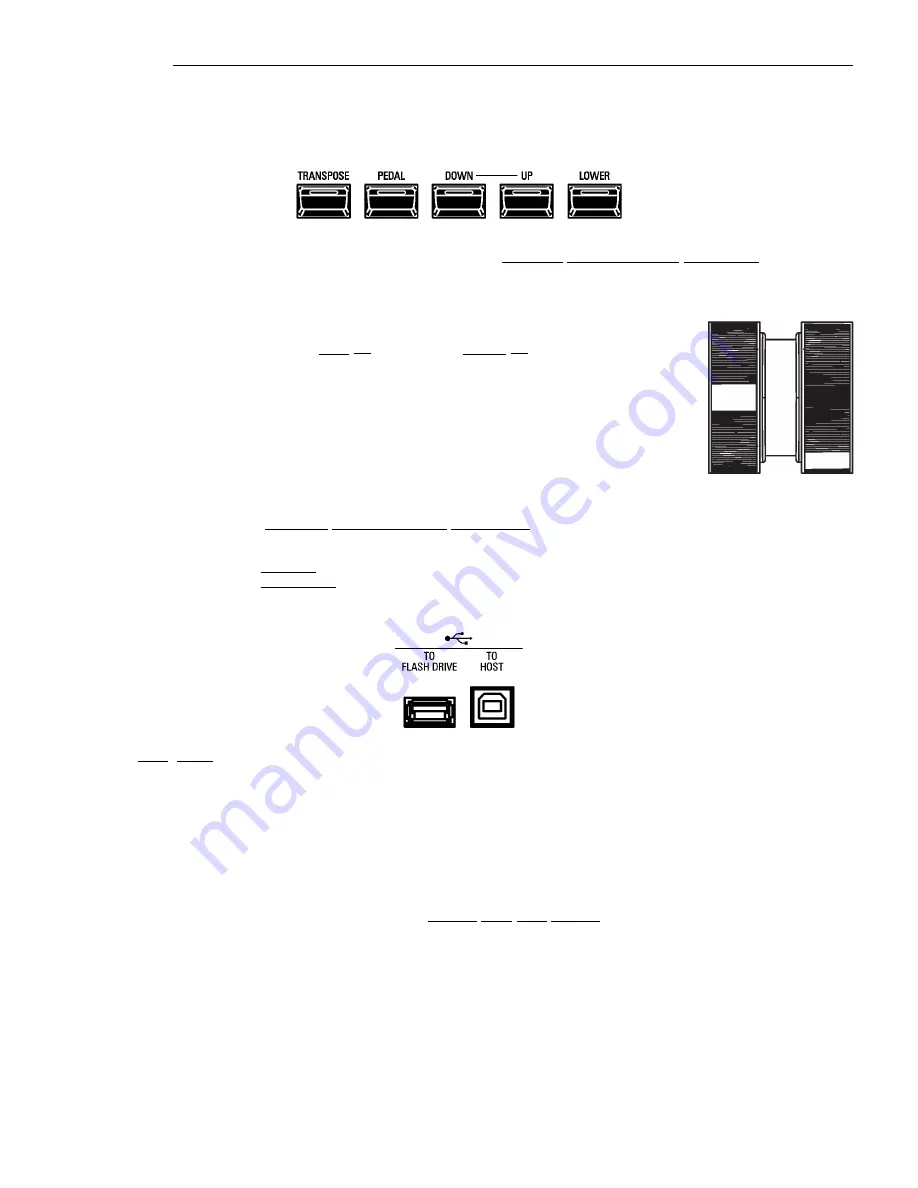
Introduction
6
u
Additional Controls
t
OCTAVE / TRANSPOSE buttons
These buttons allow you to change the Octave of the selected Part as well as shift the musical key of the
entire instrument. This is explained in more detail in the SPECIAL PERFORMANCE FEATURES chapter of
this Guide starting on page 456.
t
Pitch Bend & Modulation Wheels
The Pitch Bend Wheel is located to the extreme left of the Keyboard. With it,
you can adjust the pitch range plus 12 half steps or minus 24 half-steps.
The Modulation Wheel is located just to the right of the Pitch Bend Wheel. It
has several functions that can be selected:
1. Send MIDI modulation data to a connected MIDI device.
2. Control the Overdrive Level.
3. Control Leslie rotor speeds.
NOTE:
For more information about the Pitch Bend and Modulation Wheel
features, see the
SPECIAL PERFORMANCE FEATURES
chapter of this Guide as well as the chapters
describing the Voice Sections.
Moving either control forward (away from you) will increase the intensity of the corresponding control.
Moving either control downward (toward you) will decrease the corresponding control's level.
u
USB Ports
The USB Ports are located in the middle of the Accessory Panel.
t
TO FLASH DRIVE
This Port is designed to accept a USB Flash Drive, which allows you to:
1.
Save and Load Patches
2.
Save and Load Custom Sets
3.
Save and Load Setups,
4.
Install software upgrades into the operating system,
For more information about the USB port, see USING THE USB PORTS.
t
TO HOST
This Port will do the following:
1.
Send and Receive Setup and System files.
1.
Send and Receive MIDI data (UPPER, LOWER, PEDAL Internal Zones and System Exclusive
messages).
NOTE:
The SK PRO is compliant with USB AUDIO Class 1.0, the generic device driver which comes
pre-installed on both PC and Mac computers. This means you can use the USB TO HOST Port to connect the
SK PRO to a computer and transmit and receive a MIDI data stream without an exclusive device driver.




























