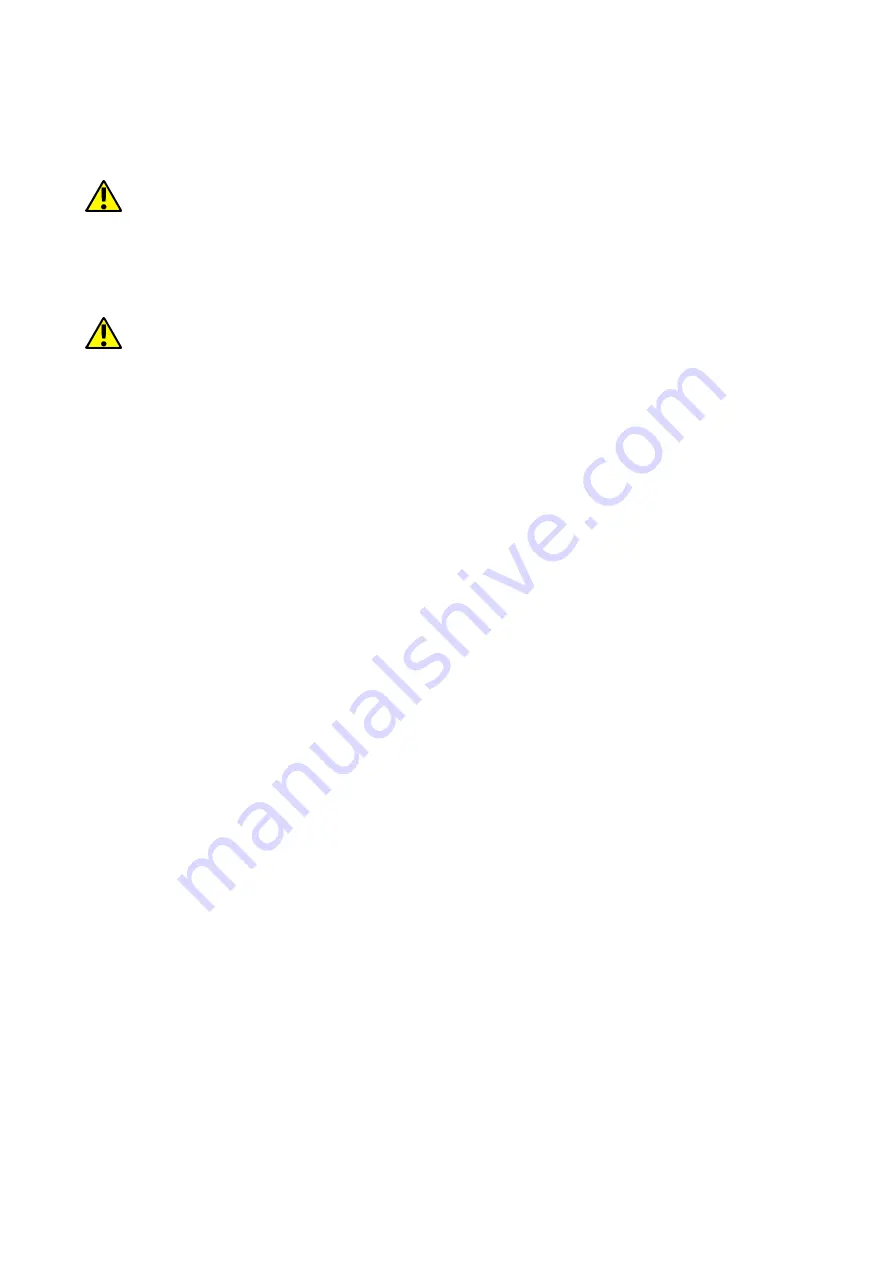
© 2018 mPTech
. All rights reserved. HAMMER BLADE 2 PRO
20
the view to the desktop view, select the place where you wish to create a
shortcut and "drop" it in there.
12.1 Application download
To use
[Google Play]
service you have to own or create a Gmail account.
To use
[Google Play]
option choose an
[Play]
application from the menu. Search
for the application you need using icon with a magnifier or through moving the
tabs in
[Google Play],
then click
[Install]> [Accept].
Downloading and installing
process will begin as soon as you accept your choice.
If the notifications are enabled, the end of downloading and installing the
application is indicated by a notification in the system bar.
To open a newly installed application select
[Open].
To install applications
downloaded from other sources, select:
[Application menu] > [Settings] >
[Applications and Notifications] > [Advanced] > [Special application access] >
[Installation of unknown applications]
and grant the appropriate rights to the
applications from which you can install these programs (Web browsers, file
managers, mail programs, virtual drives, etc.).
12.2 Launching and disabling applications.
To launch an application touch its icon on the desktop or in apps menu. To
access the Application Menu, drag the main desktop screen up. If you wish to
exit an application press "Home" button - app will be minimalized but will still
work in the background and you will see the desktop. If you wish to go back to
previously used app press "
Menu
" button. A list of recently used, active
applications will appear. Choose the application you need and press it to use it
again. If you wish to close the application drag it to left or right on the list. You
can usually also disable the application by clicking on the cross in the top right
corner of the application or disable all of them using the
CLEAR ALL
button
under the list of windows (if there are more windows, you need to scroll through
the list).
12.3 Uninstall applications
There are a few ways to uninstall an app. Beneath the 3 most common ways
are presented.
1.
Enter
: [Applications menu] > [Settings] > [Apps and notifications]
and
from the list that appear select the app you wish to uninstall, tap it and
choose option
[Uninstall] > [OK].
2.
Enter:
[Applications menu] > [Play store]
choose the magnifier and type-
in the name of an app you wish to uninstall, tap it and choose
option:
[Uninstall]
>
[OK].
3.
In
[Menu Applications]
touch and hold an application icon, drag it to the
upper right corner and drop it on the
[Uninstall]
inscription. When we
















































