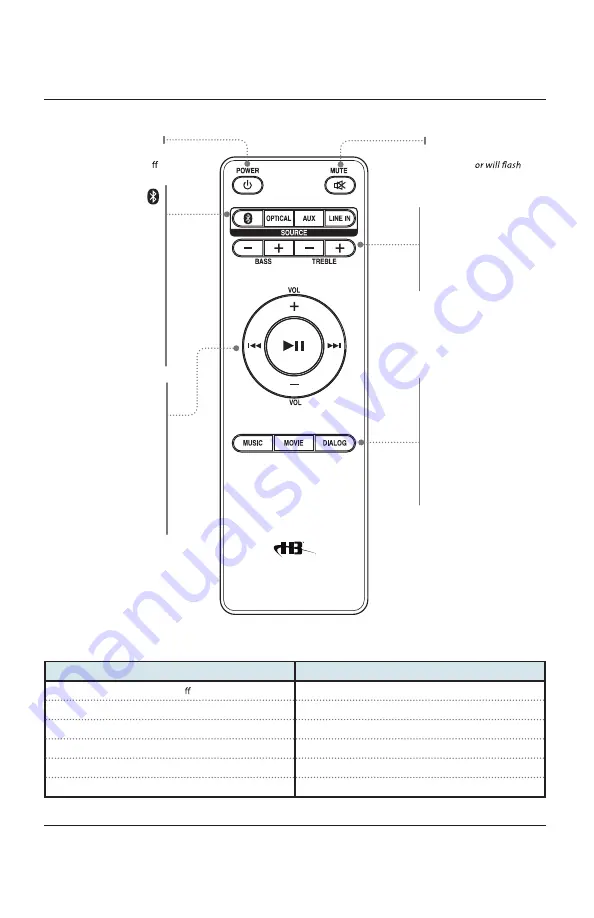
8
8
Remote Layout
Power
Press to turn
the unit on or o .
Mute
Press to mute the volume.
The indicat
.
Press to switch
to Bluetooth Mode.
Line
Press to switch
to Line In mode.
Optical
Press to switch
to Optical mode.
AUX
Press to switch
to Aux In mode.
Music
Press to switch to the
EQ optimized for music.
Movie
Press to switch to the
EQ optimized for movies.
Dialog
Press to switch to the
EQ optimized for dialogue.
Skip
In Bluetooth mode,
press to skip forward
or back one track.
Play/Pause
In Bluetooth mode,
press to play or
pause a track.
/-
Press to adjust
the volume.
Treble
Press to adjust the treble
up or down.
Bass
Press to adjust the bass
up or down.
Indicator Lights
STATUS
INDICATOR
Power O
Red Light
Optical Mode
Amber Light
Aux In Mode
White Light
Line In Mode
Green Light
Bluetooth Pairing
Flashing Blue Light
Bluetooth Connected
Blue Light
Orientation












