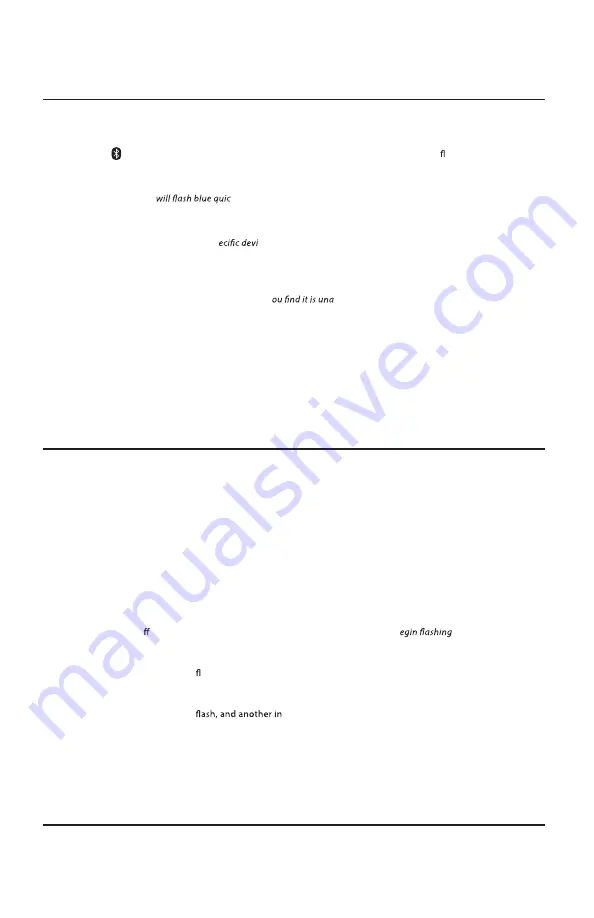
11
Customer Support: 800-631-0868
11
Pairing a Bluetooth Device for the First Time
1. Power on the unit by pressing the Power button.
2. Press the button on the remote to switch to Bluetooth Mode, indicated by a slowly ashing blue light.
You can also press the
Source
button on the side of the unit.
3. Press and hold the Pair button on the side of the unit.
The pairing indicator
kly. When pairing, remain within 3 feet of the unit.
4. Use the controls on your Bluetooth device to select ITB295 in your Bluetooth settings to pair.
If your device requests a password, enter the default password 0 0 0 0 .
Refer to the user’s manual for your sp
ce for instructions on pairing and connecting Bluetooth devices.
5. When successfully paired and connected, a beep will issue from the soundbar and the Pairing Indicator will
display a solid blue light.
After initial pairing, the unit will stay paired unless unpaired manually by the user or erased due to a reset of the
device. If your device should become unpaired or y
ble to connect, repeat the above steps.
Playing Audio Wirelessly
1. After pairing to a bluetooth device, use the controls on the connected Bluetooth Device to select a track.
2. Play, pause or skip a selected track using the controls on the connected Bluetooth Device or the
soundbar's remote.
3. Audio played through the connected Bluetooth device will now be heard through the speakers.
Bluetooth
Learn Feature
What Is the Learn Feature?
The Learn feature captures remote commands from your television remote, and teaches your bar speaker to
operate when these commands are pressed. Power, volume and mute are a few examples of commands that the bar
speaker can learn.
Why Use the Learn Feature?
Teaching the bar speaker remote commands will reduce the number of remotes needed, save time searching for
remote codes, and improve the ease of operation.
Note: Not all functions of the sound bar will be available through your own remote control, such as bass and treble.
Use the included remote for these functions. While ISD-SB37A
is able to learn most IR protocols, not all can be programmed.
Using the Learn Feature
1. With the power O , press the Learn button on the unit.
An indicator light will b
red.
2. Press the button you desire to be learned on the included remote.
For example:
3. The red light will continue to ash, and another indicator will display a blue light.
4. Press the corresponding button on your remote.
5. The red light will continue to
dicator will display a green light.
6. Press the Learn button on the unit.
7. The programmed button on your remote will now be able to control your sound bar.
Note:
It is necessary to program each button on your remote separately.
8. If the sound bar has failed to learn a command, the indicator will not display the green light.
Please try another button.












