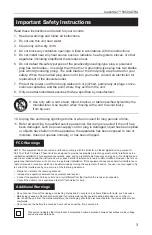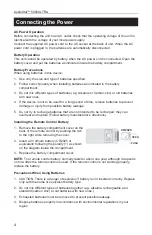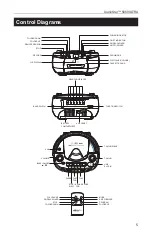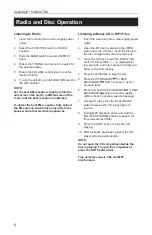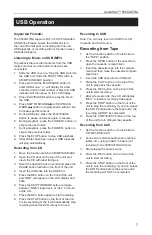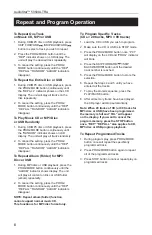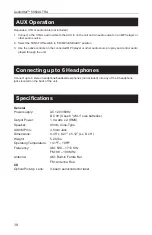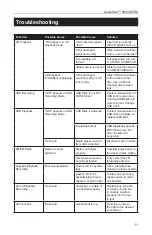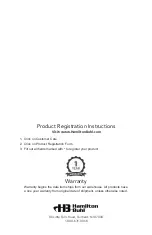7
AudioStar™ 5050ULTRA
USB Operation
Supported Formats:
The 5050ULTRA supports FAT or FAT32 formatted
USB sticks. Please ensure the USB stick is in
the correct format prior to inserting into this unit.
USB playback or recording will not function unless
formatted properly.
Listening to Music on USB (MP3)
To playback the recorded contents from the USB,
make sure that no other external devices are
connected.
1. Slide the USB cover up. Plug the USB stick into
the USB port. Slide the FUNCTION switch to
CD/MP3/USB/AUX position.
2. Press and hold the PLAY/PAUSE button to
enter USB mode. “---” will display for a few
seconds and the total number of files and USB
indicator will then show on the LCD display.
3. Press PLAY/PAUSE button to play the file on
the USB.
4. Press SKIP FORWARD
or SKIP BACK-
WARD
button to rapidly search within a file
to locate specific content.
5. During USB play, press the PLAY/PAUSE
button to pause and press again to resume.
6. During playback, press the button to
skip to the next folder.
7. During playback, press the FOLDER- button to
skip to the previous folder.
8. Press the STOP button to stop USB playback.
9. After all files have been played, USB playback
will stop automatically.
Recording from CD
1. Move the function switch to CD/MP3/USB/AUX
2. Open the CD door on the top of the unit and
insert the CD with label facing up.
3. Select the desired track to record and press the
PAUSE button located on the front of the unit.
4. Insert the USB stick into the USB Port.
5. Press the REC button on the front of the unit
and “ONE” will appear on the LCD display and
flash.
6. Press the SKIP FORWARD button to toggle
between “ONE” single track, or “ALL” to record
entire CD.
7. Press the REC button again to start recording.
8. Press the STOP button on the front of the unit
to stop recording or the it will automatically stop
recording when track/CD comes to an end.
Recording to USB
Note: You can only record to USB from CD,
Cassette and AUX source.
Recording from Tape
1. Set the function switch on the left side to
the “TAPE” position.
2. Press the OPEN button of the cassette to
open the cassette compartment.
3. Insert the cassette tape into the compart-
ment and then close the cassette compart-
ment door.
4. Insert the USB stick into the USB port.
5. Press the PLAY button on the top of the
unit to play back the cassette.
6. Press the REC button on the front of the
unit to start recording.
7. After a few seconds, the LCD will display
“REC” to indicate recording has begun.
8. Press the STOP button on the front of the
unit to stop the recording. If you don’t press
the STOP button before the tape ends, the
recording will NOT be completed.
9. Press the STOP/EJECT button on the top
of the unit to turn off/eject the cassette.
Recording from AUX
1. Set the function switch on the left side to
“CD/MP3/USB/AUX”
2. Connect an external audio source (phone,
tablet, etc.) using an AUX In Cable (not
included) to the 5050ULTRA AUX port.
3. Start playing the audio source.
4. Press the REC button on the front of the
unit to start recording.
5. Press the STOP button on the front of the
unit to stop the recording. If you don’t press
the STOP button before the source ends,
the recording will NOT be completed.