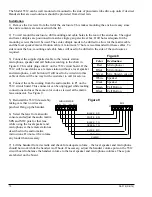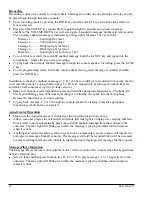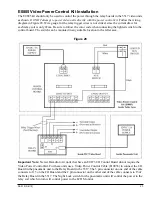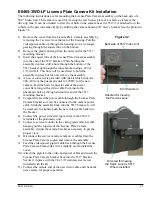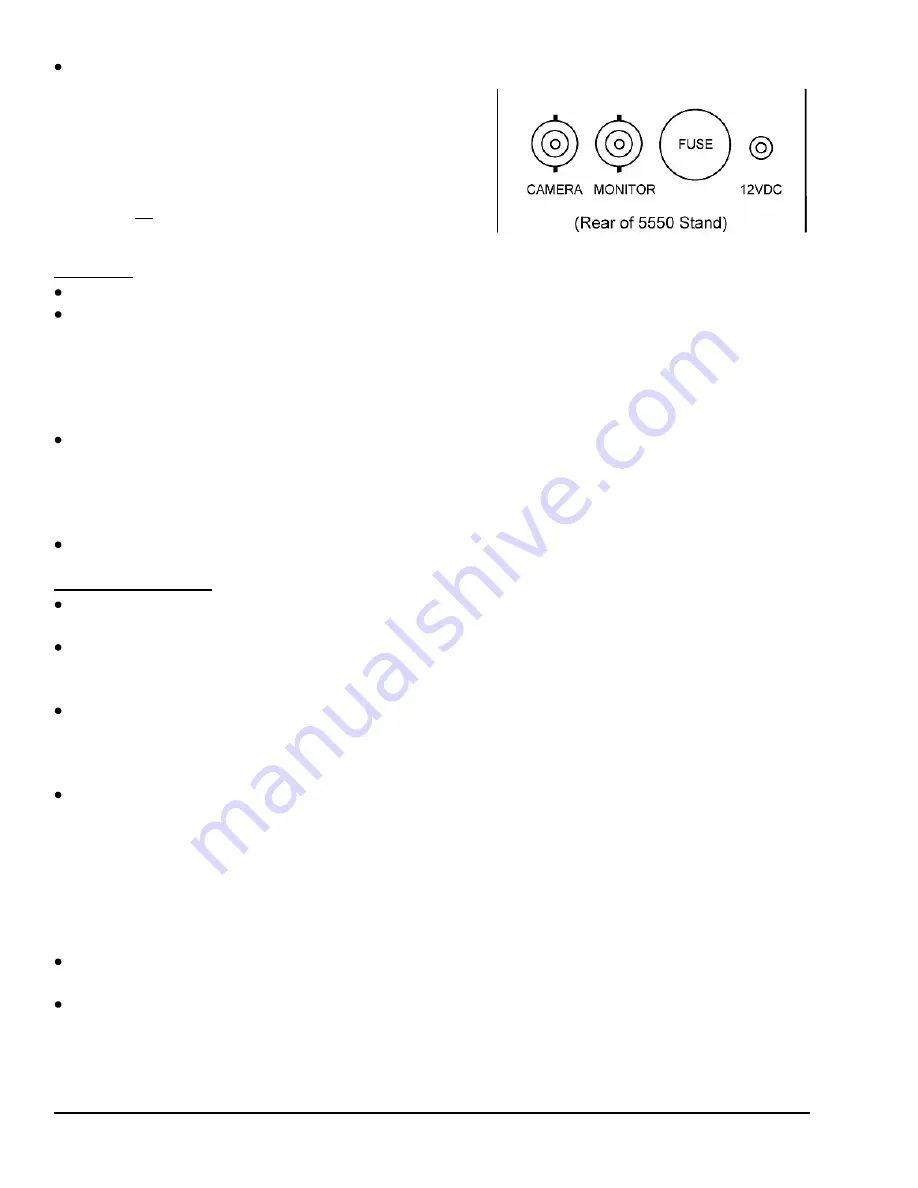
20
08-315 (3/6/12)
Connect the supplied 12VDC power supply to the
power socket on the back of the stand and plug it into
a 110VAC outlet. If a different power supply must be
used for some reason, it must be rated for at least 2A.
The center conductor of the 2.1mm barrel connector is
positive.
Do not power this unit using the power
distribution board which was previously used with the
older B5450 unit.
The 5550 requires approximately
1.5A of current per unit.
Operation
Turn on power to the video head using the toggle switch on the lower left of the stand.
Adjust the height of the video head as necessary by first loosening the adjustment knob on the back
of the stand. Tighten the knob when the desired height is achieved. Note that there are two holes in
the back of the stand for the adjustment knob. Using the top hole the height can be adjusted between
approximately 14.5”-19”. Using the bottom hole the height can be adjusted between approximately
14.5”-16”. The bottom hole also allows for a greater upward tilt angle at the lowest height allowing
the video unit to be placed under a hanging pneumatic terminal if desired.
Tilt the video head up by grasping the sides of the unit. The tilt latch bracket will lock the video head
into place in steps. Tilt the head back down by first slightly tilting further up to release pressure on
the tilt latch bracket and then pulling the handle of the bracket forward allowing the video head to
drop down. Note that there are two holes in the top of the tilt latch bracket. Mounting the bracket
using the opposite hole will allow the tilt angle to change slightly at each latch position.
Use the lever beside the camera opening to tilt the camera up or down.
Service Adjustments
Service adjustments require access to the inside of the video head. Remove the 6 screws from the
back side and remove the front cover.
Place the unit in “service” mode by placing the service switch at the upper left of the video head to
the rear position. This will connect the camera directly to the monitor.
(The service switch does not
exist on the 5550-1.)
The camera has been focused at the factory and no further adjustment should be necessary. If
focusing is required, loosen the small set screw and then rotate the lens to the desired focus. Snug
the set screw when finished but do not over tighten to avoid creating a dimple in the lens threads
making future fine adjustments difficult.
The monitor is pre-adjusted at the factory but a menu board in each unit allows settings to be
changed. The menu board is located above the upper left of the LCD or below the LCD depending
on the version of the unit. See the section “5550/5517 LCD Menu Adjustments” for more
information.
Important note for units that have the menu board above the upper left of the LCD – the
far left button changes the type of input that the LCD is expecting. Since it is very close to the service
switch it is possible to accidentally bump the button which would change the input. If a blue box
appears on the screen with the message “VGA No Signal” or “SV No Signal”, press the left button
to change the input back to AV.
Once all adjustments are satisfactory, place the unit in “normal” mode by placing the service switch
to the forward position. Replace the front cover.
An optional remote control unit (B6724), ordered separately, is available for use with the LCD
versions that have the menu board at the upper left. This allows adjustments to be made without
removing the front cover. The glass opening for the camera provides the path to the sensor which is
located on the menu board. Point the remote at an angle through the glass.
Figure 25