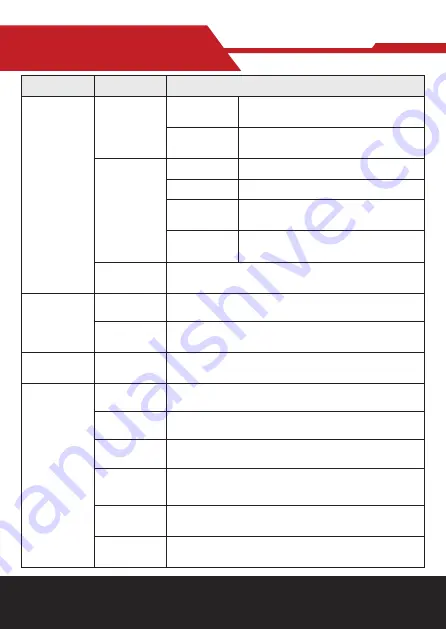
www.hameco.eu
HV-43 user manual
hameco
9
Type
Item
Description
Audio
Microphone
Pickup
Distance
6 meters
Frequency
Response
120 Hz–16 kHz
Speaker
Speaker
Built in dual speaker
Voltage
2*10W
Output
Voice Pressure
80±3 dB 1.0M/1.0W
Frequency
Response
100 Hz-20 KHz
Audio
Processing
AEC, AGC , ANS
AI Function
Group Framing
Automatically adjust the screen size according to the number of partici-
pants to present the best framing
Speaker
Tracking
Track each speaker in real time, and ensure that the speaker is in the
center of the screen.
Remote
control
Remote
control
Infrared remote control
Physical
Interfaces
USB
USB3.0 audio video output interface, Type C Support UVC1.1, UAC1.0 and
higher
HDMI
HDMI video output interface HDMI also compatible with HDMI2.0 stand-
ard
LINE IN
3.5mm audio line input interface (when an external pickup is connected,
the audio input is automatically switched to the external pickup)
LINE OUT
3.5mm line output, can be connected to external speakers (when con-
necting to external speakers, the audio output will automatically switch
to external speakers)
Expansion
Mic Interface
RJ45 interface, able to connect to expansion microphone.
Power
Interface
HEC3800 power socket (DC12V), input AC110V-AC220V output
DC12V/2.5A





































