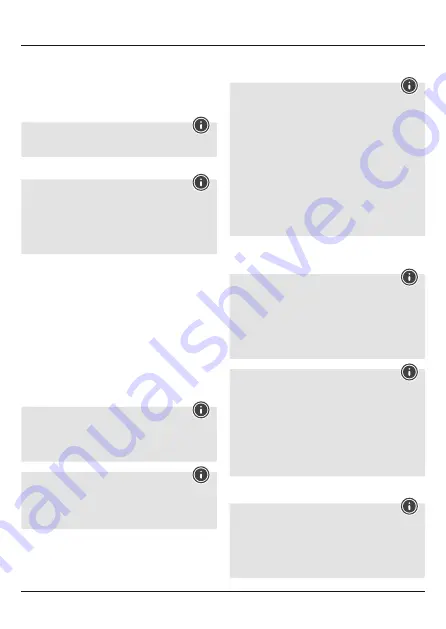
3
5. Operation
Switching the earphones on/off
• Press and hold the
MFB
button (4) for about 3 seconds until the
LED
(7) emits flashes of alternating red and blue light.
• To switch off the headphones, press and hold the
MFB
button
(4) for about 3 seconds until the
LED
(7) goes out.
Note
The functions described in this section are only available for
Bluetooth
®
-capable terminal devices.
5.1. Bluetooth
®
pairing
Note – Pairing
• Make sure that your Bluetooth
®
-capable terminal device is on
and Bluetooth
®
is activated.
• Make sure that your Bluetooth
®
-capable terminal device is
visible for other Bluetooth
®
devices.
• For more information, please refer to the operating
instructions of your terminal device.
• The earphones and the terminal device should be no further than
one metre apart. The shorter the distance, the better.
• Ensure that the earphones are switched off.
• Switch on the earphones by pressing and holding the
MFB
button (4) for about 3 seconds until the
LED
(7) emits flashes of
alternating red and blue light. The earphones are searching for a
Bluetooth
®
connection.
• Open the Bluetooth
®
settings on your terminal device and wait
until
Hama BTH VOICE NECK
appears in the list of Bluetooth
®
devices found.
• Select
Hama BTH VOICE NECK
and wait until the earphones
are listed as connected in the Bluetooth
®
settings on your
terminal device.
• If the connection was successful, you will hear another acoustic
signal and the
LED
(7) slowly flashes blue.
Note – Bluetooth
®
password
Some terminal devices require a password in order to connect to
another Bluetooth
®
device.
• If your terminal device requests a password for connection to
the earphones, enter
0000
.
Note
• After a successful connection, the
LED
(7) slowly flashes blue.
• If the connection could not be set up, first switch off the
earphones and then repeat the steps for the
Bluetooth
®
connection
listed under
5.1
.
5.2. Automatic Bluetooth
®
connection (after successful
pairing)
Note
Once the earphones have connected to a terminal device, they
will store the device and automatically connect to it again when
the device is within range and has Bluetooth
®
enabled. Renewed
pairing is not required for terminal devices that have previously
been connected to these earphones.
When the earphones are switched on, they will automatically
attempt to connect to the terminal device last connected. If
you want to connect the earphones to a new terminal device,
please follow the steps for the
Bluetooth
®
connection
listed
under
5.1
.
As soon as the earphones are connected to your terminal device,
music is transmitted via Bluetooth
®
using these earphones.
For further information, please also refer to the operating
instructions of your terminal device.
• Switch on the earphones with the
MFB
button (4). The
LED
(7)
begins to emit flashes of alternating red and blue light, and the
earphones automatically connect to the terminal device last used.
Note
• If the connection was successful, the
LED
(7) slowly flashes
blue.
• If the connection could not be set up, first switch off the
earphones and then repeat the steps for the
Bluetooth
®
connection
listed under
5.1
.
• It may be necessary to change the settings on your terminal
device to enable it to automatically connect to the earphones.
Note – Connection impaired
After the headset and terminal device have been paired, a
connection is established automatically. If the Bluetooth
®
connection is not established automatically, check the following:
• Check the Bluetooth
®
settings of your terminal device to see
whether
Hama BTH VOICE NECK
is connected. If not, repeat
the steps listed under
5.1. Bluetooth
®
pairing
.
• Check whether obstacles are impairing the range. If so, move
the devices closer together.
• The performance can also be affected by a weak battery.
5.3. Audio playback
Note
• Note that the functions described under
5.3., 5.4.
and
5.5
.
are only possible with an active Bluetooth
®
connection.
• Your terminal device must also support the individual
functions.
• For more information, please refer to the operating
instructions of your terminal device.
Summary of Contents for Voice Neck
Page 2: ...2 7 3 5 6 4 1...



















