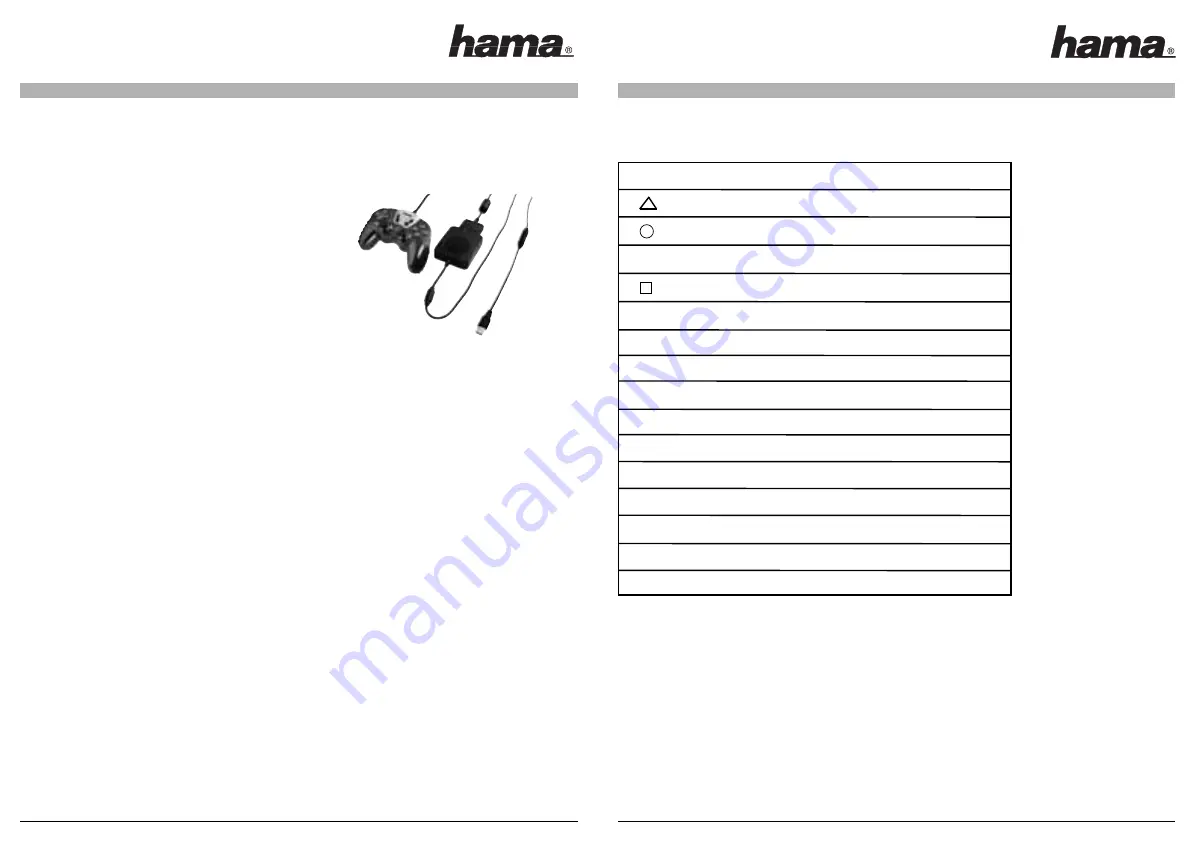
V. Key description
CAUTION
• Use this controller only as instructed. Read all instructions before operating controller.
• To prevent fire or shock hazard, do not expose this controller to rain of moisture.
• Do not disassemble. Refer to qualified personnel only.
• This controller should only be operated from the power source indicated on the controller. If you are not sure of the type of electrical
power supplied to your home, contact your local power company.
• Never push objects of any kind, other than authorized items, into the product as they may touch dangerous voltage points or short out
parts that could result in fire or electrical shock.
• The controller‘s vibration function can aggravate injuries. Do not use the controller if you have any injuries or ailments in your hands or
arms.
• Avoid leaving cords in places where they are likely to be walked on or tripped over. Do not pinch, damage, or wrap cords around objects
or people.
• Do not allow children to play with cords.
• Failure to follow these directions may violate the warranty.
C)
Connection to the PC:
Please install the driver on the enclosed CD before connecting the 3in1 controller to the PC. Connect the controller with the controller
adapter afterwards and connect the USB plug. Please connect the 3in1 controller to the Microsoft Xbox afterwards.
Step 1)
All operating systems:
Insert the driver CD in the CD-Rom drive of your PC. The installation should begin automatically now. If this is not the case, you have to
open the appropriate CD-Rom drive in My Computer; run the setup.exe file. The installation menu appears now. Continue with <Next>. The
driver will be installed automatically if you confirm the window opening now with <Next>. The installation is finished with <Finish>. Plug
the USB plug of the 3in1 controller into a free USB socket of your PC.
Step 2)
Windows 2000/XP:
The 3in1 controller is automatically installed now. In the Device Manager you can check under “Input Devices” whether the controller has
been properly integrated into the system; the entry “HID Compliant Game Controller” has to appear without a yellow exclamation point.
Windows Me:
The 3in1 controller is automatically installed now. In the Device Manager you can check under “HID” whether the controller has been
properly integrated into the system; the entry “USB-HID” has to appear without a yellow exclamation point.
Windows 98SE:
When you have plugged in the 3in1 controller, the “Hardware Assistant” opens and searches for new drivers for “USB HID (Human
Interface Device)” <Next>. Select “Search for the best driver for your device (recommended)” Next > Next > Next. Now you are asked to
insert the Windows98 CD in the CD-Rom drive. Please insert the Windows98 CD and confirm with <OK>. As far as certain operating
systems are concerned, it can happen that a driver file which is already on the PC is to be replaced by an older version. If this is the case,
you have to confirm the question if the newer file is to be kept with <Yes>. The installation is finished with Finish. In the Device Manager
you can check under “HID” whether the 3in1 controller has been properly integrated into the system; the entry “USB-HID” has to appear
without a yellow exclamation point.
Step 3)
All operating systems:
You can check whether the controller is functioning properly by selecting Start > Settings > Control Panel > Game Controller (Windows XP
in standard view: Start > Control Panel > Printer and Other Hardware > Game Controller). The entry “Hama 3in1 Controller” must appear
there. The status of this device should be set to “OK”.
Select the entry “Hama 3in1 Controller” and click “Properties” with your mouse.
A new window opens; in this window, you can test the controller. You can modify the strength of the “Force Feedback Effect” by clicking
the tab “Effect Page”. In this window, you can adjust the desired strength. Confirm your settings with > OK. The adapter is installed
properly now and can be used.
6
7
PS2
PC
XBOX
1
Y
2
X
X
3
A
4
B
L1
7
White
L2
5
LT
R1
8
Black
R2
6
RT
Select
9
Back
Start
10
Start
PAD
POV
PAD
L stick
X-Axis, Y-Axis
L stick
R stick
Z-Axise, Rz-Axis
R stick
L3
11
L-T
R3
12
R-T












