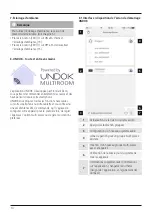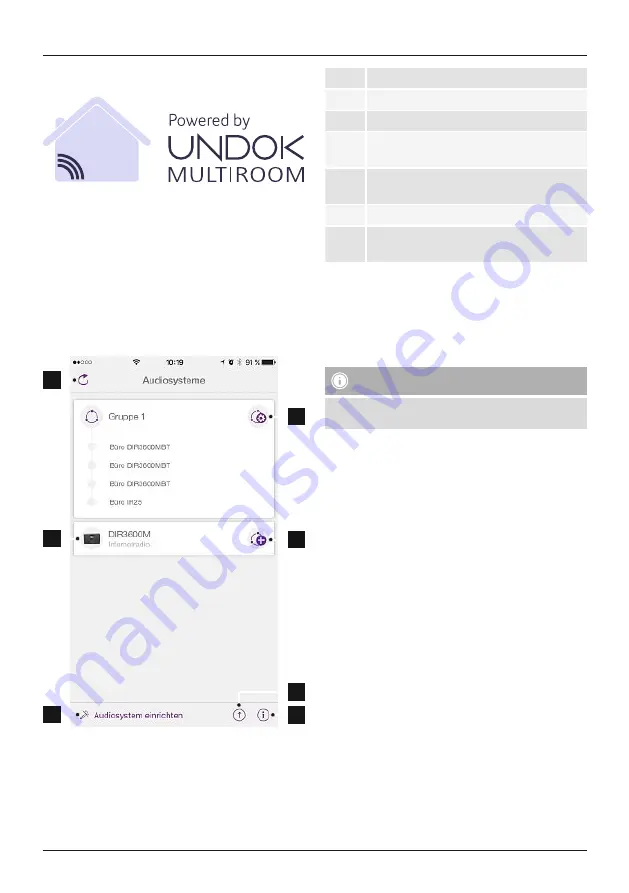
4
8. UNDOK – everything in the palm of your hand
The UNDOK app, developed by Frontier Silicon, gives you
full control of radios and speakers from your smartphone.
Whether you are setting up the device for the first time,
specifying settings for the equaliser and multi-room, or
managing your favourite stations – the UNDOK app lets
you access all the features from your smartphone or tablet,
thereby offering you greater convenience.
8.1 Interface/layout of the UNDOK home screen
1
2
3
4
5
7
6
1
Update the audio system list
2
Preview for ungrouped radios
3
Set up new audio system
4
Icon for managing an existing multi-room
group
5
Create a new multi-room group with this
device
6
Check for system update for all devices
7
Further information, such as app info, change
app theme, and data logging
8.2 First-time setup of the device with UNDOK
The first time you switch on an UNDOK-enabled product
from Hama, or when you have set it to the factory settings,
it creates a micro access point – a separate WiFi network
that you can connect to with your tablet or smartphone.
Note
•
The UNDOK app uses the language selected in your
smartphone’s system.
8.2.1 Procedure for iOS users
•
Open the UNDOK app on your iPhone or iPad.
•
Tap the Set up audio system menu item.
•
Make sure that the subwoofer is in SETUP mode. Set the
product to the factory settings, if necessary. Confirm the
query with Next.
•
The UNDOK app now prompts you to connect to the
product’s WiFi network using the iPhone/iPad settings
– to do so, switch to the system settings on your iPhone
and select the WiFi network (for example, Setup Hama
DIR3120LED). Then return to the UNDOK app and tap
Next.
•
Now choose a name for the subwoofer (for example,
Office DIR3120) and confirm your entry with Next.
•
The various network configuration options are then
offered to you (where applicable, WiFi, WPS and
Ethernet). Tap the desired method; the UNDOK app
switches to the next window.
•
Depending on the selected method, you can now select
and configure the desired WiFi network, set up a WPS
connection or set up the connection using a LAN cable.
•
Finally, the subwoofer connects to the network; by
tapping Start using my audio system, you will be able to
use the device in the UNDOK app.
•
The network connection LED indicator (1) is now
constantly lit.