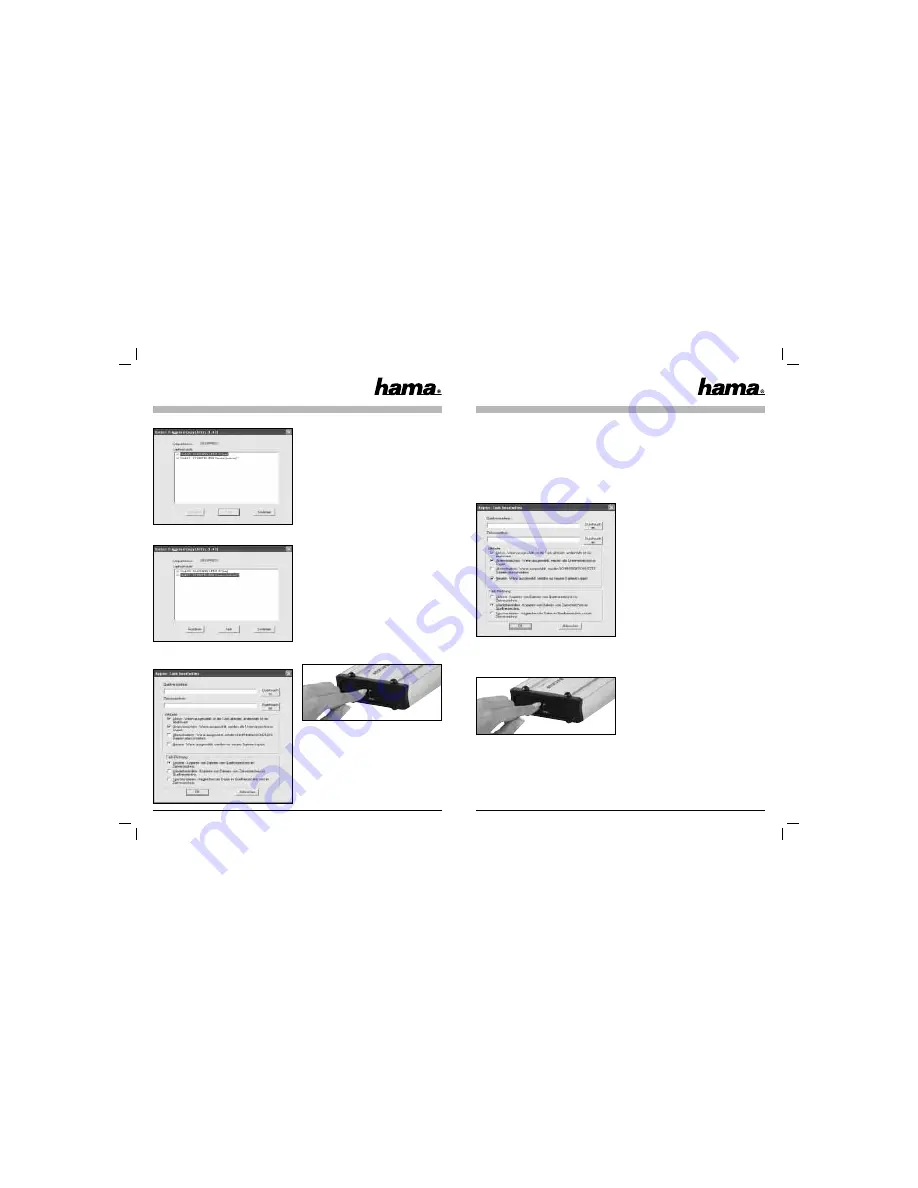
12
13
The backup program opens.
Select the USB hard drive and click
“Task”
.
The backup menu opens to allow you to make
various settings.
• Source directory: Specify the folder or drive you
want to backup.
• Target directory: Select the USB hard drive, and a
sub-folder if required, to which you want to save
the
data.
The following attributes can be set for data
backup:
•
Active:
This box must be ticked for the backup
task to be carried out at the push of a button.
•
Sub-directory:
This box must be ticked so that all
sub-folders in the source directory are also
backed
up.
•
Overwrite:
If this attribute is set, all write-
protected fi les in the target directory are
overwritten.
•
Newer:
If this attribute is set, only fi les which
have been changed or added since the last
backup are copied.
Click
“OK”
to confi rm your entries.
After the backup task has been created, you can
start data backup by pressing the backup button at
the rear of the housing.
6.2 Restoring a backup
There are two ways of restoring a data backup from
the hard drive:
Option 1:
Open the backup task in the software and select
“Restore”
under Task – Direction. Click
“OK”
to
confi rm your change.
After the backup task has been change, you can
start restoring the backup by pressing the backup
button at the rear of the housing.
You can also access the backed up data via Win-
dows Explorer (
option 2
).
7. Safety instructions:
• Do not operate the device in damp or dusty
environments
• Do not operate this device on radiators or near
heat
sources
• This device is designed for indoor use only
• Protect the device from pressure and impact
during
operation
• Do not open or move the device during operation










