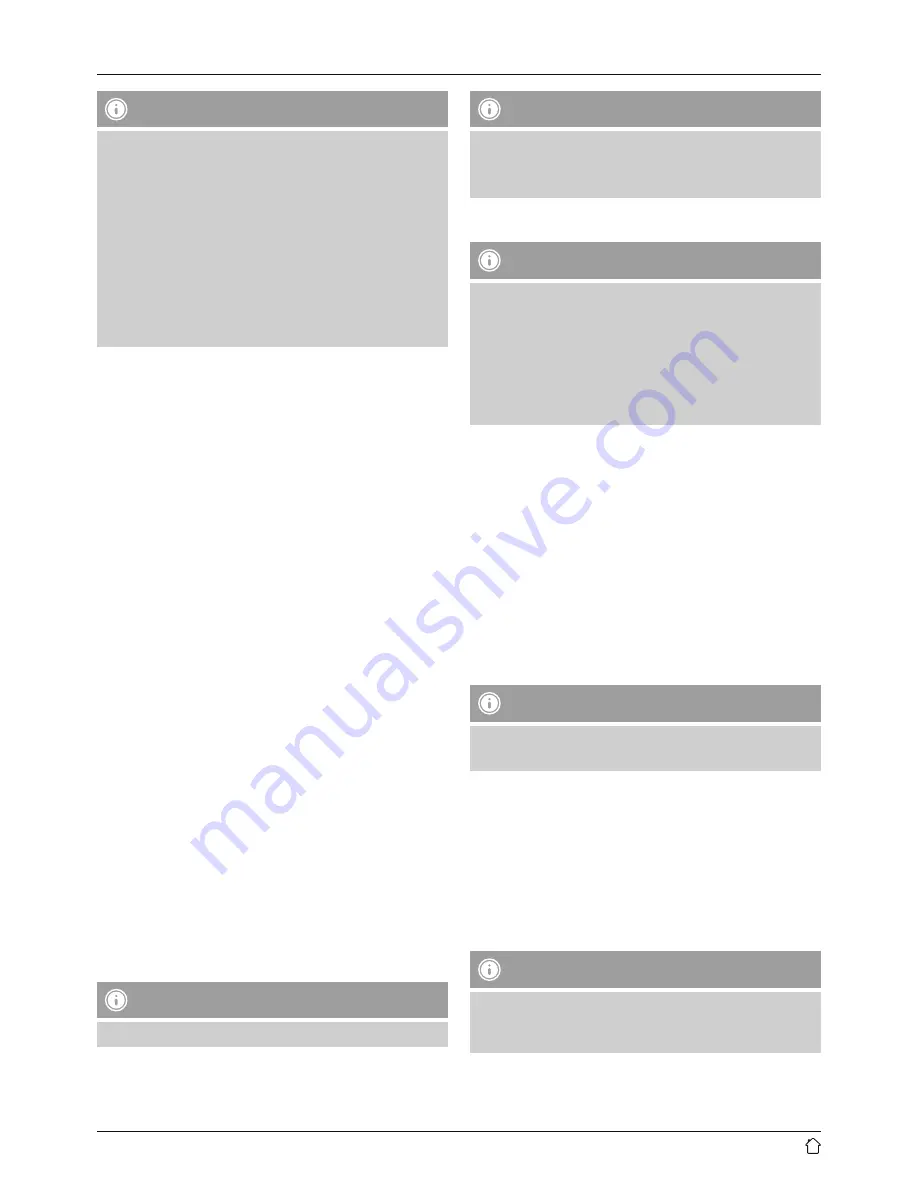
6
Note - Alexa Push to talk / function key
•
Briefly press the [Action / Microphone mute] button
(3) on the speaker to activate Alexa during audio
operation or high volume.
•
Press and hold the [Action / Microphone mute] button
(3) for about 3 seconds to switch off the microphone.
The microphone status LED (3) is lit red.
•
The speaker will now no longer respond to the wake
word until the microphone is activated again. If the
microphone is switched off, the speaker can still be
operated using the buttons on the speaker or using
your terminal device.
10. Wireless network connection (WLAN)
Depending on the network, there are a number of ways to
connect to it.
Networks that support connection via WPS (Wi-Fi Protected
Setup) are identified in the list as [
WPS
].
Other connections are either open networks or connections
protected with a PSK, or Pre-Shared-Key.
WPS-/PSK-/ open network connection
WPS allows simple and nevertheless protected connection
of the radio to the network. Two options are available
for this purpose: The connection can be set up by means
of PBC, or Push-Button Confi guration, or by the PIN
procedure, in which the web interface of your router
prompts you to enter a randomly generated sequence of
numbers.
PBC setup
•
Press and hold the [WLAN] button (4) for about 3
seconds.
•
The network status LED (4) flashes blue for the WPS
mode.
•
Press the WPS button on your router or current access
point. This can often be done using the web interface,
as well.
•
Consult the operating instructions of your router or
access point for details.
•
The network status LED (4) pulsates if the access point
is available.
•
Once the process has been started on the router or
access point, the speaker should be able to find and
connect to the network.
Note
•
Press the [WLAN] button (4) to cancel PBC setup.
Note
•
Often the Pre-Shared Key is printed on the back or
bottom of the router or access point.
•
When entering the key, take notice of capitalisation.
Open network
Note
•
We recommend against establishing unsecured
connections and advise you to always protect your
network against unauthorised access.
•
If you plan to use an open network, you just have
to select the network ID from the list of available
networks and confirm. The radio then connects
immediately to the network.
11. Connecting to another home network
•
Press and hold the [WLAN] button (4) for about 5
seconds. The network status LED (4) pulsates.
•
The speaker can now be connected to a new network (as
described in Section 6.2).
12. Music player (UPnP)
This operating mode enables the playback of MP3,
WMA or FLAC files stored on a PC, data medium or local
network.
Playback from a smartphone/tablet
Note
•
Only audio files stored on your smartphone/tablet can
be played back through the speaker.
•
Open the Hama Smart Audio app on your smartphone/
tablet.
•
Select the Hama SIRIUM1400ABT speaker in the device
list.
•
Select ‘Local Content’.
•
Select the audio file you wish to play through the
speaker.
13. Internetradio
Note
•
The Internet radio function can be called up and
controlled via Alexa. Further information can be found
at www.amazon.co.uk -> Help and Customer Service.
Summary of Contents for SIRIUM1400ABT
Page 3: ...1 2 6 5 7 3 2 4 A B...











