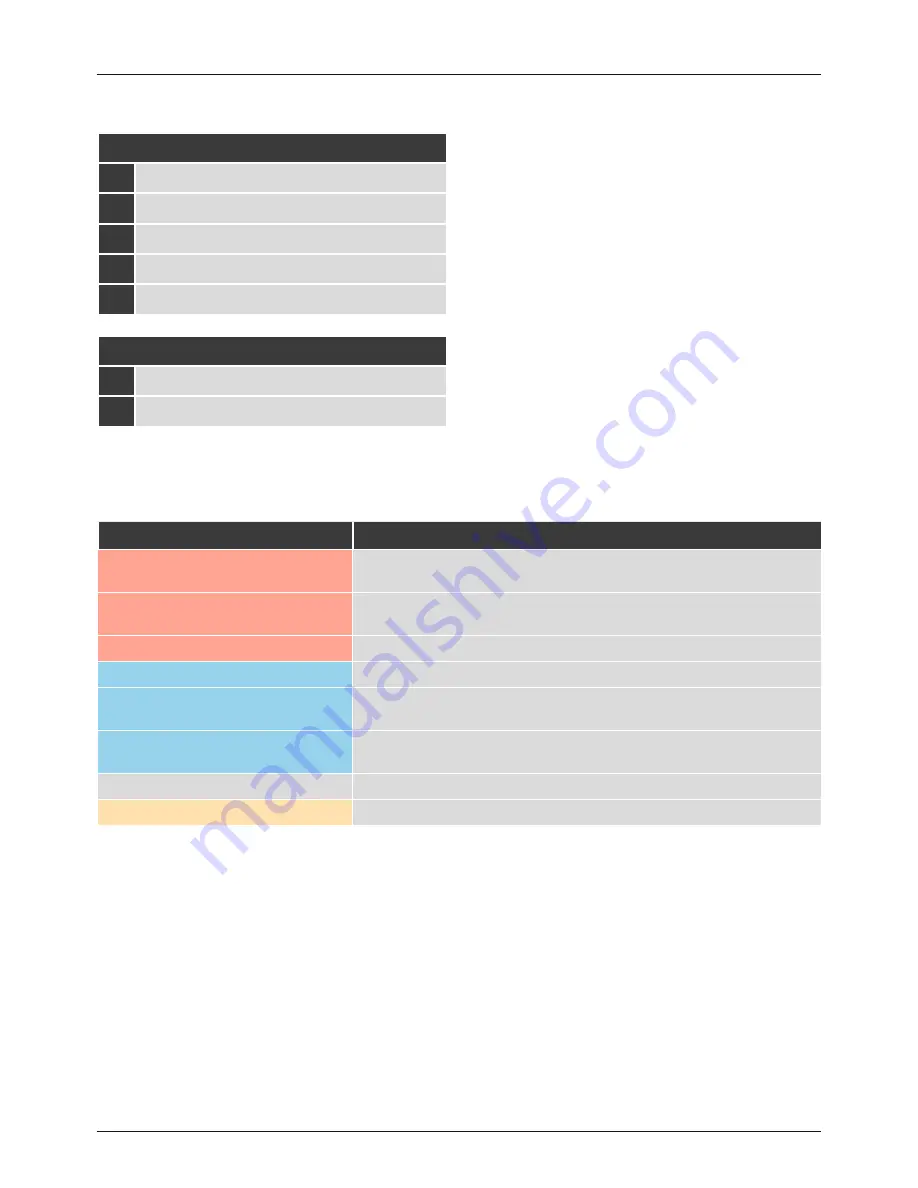
1
Controls and Displays
A: Speaker control panel
1
[Bluetooth] button / Bluetooth status LED
2
[VOLUME] +/- buttons
3
[Action / Microphone mute] button
4
[WLAN] button / Network status LED
5
Alexa status LED
B: Bottom
6
Line In socket L/R
7
AUX In socket
LED indicator
Alexa LED
Constantly lit
The Mute mode is activated. All microphones are muted. Alexa does not respond to the
wake word.
Flashes quickly
A software update is in progress. Do not interrupt the power supply.
Alexa is not able to accept voice commands.
Flashes slowly
There is no Internet connection. Alexa is not able to accept voice commands.
Constantly lit
Alexa is active and can accept voice commands.
Flashes quickly, alternating between blue and
cyan
Alexa is processing a voice command. A reply is being prepared. No further voice commands
can be given.
Flashes slowly, alternating between blue and
cyan
Alexa is responding/replying to a voice command.
Not lit
Alexa is in Standby mode. Use the wake word / Push-to-talk button to activate Alexa.
Flashes slowly
Alexa indicates that there is a new message / a (missed) call.
Summary of Contents for SIRIUM1400ABT
Page 3: ...1 2 6 5 7 3 2 4 A B...





























