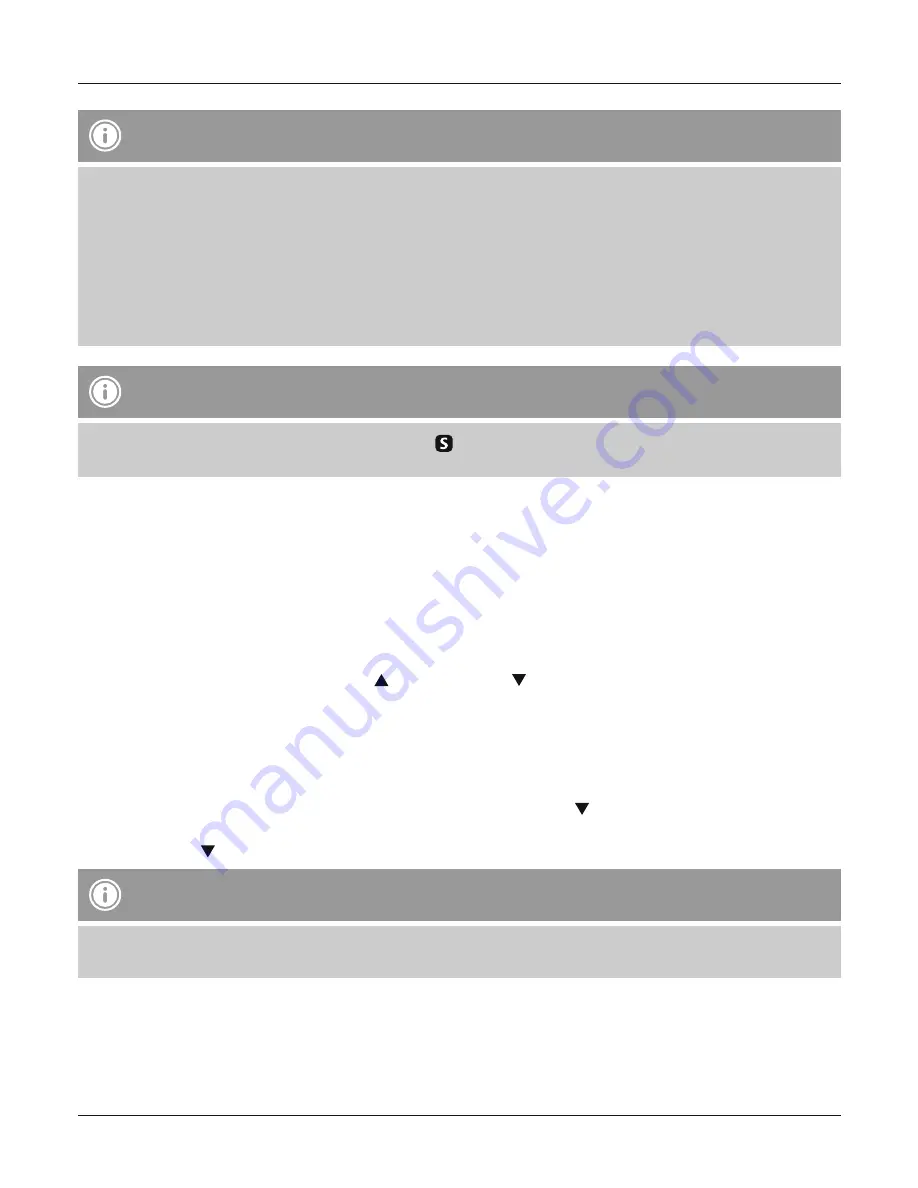
5
Note – Time settings
• If, during initial setup of the device, no DCF radio signal is received within the first few minutes, the
search is aborted. The radio icon will go out.
• If there are reception problems, we recommend leaving the clock to sit overnight, since interference is
generally less at night.
• In the meantime, you can start a manual search for the DCF radio signal at another location or you can
manually set the time and date.
• The clock automatically continues to search for the DCF signal every hour. If the signal is received
successfully, the manually set time and date are overwritten.
Note – Summer time
The clock automatically switches to summer time.
appears on the display as long as summer time is
activated.
5.2. Manually setting the date/time
• Press and hold the
mode
button (4) for approx. 3 seconds until the hours display begins to flash.
• Set the following information in the order listed:
• Hours
• Minutes
• Year
• Month
• Day
• To select the individual values, press the button (5) or the button (6) and confirm each selection by
pressing the
mode
button (4).
• Press the
mode
button (4) immediately to adopt the set value displayed and skip ahead.
• If you do not make an entry for 30 seconds, you automatically exit the setup mode.
Weekday
• To change the language in which the weekday is displayed, press the button (6) for 3 seconds. The
current language will be displayed.
• Hold down the button (6) to change to the other languages.
Note – Weekday
You can choose English (
EN
), German (
GE
), Italian (
IT
), French (
FR
), Spanish (
SP
), Dutch (
DU
) or Swedish
(
SW
) for the weekday display.





















