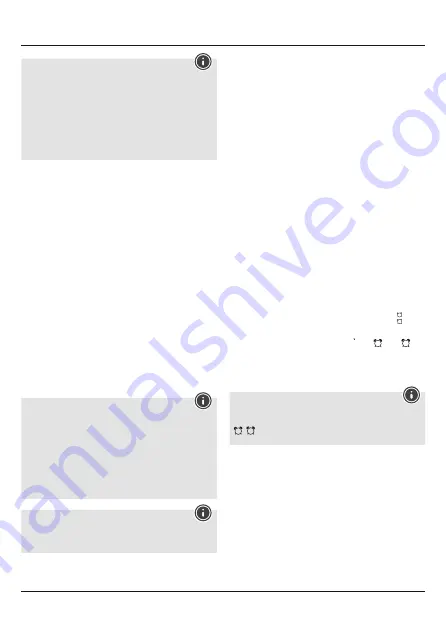
4
Note – Time settings
• The search process takes around 7 minutes. If the search
fails, it ends and is repeated at the next full hour. The radio
icon (3) goes out.
• In the meantime, however, you can set the time and the
date manually.
• The clock automatically continues to search for the DCF signal
on a daily basis (between 1 am and 5 am) to correct any
deviations. If the signal is received successfully, the manually
set time and date are overwritten.
• Press the WAVE button (16) again to end the manual search for
the DCF radio signal.
5.2. Manually setting the date/time (104952)
• Press and hold the TIME button (12) for approximately 3 seconds
until the display begins to flash.
• Set the following information in the order listed:
• Automatic DCF signal search (on/off)
• 12/24-hour format
• Time zone (-12 to +12)
• Hour
• Minute
• Date
• Year
• Month
• Day
• Day of the week language
• To select individual values, press the
UP
button (14) or the
DOWN
button (15) and confirm each selection by pressing the
TIME
button (12).
• Press the
TIME
button (12) immediately to adopt the set value
displayed and skip ahead.
• If you do not make an entry for 20 seconds, Settings mode is
exited automatically.
Note – Time zone
• The DCF signal can be received over long distances, but
always transmits the current Central European Time in
Germany. Make sure you set the time difference in countries
with another time zone.
• If you are in Moscow, for example, the time is 3 hours later
than in Germany. This means that you should set +3 for the
time zone. The clock then automatically sets the time to 3
hours ahead after receiving the DCF signal or according to the
manually set time.
Note – Day of the week
You can choose from German (GE), French (FR), Spanish (SP),
Italian (IT), Dutch (DU), Danish (DA) and English (EN) for the
display of the day of the week.
5.3. Temperature display
•
Press the
DOWN
button (15) to choose between °C and °F for
the temperature display.
5.4. Alarm clock
Setting the alarm time
• Press and hold the ALARM button (13) for approx. 3 seconds to
go to Alarm mode. The display begins to flash.
• Set the following information in the order listed:
• Alarm 1 (4): hours; minutes
• Alarm 2 (5): hours; minutes
• Press the UP button (14) or the DOWN button (15) to select the
hour for the alarm time and confirm your selection by pressing
the ALARM button (13). The minutes display begins to flash.
• Repeat the process to set the minutes for the alarm time.
• Press the ALARM button (13) immediately to adopt the set value
displayed and skip ahead.
• If you do not make an entry for 20 seconds, Settings mode is
exited automatically.
Activating/deactivating the alarm
• Set the
ON/OFF
switch for alarm 1 (17) or 2 (18) to “ON” to
activate alarm 1 and/or alarm 2 or set to “OFF” to deactivate
alarm 1 and/or alarm 2.
• If the alarm is activated, alarm 1 will be displayed instead of
the date (6) or alarm 2 instead of the room temperature and
humidity (8/9) together with the corresponding symbol
2
1
(4/5).
Stopping the alarm / snooze function
• When the alarm is triggered, the alarm symbol
1
(4) or
2
(5)
begins to flash and an alarm sounds.
• Press any button (except the
SNOOZE/LIGHT
button (11))
to stop the alarm. Otherwise, it will stop automatically after
2 minutes.
Note – Snooze function
While the alarm signal is sounding, press the
LIGHT-SNOOZE
button (1) to activate the snooze function. The alarm symbol (7)
1
/
2
will begin to flash. The alarm signal will be stopped for 5
minutes, after which it will sound again.
5.5. Backlight
• Press the
LIGHT/SNOOZE
button (11) to light up the display.
• During battery operation, the display is illuminated for
approximately 8 seconds.




















