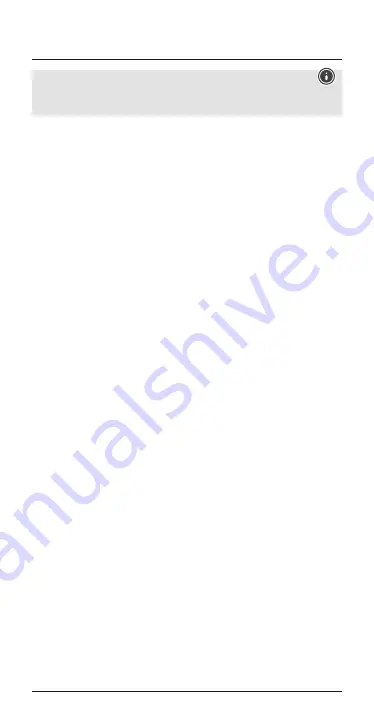
8
Note – Google Assistant
•
The
Google Assistant app
must be available on your terminal
device and set as the default voice assistant.
Press and hold the
Multifunction button
(2) for approximately
2 seconds while the headset is connected via
Bluetooth
®
to start
communication with your Siri or Google Assistant. As soon as you hear
an acoustic signal, your voice assistant is ready to help you.
•
Example 1:
Press and hold the
Multifunction button
(2) for approximately
2 seconds. You will then hear an acoustic signal and the voice
assistant opens. After a further acoustic signal, you can speak into
your headset: ‘What’s the weather like today?’ The voice assistant
will answer as follows, for example: ‘Mainly cloudy with some
showers’
•
Example 2:
Press and hold the
Multifunction button
(2) for approximately
2 seconds. You will then hear an acoustic signal and the voice
assistant opens. After a further acoustic signal, you can speak into
your headset: ‘What time is it?’ The voice assistant will answer as
follows, for example: ‘It is 8 pm’
•
Other examples:
Set an alarm for tomorrow at 7 am.
Play music.
What’s in the news?
5.6. Volume control
•
Press the
[VOLUME -] button
(5) to reduce the volume.
•
Press the
[] button
(4) to increase the volume.
5.7. Audio playback
•
Press and hold
[VOLUME -] button
(5) to skip to the previous title.
•
Press and hold
[] button
(4) to skip to the next title.
5.8. Disconnecting the headset
•
Switch the headset off.
•
Disconnect the headset via the
Bluetooth
®
settings on your
terminal device.










































