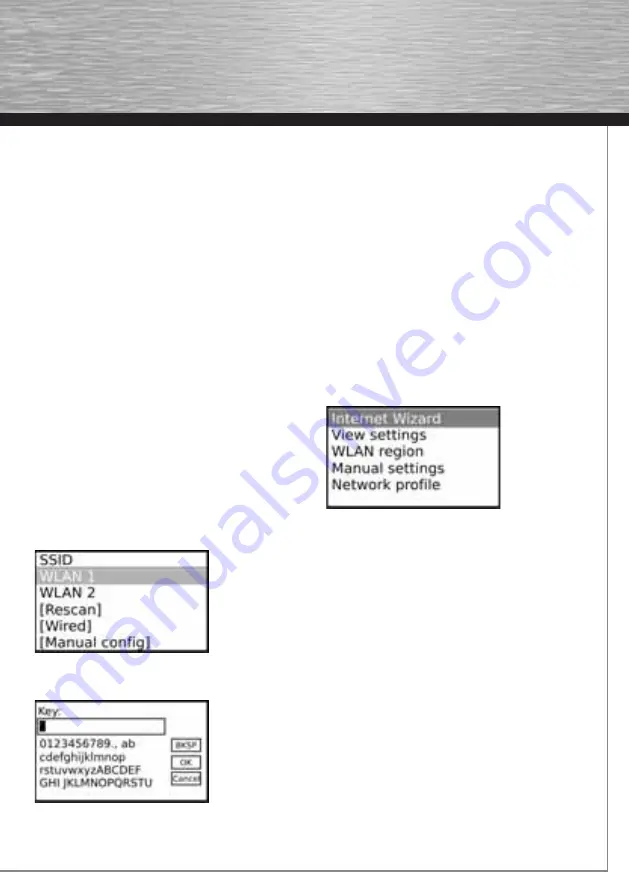
15
Set Format:
Choose between 12-hour and 24-hour time
format
Set Timezone:
Select the time zone for your location.
Daylight Savings:
Select whether the Internet Tuner
should automatically change from summer time to winter
time.
4.3 Network connection
4.3.1 Wireless LAN
The following describes how you can connect the
Internet Tuner to the wireless LAN router in your home
network.
The Internet Wizard will help you do this.
Open:
Main Menu > System Settings > Network >
Internet Wizard
Set the region in which you are located. The Internet
Tuner uses this setting to confi gure the wireless LAN
channels. The Internet Wizard then searches for wireless
LAN networks in range of the Internet Tuner. The search
may take a few moments.
Select the desired network and proceed by pressing
“Select”
.
If your wireless LAN network is encrypted, you will be
asked to enter the encryption key.
Use the cursor keys to select the desired characters
and confi rm your entry by pressing
Select
. Note that
encryption key entry is case-sensitive.
If you enter mistakenly enter an incorrect character, you
can delete it by pressing
“BKSP”
.
Once you have entered the encryption key correctly,
confi rm your entry by pressing
“OK”
.
The Wireless LAN Internet Tuner will now automatically
connect to the router.
After it has successfully established a connection, a brief
success message is displayed and the Internet Wizard
exits back to the confi guration menu.
You can now choose from the following menu options:
View Settings:
Displays the current network settings
e.g. IP address, MAC address, signal quality
WLAN Region:
Allows manual change of the WLAN region
Manual Settings:
Allows the user to make manual
settings, for example manually confi guring the IP address
Network Profi le:
Overview of the various profi les






























