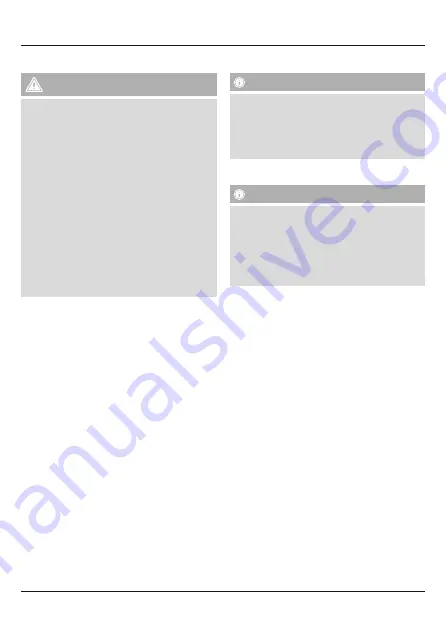
3
5. Getting Started
W
arning – Batteries
• Immediately remove dead batteries from the
product and dispose of them.
• Only use batteries (or rechargeable batteries) that
match the specified type.
• Do not mix old and new batteries or batteries of a
different type or make.
• When inserting the batteries, make sure that the
polarity is correct (‘+’ and ‘-’ markings). Failure
to do so could result in the batteries leaking or
exploding.
• Do not charge non-rechargeable batteries.
• Keep batteries out of the reach of children.
• Do not short circuit batteries/rechargeable
batteries and keep them away from uncoated
metal objects.
• Open the battery compartment. Remove the contact
breaker. Replace the battery compartment cover.
Battery switch
• Open the battery compartment, remove and properly
dispose of the dead batteries and insert 2x new AAA
batteries with the correct polarity. Close the battery
compartment.
• If the battery charge is low, the Caps Lock / Power LED
(6) begins to flash red during operation. Replace the
batteries immediately as described above.
Stand function
• Fold out the feet from beneath the keyboard (7) and
release the retaining flaps from the feet (8).
• With the retaining flaps folded out, position your tablet
between the keyboard and the retaining flaps.
• To close the stand, proceed in the reverse order.
6. Operation
Note
• The functions described in this section are only
available for Bluetooth
®
-capable terminal devices.
• Note that the maximum range for Bluetooth
®
is 10 metres without obstacles such as walls,
people, etc.
6.1 Bluetooth
®
pairing
Note – Pairing
• Make sure that your Bluetooth
®
-capable terminal
device is on and Bluetooth
®
is activated.
• Make sure that your Bluetooth
®
-capable terminal
device is visible for other Bluetooth
®
devices.
• For more information, please refer to the operating
instructions of your terminal device.
• Slide the [
OFF/ON
] switch (2) to the
ON
position to
switch on the Bluetooth
®
keyboard. The
Caps Lock /
Power LED
(6) emits a green light for ten seconds.
• First select one of the three Bluetooth
®
channels using
the following shortcut keys:
- fn + Q for the 1st Bluetooth
®
channel
- fn + W for the 2nd Bluetooth
®
channel
- fn + E for the 3rd Bluetooth
®
channel
• The channel is selected as soon as the corresponding
Bluetooth
®
status LED ((3), (4) or (5), depending on
selected channel) briefly lights up in blue.
• Press and hold the [fn + letter of the selected channel]
keys for five seconds to start the pairing process.
• When you release the shortcut key, the Bluetooth
®
status LED flashes blue.
• The keyboard is searching for a Bluetooth
®
connection.
• Open the Bluetooth
®
settings and wait until Hama
KEY4ALL X2100
appears in the list of Bluetooth
®
devices found.
• Select Hama
KEY4ALL X2100
, follow any instructions
on your terminal device, and wait until the keyboard is
shown as connected in the Bluetooth
®
settings on your
terminal device. The Bluetooth
®
status LED ((3), (4) or
(5), depending on selected channel) goes out.
• You can now use the Bluetooth
®
keyboard.
Summary of Contents for KEY4ALL X2100
Page 2: ...entf 3 4 5 6 7 8 1 2 ...

















