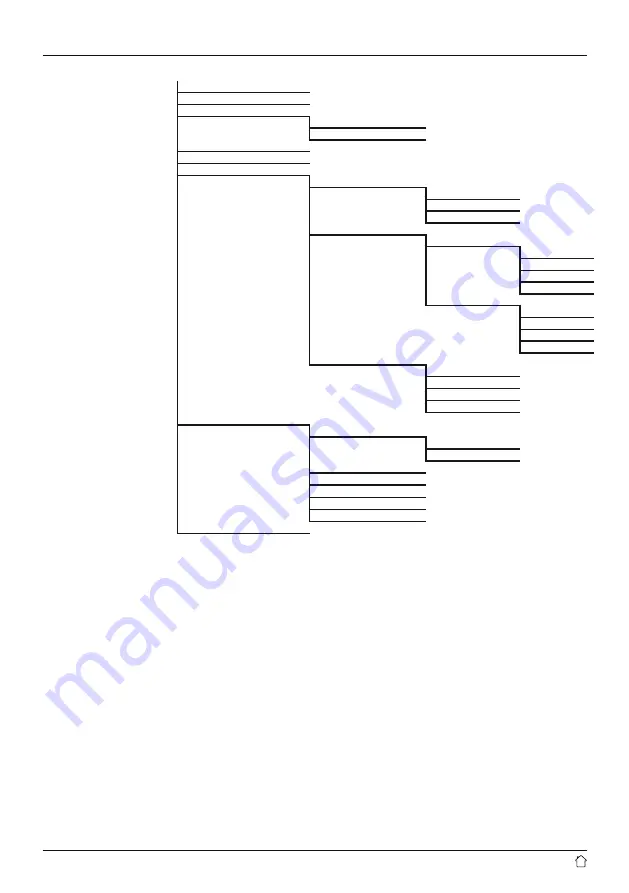
6
Language
Factory reset
Software update
Auto-check setting
Checknow
Setup wizard
Info
Backlight
Operation Mode
High
Medium
Low
Standby Mode
Timeout
Off
10 sec
30 sec
60 sec
Standby Level
High
Medium
Low
Off
Slumber Mode
High
Medium
Low
Off
Multi-room
View details
State:
Group:
Create new group
Add to group
List current clients
Leave group
Dissolve group
Color Theme












































