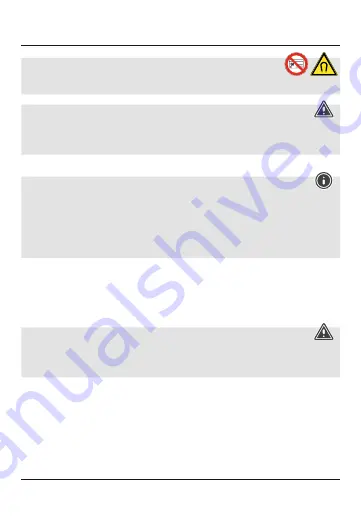
3
Do not put any bank cards or similar cards with magnetic strips,
or other magnetically sensitive objects, on the product.
The data on the cards could be damaged or deleted.
Warning
Ensure that there are no metal parts (for example, metal plate for magnetic holder) on the
back of your terminal device. Metal may heat up significantly in the field of the induction
charger, causing damage to your terminal device and/or the charger.
4. Getting Started and Operation
Note
•
To be able to charge your terminal device using the wireless charger, your terminal
device must be compatible with inductive charging technology. Please read the
operating instructions of your device.
•
Note that the presence of mobile phone cases, covers or other materials between the
wireless charger and the back of your terminal device can interfere with charging or
even prevent it.
•
Adjust the angle of the charger depending on whether you want to use it in a flat position
or as a stand.
•
Connect the included Micro-USB cable to the
Micro-USB input
(2) on the wireless charger
and to a suitable USB charger. Please refer to the operating instructions for the USB
charger used.
•
When the power supply is active, the
status LED
(1) lights up.
Warning
•
Only use suitable charging devices or USB connections for charging.
•
As a rule, do not use charging devices or USB connections that are defective and do not
try to repair them yourself.
•
Put your terminal device on the wireless charger (B) with the back to the charger.
•
Charging starts as soon as an effective induction field has been generated. The
status LED
(1) begins to flash. The current charging status appears on your terminal device.
•
If no connection can be established through induction, you may have to change the
position of your terminal device (B).
•
Charging stops automatically once your device’s battery is fully charged. The
status LED
(1) is now constantly lit.
Summary of Contents for FC10S
Page 2: ......
Page 3: ...A B 2 1...






































