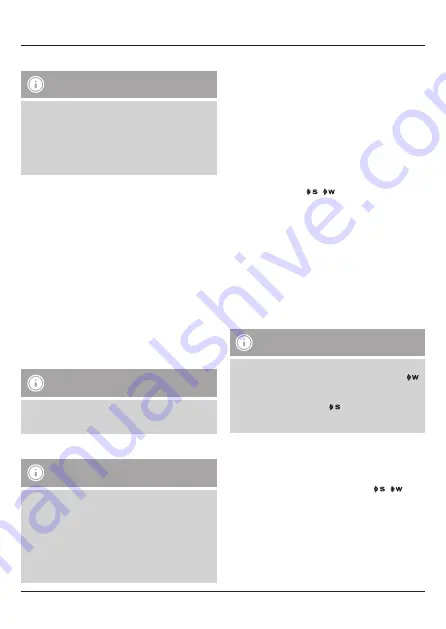
5
Manually setting the date/time
Note – Time settings
• Press the
MODE
button (12) repeatedly to switch between
the following displays:
Time display with seconds, time display with day of the
week, time display with day of the week (adjusted for time
zone), time display with seconds (adjusted for time zone)
• The time zone symbol (7) is displayed when the time has
been adjusted according to the time zone.
• Repeatedly press the
MODE
button (12) until the time zone
symbol (7) is no longer displayed.
• Press and hold the
MODE
button (12) for approx. 3 seconds to
make the following settings one after the other:
• Day of the week (8)
• Year (4)
• Month (9)
• Day (5)
• D/M – M/D (5/9) display
• 12/24-hour format (4)
• Hours (4)
• Minutes (5)
• To select individual values, press the
▲
button (13) or the
▼
button (16) and confirm each selection by pressing the
MODE
button (12).
• Press the
MODE
button (12) immediately to adopt the set value
displayed and skip ahead.
• If you do not make an entry for 2 minutes, you automatically
exit the setup mode.
Note – Day of the week
You can choose from German (DE), English (EN), Swedish (SW),
Dutch (DU), Spanish (SP), Italian (IT) or French (FR) for the day
of the week display.
Setting the time zone
Note – Time zone
• The DCF signal can be received over long distances, but
always transmits the current Central European Time in
Germany. Make sure you account for the time difference in
countries with another time zone.
• If you are in Moscow, the time is 3 hours later than in
Germany. This means that you should set +3 for the time
zone. The clock then automatically sets the time to 3 hours
after the DCF signal received or relative to the manually
set time.
• Repeatedly press the
MODE
button (12) until the time zone
symbol (7) is displayed.
• Press and hold the
MODE
button (12) for approx. 3 seconds to
set the required time zone difference.
• To select individual values, press the
▲
button (13) or the
▼
button (16) and confirm each selection by pressing the
MODE
button (12).
• If you do not make an entry for 2 minutes, you automatically
exit the setup mode.
Alarm
• Repeatedly press the
ALARM
button (11) to display the different
alarms.
• The alarm symbols (10)
/
are displayed along with the
corresponding alarm times or
OFF
.
• Press and hold the
ALARM
button (11) for approx. 3 seconds
to set the time of the alarm displayed. The hours display begins
to flash.
• Press the
▲
button (13) or the
▼
button (16) to select the hour
for the alarm time and confirm your selection by pressing the
ALARM
button (11).
• The minutes display begins to flash.
• Repeat the process to set the minutes for the alarm time.
• Press the
ALARM
button (11) again to set the other alarm mode
as well or to return to the time display (4).
• If you do not make an entry for 2 minutes, you automatically
exit the setup mode.
Note – Alarm
• When activated, the weekday alarm only triggers an alarm
on weekdays (Monday to Friday). The alarm symbol (10)
is displayed if this alarm is activated.
• When activated, the once-only alarm only triggers an alarm
once. The alarm symbol (10)
is displayed if this alarm is
activated. This alarm is automatically deactivated after the
alarm has sounded.
• In the corresponding display, press the
▲
-button (13) or the
▼
-button (16) to activate/deactivate the corresponding alarm.
The alarm symbol (6) will appear/not appear.
• If the alarm is triggered, the alarm symbol (10)
/
will
begin to flash and an alarm will sound.
• Press the
ALARM
button (11) to stop the alarm. Otherwise, it
will stop automatically after 2 minutes.
6.3 Celsius/Fahrenheit
• Press the
°C/°F
button (14) to choose between °C and °F for the
temperature display.







































