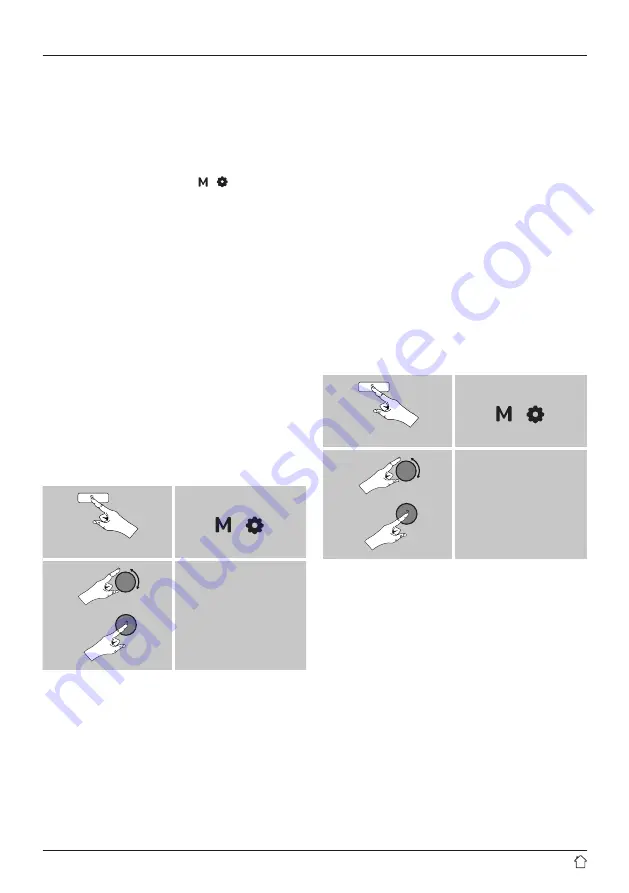
11
13.2 Activating / deactivating the alarm
•
Confirm the menu item
Save
in alarm settings to activate
the alarm.
•
Disable the alarm by setting the
Mode
to:
Off
.
13.3 Stopping the alarm / Snooze function
•
When the alarm activates, press [ ]/[ ] to stop it.
•
The alarm turns off for the selected time interval
(5/10/15/30/60 minutes) before activating once again.
•
If the alarm is not stopped, the radio automatically
switches into standby mode after one hour.
•
Hold the [
VOLUME/ENTER/NAVIGATE
] down to finally
stop the alarm.
14. Other system settings
You can modify all settings and access important
information about the radio in the System settings.
14.1 Equaliser
The equaliser allows you to adjust the sound of the radio
to suit your preferences by amplifying or reducing the
amount of bass or treble in the audio .
You can choose from preconfigured profiles, adjusted to
suit a variety of music genres, or create your own custom
profile.
•
To set the equaliser, proceed as follows:
Press and hold
[ ] [ ]
System
Equaliser
•
Use [
VOLUME/ENTER/NAVIGATE
] to select one of the
pre-configured profiles.
•
To create your own equaliser profile, choose the
My EQ
setting
option.
•
This takes you to the
bass
,
treble
and
loudness
settings (volume amplification).
•
To adjust a particular value, press [
VOLUME/ENTER/
NAVIGATE
] on the corresponding selection and change
the values by turning [
VOLUME/ENTER/NAVIGATE
] to
the left or right. If playback is already started when you
modify these settings, you can hear the changes in the
audio immediately.
•
Confirm the selection by pressing [
VOLUME/ENTER/
NAVIGATE
] again.
•
Once you have made all your settings, press [
BACK/
INFO
] on the radio and confirm that the settings are to
be stored by pressing [
VOLUME/ENTER/NAVIGATE
].
•
To use the new profile, choose the
My EQ
option.
14.2 Time settings
To access the time settings, proceed as follows:
Press and hold
[ ] [ ]
System
Time
Automatic update
If automatic time and date adjustment is activated, the
device receives time and date information from the station
over the FM/DAB/DAB+ radio network. This is the best way
to ensure that the clock will run accurately and the alarm
will trigger at the correct time, even after power outages.
•
By turning [
VOLUME/ENTER/NAVIGATE
], select "Yes"
or "No" in order to enable or disable automatic updates.
•
Confirm your selection by pressing [
VOLUME/ENTER/
NAVIGATE
].
•
You are now returned to the time settings.

















