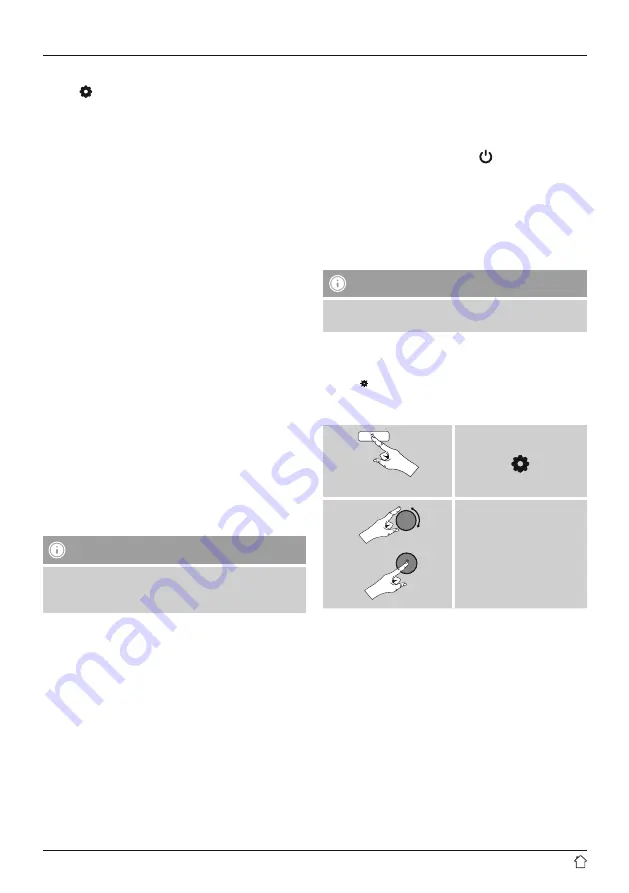
9
13.1 Settings
•
Press [ ] and open “System settings”.
•
Select the “Alarm clock” menu item and confirm the
selection by pressing [
VOLUME/SELECT/NAVIGATE
].
•
Configuration of alarm 1 and alarm 2 is identical. They
allow two alarm times to be saved independently. Select
alarm 1 or 2 and then make the following settings by
means of [
VOLUME/SELECT/NAVIGATE
]:
Repeat
•
Choose when the alarm is to activate:
Off – Daily – Once – On weekdays – On weekends
Alarm time
•
Turn [
VOLUME/SELECT/NAVIGATE
] to set the alarm
time digit by digit.
•
Press [
VOLUME/SELECT/NAVIGATE
] to confirm the
setting of each digit and move to the next.
Source
•
Set whether you wish to be woken by an alarm tone
(buzzer), DAB or FM.
Duration
•
Set the duration for which the alarm is to sound once the
alarm time has been reached.
•
If the alarm is not stopped, then the radio automatically
switches to standby mode after the selected duration.
Volume
•
Set the volume of the alarm tone.
Note
The alarm tone does not immediately reach the set
volume. Rather, it starts quiet and then gets louder until
it reaches the set volume.
13.2 Activate/deactivate alarm clock
•
Press [
VOLUME/SELECT/NAVIGATE
] to enable or
disable the alarm clock.
13.3 Stop alarm/snooze
•
When the alarm activates, press [ ] once to stop the
alarm.
•
Press [
VOLUME/SELECT/NAVIGATE
] to activate snooze
mode.
•
The alarm turns off for the selected time interval
(5/10/15/30 minutes) before being triggered once again.
13.4 Timer
Note
The egg timer feature is available from software version
6.2 or higher.
The radio is equipped with an egg timer, which emits an
alarm tone after a pre-defined length of time has elapsed.
•
Press [ ], select [
Egg Timer
] in the system settings and
confirm your selection by pressing [
VOLUME/SELECT/
NAVIGATE
].
Press and hold
[ ]
System Settings
Timer
Turn [
VOLUME/SELECT/NAVIGATE
] to select the desired
count-down time (0–99 minutes).
•
Press [
VOLUME/SELECT/NAVIGATE
] to display the time
remaining.
•
Once the time interval has elapsed, press [
POWER
] or
[
BACK
] to stop the alarm tone. Otherwise, the alarm will
stop automatically after 30 minutes.
•
Set the time interval to 0 minutes to turn off the egg
timer.
















