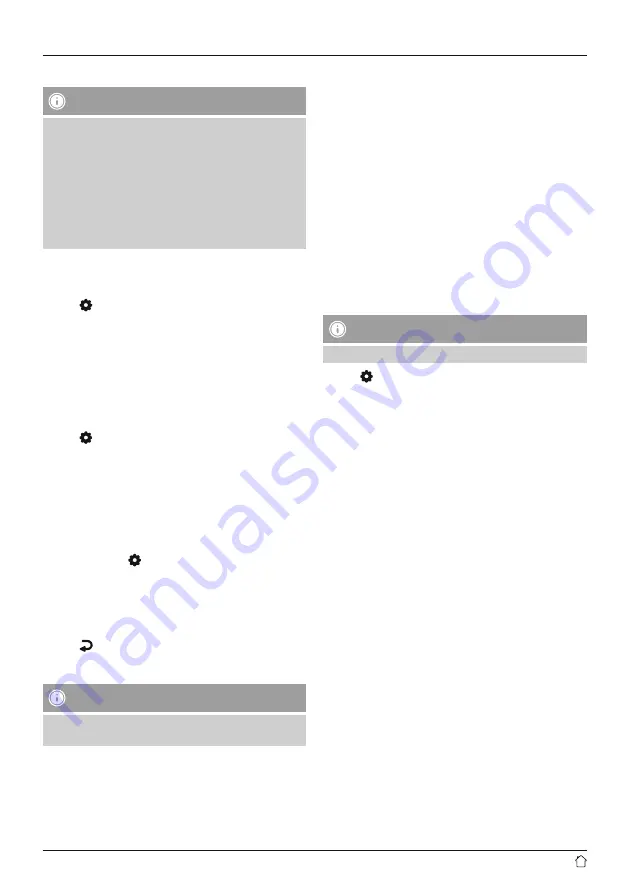
6
8.2 Station list
Note
The station list contains all of the stations found during
the most recent station search run. The reception quality
of a station depends on various factors, including the
weather conditions, the location of the radio and the
orientation of the antenna. If a station in the station list
cannot be received, try changing the orientation of the
antenna or moving the radio to a different location.
If a station cannot be received, consult section 8.4 to
find out how to remove it from the station list.
If the automatic station search run was completed upon
initial startup of the radio, it is not necessary to search for
any further stations.
•
Press [ ] and choose the “Station list” menu item.
•
Press [
VOLUME/SELECT/NAVIGATE
] to get to the
current station list (sorted alphabetically).
•
Turn [
VOLUME/SELECT/NAVIGATE
] to navigate
through the list.
•
Press [
VOLUME/SELECT/NAVIGATE
] to select the
desired station and begin playback.
8.3 Station search / find all stations
•
Press [ ] and navigate to the “Find all stations” menu
item to initiate a new station search.
•
Confirm the selection by pressing [
VOLUME/SELECT/
NAVIGATE
]. Please wait until this search is completed.
8.4 Inactive stations/cleaning up the station list
Inactive stations that can no longer be received may be
removed from the list.
•
To do this, press [ ] and navigate to the “Inactive
stations” menu item.
•
Confirm the selection by pressing [
VOLUME/SELECT/
NAVIGATE
].
•
At the safety check that follows, select “Yes” and confirm
by pressing [
VOLUME/SELECT/NAVIGATE
].
•
Press [ ] or select “No” at the safety check to cancel
removing the station.
Note
To keep the station list current, we recommend regularly
updating the list by finding all stations (see section 8.3).
8.5 Adjusting the volume/dynamic range control
(DRC)
Some DAB network radio stations support a volume control
feature that actively takes effect during playback. If the
volume suddenly increases, DRC automatically lowers it. If
the volume suddenly becomes quieter, DRC automatically
raises it. The same happens when playback is suddenly
quiet. The radio then increases the volume again.
DRC high: total equalisation of different volumes. Strong
compression can audibly reduce the dynamics of a piece
of music.
DRC low: partial equalisation of different volumes. More
subtle compression, without too much loss of dynamics.
DRC off: no equalisation.
To change the setting, proceed as follows:
Note
By default, DRC volume adjustment is disabled.
•
Press [ ] and navigate to the “Volume adjustment”
menu item.
•
Confirm the selection by pressing [
VOLUME/SELECT/
NAVIGATE
].
•
Select the desired option and confirm the selection by
pressing [
VOLUME/SELECT/NAVIGATE
].
















