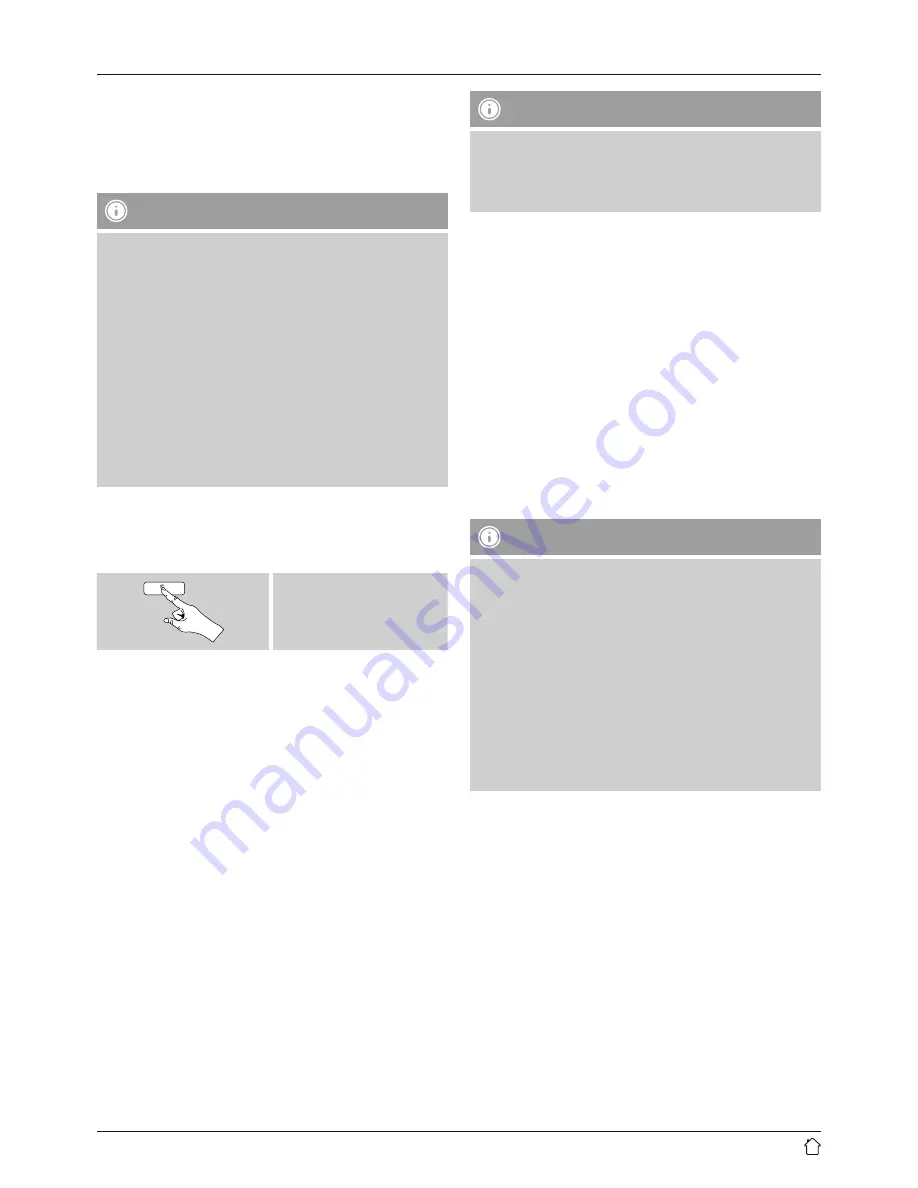
11
10. Bluetooth
You can pair your terminal device with the radio using
Bluetooth and use it as a playback device. You can control
playback directly on the terminal device. You can adjust the
volume on the radio, as well.
Note – Bluetooth
•
Check whether your mobile device (smartphone,
tablet, etc.) is Bluetooth-capable.
•
Note that the maximum range for Bluetooth is 10
metres without obstacles such as walls, people, etc.
•
The Bluetooth connection may be disrupted by other
Bluetooth devices/connections in the vicinity.
•
It is only possible to connect the radio to one terminal
device.
•
Note that compatibility depends on the supported
Bluetooth profiles as well as the Bluetooth versions
being used. (see technical specifications, operating
instructions of the terminal device in use)
Enable Bluetooth operating mode on the radio by
repeatedly pressing [mode]:
[
mode
]
10.1 Bluetooth pairing
•
Make sure that your Bluetooth-capable terminal device is
on and Bluetooth is activated.
•
Open the Bluetooth settings on your terminal device and
wait until DR1610BTS appears in the list of Bluetooth
devices found.
•
If necessary, start searching for Bluetooth devices on your
terminal device.
•
Select DR1610BTS and wait until the radio is shown as
connected in the Bluetooth settings on your terminal
device.
•
Your terminal device is also shown as connected on the
radio display.
•
Start and control audio playback using the controls of the
terminal device.
Note – Bluetooth Password
Some terminal devices require a password in order to
connect to another Bluetooth device.
•
If your terminal device requests a password for
connection to the radio, enter 0000.
10.2 Automatic Bluetooth connection
(after successful pairing)
•
Terminal devices already paired with the radio are
automatically saved on the radio.
•
If you are pairing the terminal device with the radio for
the first time, proceed as described in 10.1. Bluetooth
pairing.
•
Make sure that your Bluetooth-capable terminal device is
on and Bluetooth is activated.
•
The devices will be automatically connected.
•
If necessary, open the Bluetooth settings on your terminal
device and select DR1610BTS.
•
Start and control audio playback using the controls of the
terminal device.
Note – impaired connection
After the radio and terminal device have been paired, a
connection is established automatically. If the Bluetooth
connection is not established automatically, check the
following:
•
Check the Bluetooth settings on your terminal device
to see whether DR1610BTS is connected. If not, repeat
the steps listed under Bluetooth pairing.
•
Check whether your terminal device and the radio are
less than 10 metres apart. If not, move the devices
closer together.
•
Check whether obstacles are impairing the range. If
so, move the devices closer together.






































