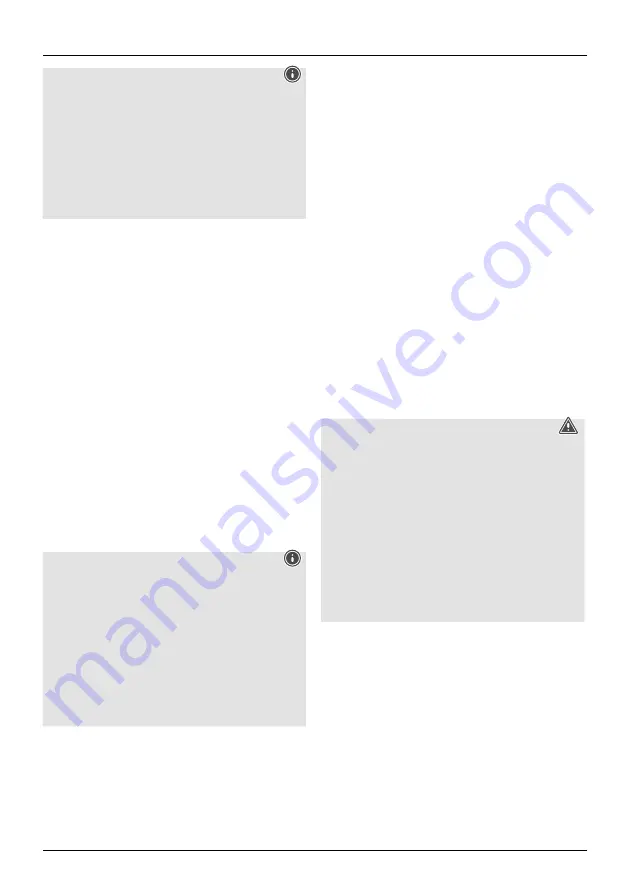
6
Note
•
The
[OK]
button and
►
on the remote control
corresponds to the
[ENTER]
button on the front of the
tuner.
•
The
◄
button on the remote control corresponds to
the
[BACK]
button on the front of the tuner.
•
The
▲▼
buttons on the remote control correspond
to turning the navigation controller to the left and
right on the front of the tuner.
Preparing the remote control for use
Open the cover on the battery compartment. This can
be found on the back of the remote control and can be
opened by sliding in the direction indicated.
The extent of delivery includes two AAA batteries which
must be inserted into the battery compartment for the
remote control to work. When inserting the batteries,
ensure that they are inserted with the correct polarity.
The relevant polarity (+ / -) is marked inside the battery
compartment.
Setting up a network connection
WLAN (wireless network)
•
Ensure the router is switched on, is functioning correctly
and that there is a connection to the Internet.
•
Activate your router's WLAN function.
•
To ensure the correct functioning of your WLAN
connection, follow your router's operating instructions.
•
Then proceed as described under point 5, "Getting
started".
5. Getting started
Note - optimising reception
This product has an antenna connection for external
antennas with a coaxial connection. A suitable antenna
that allows DAB, DAB+ and FM reception is included in
the extent of delivery. Alternatively, you can use an active
or passive antenna to improve the reception or to adapt
it to your requirements.
Please note:
•
Always pull the antenna out completely.
•
We recommend you adjust the antenna vertically to
ensure optimal reception.
5.1 General notes on use
5.1.1 Switch On / Off / Standby
•
Press [POWER/VOLUME/ENTER/NAVIGATE] (9) to switch
on the tuner.
•
Press and hold [POWER/VOLUME/ENTER/NAVIGATE] (9)
for 3 seconds to switch the tuner off (standby).
•
To completely switch off the device, disconnect it from the
power supply.
5.1.2 Navigation and control
•
After pressing a shortcut button, navigate through the
menu items using.
•
Select the individual menu items by turning [POWER/
VOLUME/ENTER/NAVIGATE] (9).
•
Confirm the selection by pressing [POWER/VOLUME/
ENTER/NAVIGATE] (9).
5.1.3 Volume adjustment
•
Turn the volume up (right) or down (left) by turning
[POWER/VOLUME/ENTER/NAVIGATE] (9) accordingly.
5.2 Switching on
Warning
•
Only operate the product from a socket that has been
approved for the device. The socket must be installed
close to the product and must be easily accessible.
•
Disconnect the product from the power supply using
the On/Off switch – if this is not available, unplug the
power cord from the socket.
•
If using a multi-socket power strip, make sure that the
total power consumption of all connected devices does
not exceed the power strip's maximum throughput
rating.
•
If you will not be using the product for a prolonged
period, disconnect it from mains power.
•
Connect the power supply to the mains connection (1) on
the back of the tuner.
•
Connect the network cable to a properly installed and
easily accessible network socket.
•
Wait until the tuner has initialised fully.
•
Press [POWER/VOLUME/ENTER/NAVIGATE] (9) to switch
on the tuner.
Summary of Contents for DIT1010BT
Page 3: ...A B 7 1 2 3 4 5 6 8 9 1 2 3 4 5...
Page 4: ...CD BT 6 10 29 16 14 17 20 22 27 3 7 28 15 11 19 21 25 26 1 2 18 4 5 23 9 13 24 8 12...
Page 5: ......
Page 29: ...25 1 2 DIT1010BT RCA L R 2 AAA 3...
Page 49: ...45 1 2 DIT1010BT RCA 2x AAA 3 AC 4 UNDOK UNDOK www hama com 00054895 Downloads...
Page 107: ...103...




































