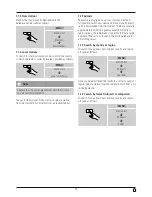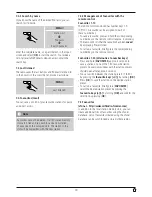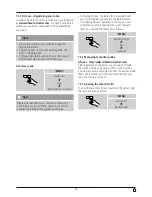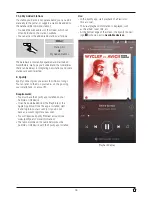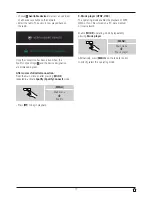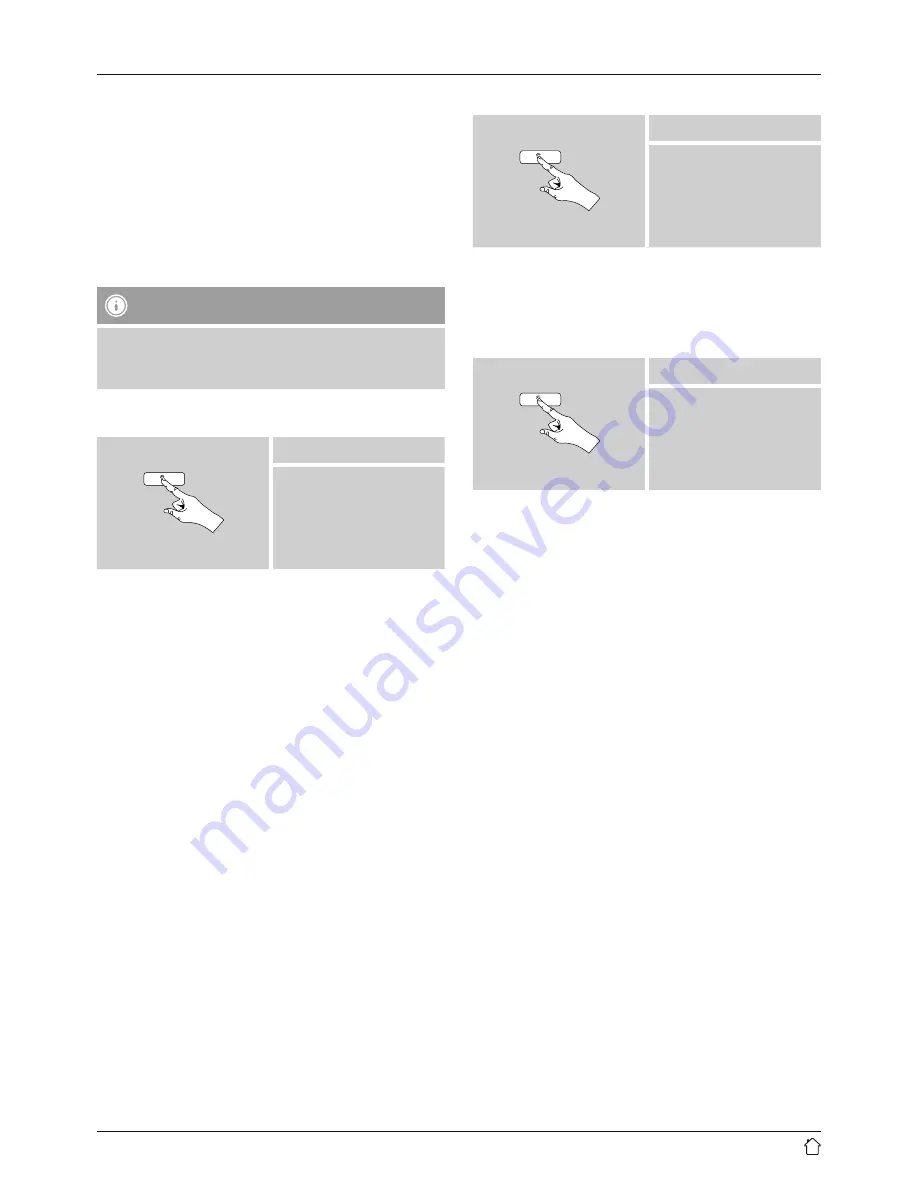
19
9.3 Playback of Playlist
You can create a local Playlist on the radio, in which you
save files shared on the network or from connected data
storage devices.
•
Under
Shared media/ USB playback
, choose the
file to be added to the Playlist.
•
Press and hold [
OK
] for approx. 3 seconds until the
display shows the message
Added to Playlist.
Note
You can also use Playlists that were created on your
Windows PC. (WPL = Windows Playlist). For example,
Windows Media Player is suited for this purpose.
•
To go directly to the Playlist, do as follows:
[
MENU
]
Main menu
Music player
Playlist
•
To remove individual files from the Playlist, choose the
fi leand then press and hold [
OK
] for approx. 3 seconds.
•
Confirm Delete from My Playlist by choosing
YES
to
delete the fi lefrom the Playlist.
•
To delete the entire Playlist, proceed as follows:
[
MENU
]
Main menu
Music player
Clear playlist
9.4 General playback options
These playback options, which are valid for all playback
under Music player, can be found here:
[
MENU
]
Main menu
Music player
Repeat/Shuffle
Repeat play: On / Repeat play: Off
To turn the function
On and Off
, press
[OK]
repeatedly.
If this function is activated (
Repeat play: On
)
the current track is repeated.
Shuffle play: On / Shuffle play: Off
To turn the function
On and Off,
press
[OK]
repeatedly.
If this function is activated (
Shuffle play: On
)
the radio plays all tracks in random order.