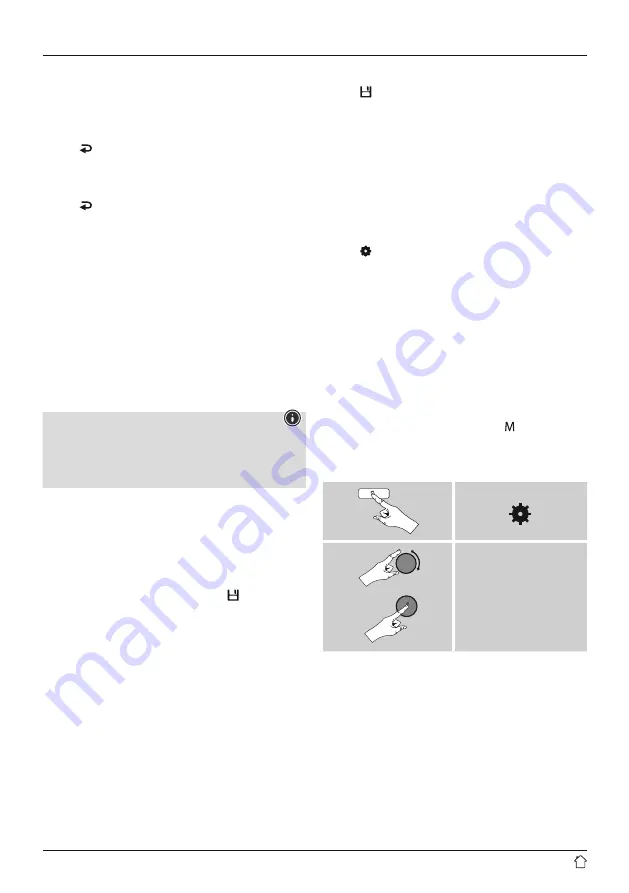
17
11.3 Manual station search
With manual station settings, you can define the required
frequency yourself and also receive stations that had
signals too weak to pick up on the automatic station
search and which therefore were not included.
•
Press [ ] (7) to switch to the manual station settings.
•
Turn [enter/navigate] (left: - 0.05 MHz / right: + 0.05 MHz)
until the desired frequency is displayed. Wait a moment
until playback of the received station signal begins.
•
Press [ ] (7) again to exit the manual station settings.
11.4 Favourites (local)
You can save up to 20 of your favourite stations for quick
and direct access.
11.4.1 Assigning the Presets shortcut buttons
•
Set the station that you would like to save as a station preset.
•
Once the station is playing, press and hold the relevant
shortcut button for around 3 seconds.
•
The selection will be confirmed by the display showing
"Program (1-4, depending on the shortcut button) saved".
•
During playback, the Preset memory slot is displayed
at the bottom edge of the screen.
Note
Favourites cannot be deleted. If all 20 station memory
slots are filled and you wish to save a new station,
choose one of the occupied slots. The station in this slot
will be overwritten with the new station.
11.4.2 Calling up shortcut button presets
To call up a preset station, press the corresponding shortcut
button (
2-5
).
11.4.3 Assigning the list of presets (1-20)
•
Set the station that you would like to save as a station preset.
•
If
the stations is playing, press and hold [ ]
(3) for approx.
3 seconds until the Presets list opens up.
•
Navigate to the preferred memory slot and confirm your
selection by pressing [
NAVIGATE/ENTER/VOLUME
] (9).
•
The selection will be confirmed by the display showing
"Program (1-20, depending on the memory slot) saved".
11.4.4 Calling up a station from the Presets list (1-20)
•
Press
[ ]
to call up the Presets list.
•
Use [
NAVIGATE/ENTER/VOLUME
] (9) to navigate
to the preferred station and confirm your selection by
pressing [
NAVIGATE/ENTER/VOLUME
].
11.5 Audio setting
For some stations with a weak signal, quality can be slightly
improved by playing them in mono quality. You can enable
this function in the menu, and the radio will automatically
switch to mono reception when signal quality is poor.
To change the audio setting, proceed as follows:
•
Press [ ] (4) to access the Settings menu.
•
Use [
NAVIGATE/ENTER/VOLUME
] (9) to navigate
to the "Audio setting" menu item.
•
Confirm the selection by pressing [
NAVIGATE/ENTER/
VOLUME
] and choose your preferred setting.
12. Auxiliary Input
Via the analogue audio input (
AUX IN
socket) you can connect
mobile devices (for example smartphone, tablet PC, M3 player
etc.) to the radio and play the audio files using the radio's
speakers.
•
From the main menu or after pressing [ ]/[
MODE
]
repeatedly, enable
Auxiliary Input
(
Aux in
) mode
on the radio:
[ ]
Main menu
Auxiliary Input
Alternatively, press [
AUX
] on the remote control to switch
directly to this operating mode.
•
Connect your mobile terminal device and the audio input
(
AUX IN
socket) on the radio using a 3.5 mm audio cable.
•
Start and control audio playback accordingly via the
connected device.


























