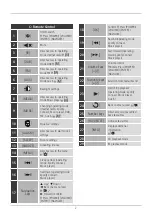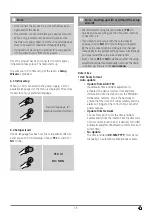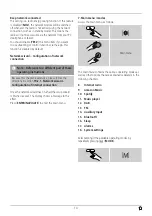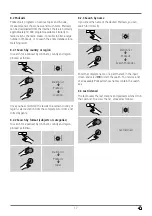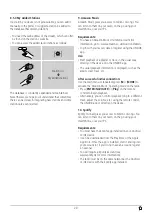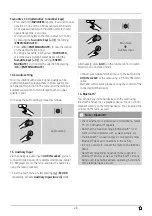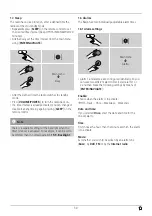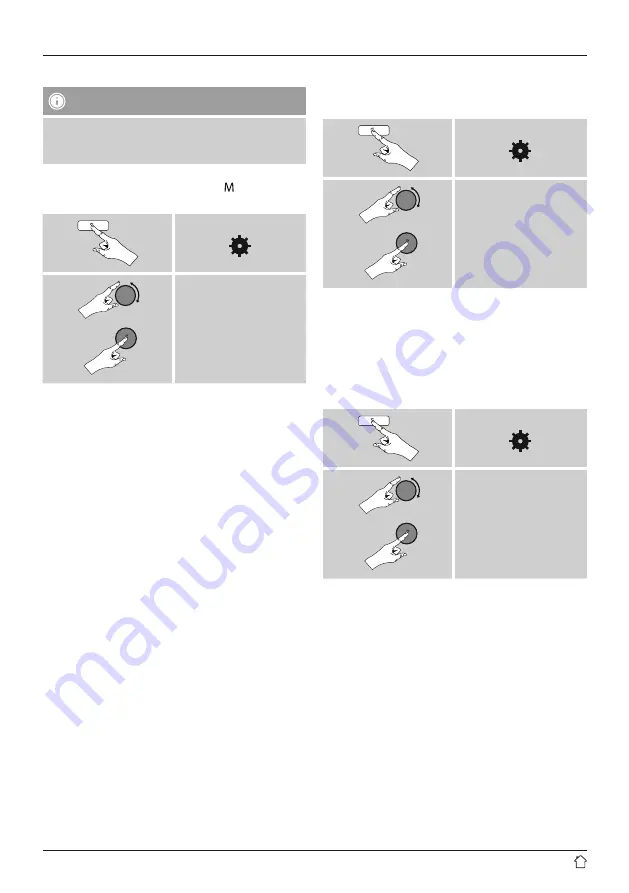
15
8. Internet radio
Note
* If necessary, it is possible to switch providers in order
to make all features and functions of the product
available.
•
From the main menu or after pressing [ ]/[
MODE
]
repeatedly, activate
Internet radio
mode.
[ ]
Main menu
Internet radio
Alternatively, press [
IR
] on the remote control to switch
directly to this operating mode.
8.1 Station search
This radio offers various ways to search for stations.
•
Use [
ENTER/NAVIGATE
] to navigate through each
search function and its options.
•
Once you have found a station you like, confirm by
pressing [
ENTER/NAVIGATE
]. The radio starts playing
the selected station.
8.1.1 Search by country or region
To search for a station by continent, country and region,
proceed as follows:
[ ]
Station list
Stations
Location
Once you have restricted the results to a certain country or
region, select a station from the complete list or from a list
sorted by genre.
8.1.2 Search by genre
To search for a station of a certain genre or subject focus,
proceed as follows:
[ ]
Station list
Stations
Genre
Once you have restricted the results to a certain genre,
select a station from a list of all stations available, or from
a pre-selected list, or from a list sorted by country.