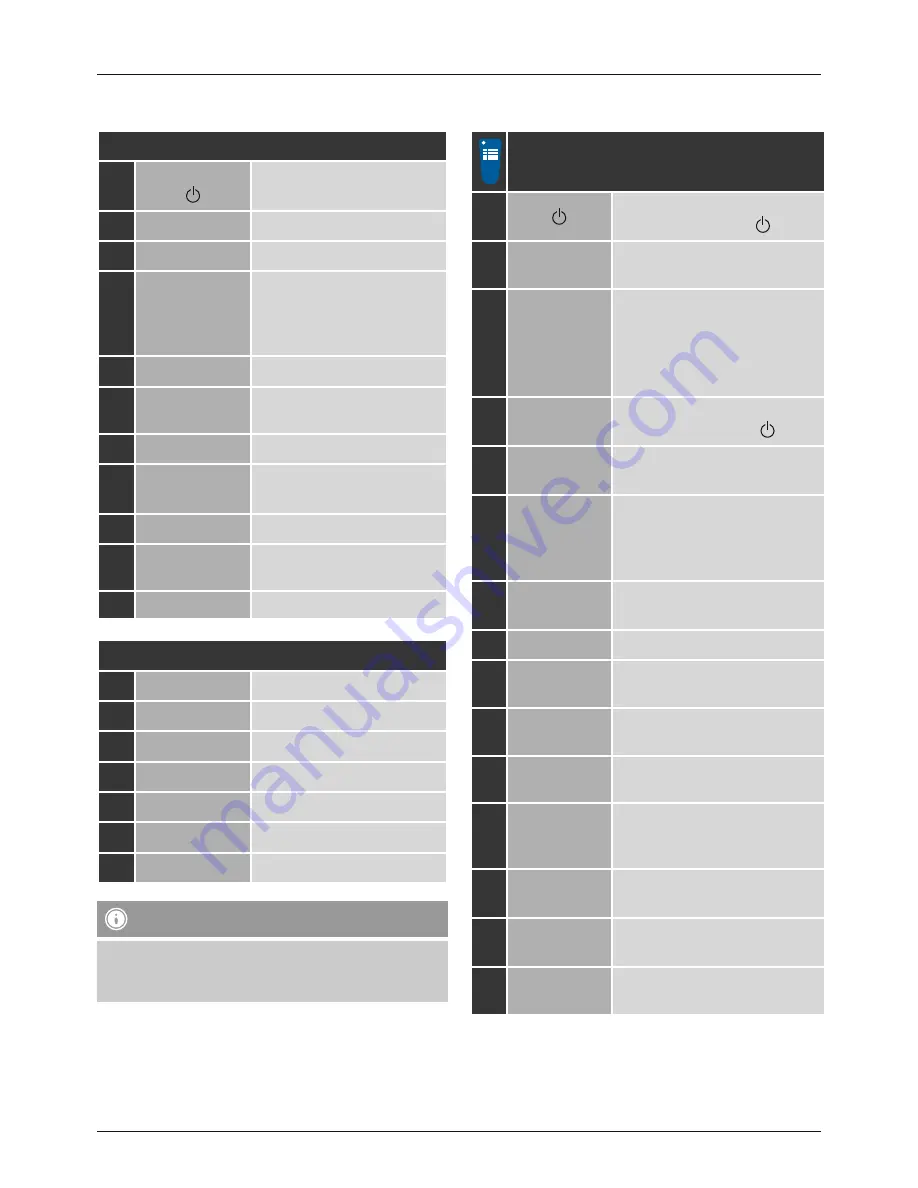
1
G
Operating instructions
Controls and Displays
A: Front
1
[volume -/+] /
[ ]
Rotate: Volume control
Press: On/off switch
2
[info]
Display additional information
3
[menu]
Direct access to the menu
4
[mode]
Changing operating mode
(Internet radio, Spotify
Connect, Music player, DAB,
FM, Aux in)
5
[back]
Back one menu level
6
[alarm]
Direct access to alarm clock
settings
7
[memory]
List/save favourites
8
[enter/
navigate]
Rotate: Select
Press: Confirm
9
Infrared receiver
10
[SNOOZE]
Snooze settings/
activating Snooze
11
2.8“ colour display
B: Rear
12
Mains power supply
13
Antenna*
14
Headphone socket
15
AUX IN socket
16
LINE OUT socket
17
LAN connection
18
USB connection
Note
* This radio has a changeable antenna. You can use
an active or passive antenna equipped with a coaxial
connetion.
1
C: Remote Control
1
[ ]
On/off switch
≙
Press [volume -/+]/ [ ]
2
[OK]
Confirm
≙
Press [enter/navigate]
3
Navigation
keys
∧
Up
/∨
Down/
<
Back one menu level
≙
[back]
/
>
Forward/ Confirm
≙
Press [enter/navigate]/[OK]
4
Volume keys
[+]/[-]
Volume control
≙
Rotate [volume -/+]/ [ ]
5
[MENU]
Direct access to the menu
≙
[menu]
6
[MODE]
Changing operating mode
(Internet radio, Spotify Connect,
Music player, DAB, FM, Aux in)
≙
[mode]
7
[INFO]
Display additional information
≙
[info]
8
[MUTE]
Mute
9
[ALARM]
Direct access to alarm clock
settings
≙
[alarm]
10
[
I◄◄
]
previous track (operating mode:
Spotify Connect, Music player)
11
[
►►I
]
next track (operating mode:
Spotify Connect, Music player)
12
[
►II
]
Start/ Stop playback (operating
mode: Spotify Connect, Music
player, Aux in)
13
Number
keys
Direct access to favourites/Save
favourites
14
[SLEEP]
Snooze settings
≙
[SNOOZE]
15
[SNOOZE]
Activating Snooze
≙
[SNOOZE]






































