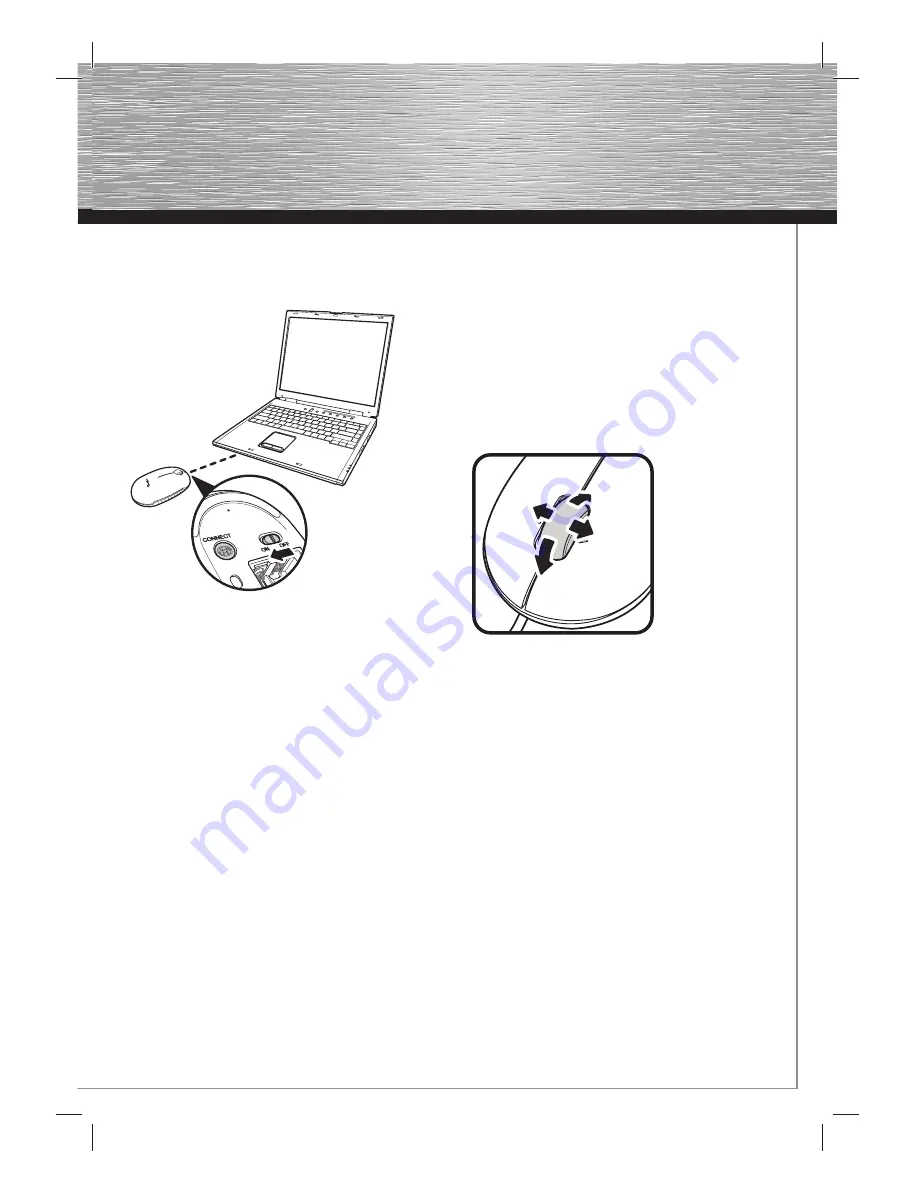
5
g
Operating Instruction
6.2 Connecting/pairing the mouse
Switch on your computer and switch the ON/OFF switch on the
bottom of the mouse to ON.
Press and hold down the „Connect“ key (5) on the bottom of the
mouse until the LED (4) fl ashes green.
Using the touchpad or a wired mouse, start the connection
(pairing) process of the mouse by clicking on the Bluetooth
symbol in the menu bar. Ensure that the menu item
„Bluetooth: activated:“ is highlighted in grey. Select the menu
item „Confi gure Bluetooth device“ to open the Bluetooth
Assistant.
Note:
At this point, the Bluetooth Mouse is not yet connected to the
computer or laptop.
Select the device type „Mouse“ and then click on „Continue“.
Select the Bluetooth Mouse that was found and follow the
remaining instructions provided by the assistant.
The successful confi guration will be confi rmed for you at the
end of the process.
6.3 Driver for the 4-way scroll wheel
If the mouse is installed on a MAC computer or laptop,
it is not necessary to install additional
drivers. The mouse is immediately ready for use.
Note:
With MS Windows 2000, the tilt wheel driver is only supported
by Bluetooth stacks (software), Broadcom® or Toshiba®
Bluetooth (software).
When used with a Windows operating system, an additional
driver is required for the scroll wheel to be fully operational.
Load the required external mouse driver
from www.hama.com and install it.
Note:
It is not recommended that you use the mouse on refl ective,
transparent or metallic surfaces or surfaces with a complex
pattern.


























