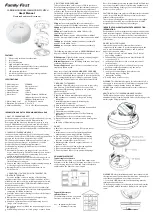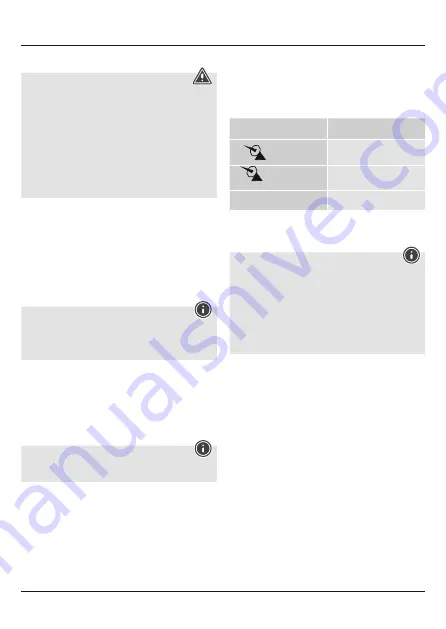
3
4. Getting Started
Warning
• Connect the product only to a socket that has been approved
for the device. The socket must be installed close to the
product and must be easily accessible.
• Disconnect the product from the network using the power
button – if this is not available, unplug the power cord from
the socket.
• When using a multi-socket power strip, make sure that the
sum power draw of all the connected devices does not exceed
its maximum throughput rating.
• If you will not be using the product for a long period of time,
disconnect it from mains power.
4.1. Inserting the batteries / connecting the power supply
• Connect the power supply unit to the power supply unit
connection socket (13) on the back of the radio-controlled
alarm clock.
• Connect the power cable of the radio-controlled alarm clock to a
properly installed socket.
• The radio-controlled alarm clock switches on automatically.
• Alternatively, open the battery compartment (14), insert three
AAA batteries with the correct polarity and close the battery
compartment cover.
Note
• If the batteries are inserted correctly and you connect the
power supply unit to the alarm clock, the radio-controlled
alarm clock will automatically switch to the external power
supply.
4.2. Replacing the batteries
• Open the battery compartment on the back of the product.
• Remove and dispose of any used batteries. Insert three
new batteries (AAA). Ensure that the polarity of the battery
corresponds to the symbols in the battery compartment.
• Close the battery compartment.
5. Operation
Note
• Hold the + button (15) or the - button (16) to select the
values faster.
5.1. Basic and manual settings
Automatic setting using the DCF signal
After inserting the batteries or connecting the power supply unit,
the radio-controlled alarm clock will automatically start the search
for the DCF signal. During the search, the radio icon (9) flashes.
Display
Search for the DCF signal
Flashing display
Active
Display steady (not
flashing
Successful –
signal is being received
No display
Inactive
If the station still does not receive a signal, press and hold the -
button (16) for approx. 3 seconds to start the manual search for the
DCF signal. The radio icon (9) starts to flash.
Note – Time settings
• The search process takes around 7 minutes. If the search
fails, it ends and is repeated at the next full hour. The radio
icon (9) goes out.
• In the meantime, however, you can set the time and the
date manually.
• The clock automatically continues to search for the DCF signal
on a daily basis (between 1 am and 5 am) to correct any
deviations. If the signal is received successfully, the manually
set time and date are overwritten.
• Press and hold the - button (16) again for approx. 3 seconds to
stop the manual search for the DCF radio signal.
Manual settings
• Press and hold the - button (16) for approx. 3 seconds to stop
the search for the DCF signal. The radio icon (9) goes out and
you can set the time manually.
• Press and hold the SET button (19) for approximately 3 seconds
to make the following settings one after the other: Language,
button tone, time zone, hour, minute, year, month, day,
temperature in °C/°F and snooze function
• To select the individual values, press the + button (15) or
the - button (16), and confirm each selection by pressing the
SET button (19).
• Press the
SET
button (19) to adopt the set value displayed
and to skip.
• If you do not make an entry for 20 seconds, Settings mode is
exited automatically.