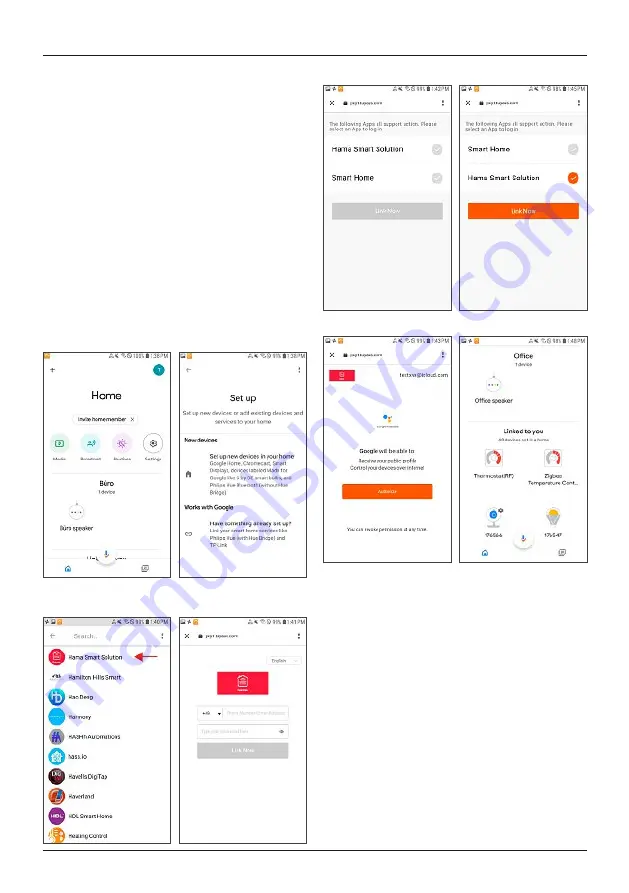
18
7. Integration in Google Home
•
Install the Google Home app from the Google Play Store.
•
Log into the app.
•
Grant the necessary permissions to the app.
•
To integrate the products, click on the
+
in the top left
corner (Pic 9).
•
Then select
Set up device
.
•
Now click the category
Have something already set
up?
(Pic 10) (If necessary, the app will now update.)
•
Now select
Hama Smart Solution
(Pic 11) in the list
and log in with the data for your app.
•
Confirm with
Link now
(Pic 12), and in the next list
confirm
Hama Smart Solution
once more (Pic 13).
•
Click
Link now
(Pic 14), then
Authorize
(Pic 15), and
your accounts will be linked.
•
Finally, you can rename your devices (for example: fan) or
assign them to individual rooms (for example: office).
•
Now you can also use your voice and the Google Home
app to control your devices.
Pic 9
Pic 10
Pic 11
Pic 12
Pic 13
Pic 14
Pic 15
Pic 16
8. FAQs and support
How devices are networked
•
Step 1: Add device
1. First ensure the power supply and then switch on the
device.
2. After opening the app, click ‘+’ at the top right of the
start page to add the device, enter the appropriate
page and select the corresponding product category.
3. Putting the device into network status:
The WiFi indicator flashes quickly (twice per second).
Above the ‘Confirmation indicator flashes’ button, you
will find the ‘Set fast flashing of indicator’ explana-
tion, which explains how to proceed.





















