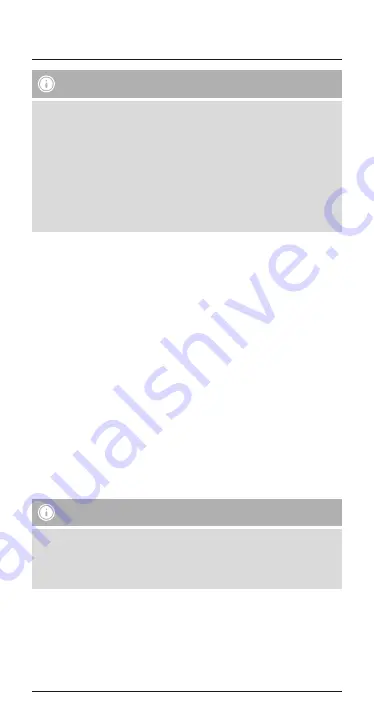
6
Note - Connection impaired
After the headset and terminal device have been paired, a
connection is established automatically. If the
Bluetooth
®
connection is not established automatically, check the following:
•
Check the
Bluetooth
®
settings of your terminal device to see
whether
MyVoice600
is connected. If not, repeat the steps
listed under
5.1
Bluetooth
®
pairing.
•
Check whether obstacles are impairing the range. If so, move the
devices closer together.
•
The performance can also be affected by a weak battery.
5.3. Multi-pairing
•
The headset can be paired with two terminal devices at once so
that, for example, you can use a private and a business mobile
phone simultaneously.
•
To begin with, activate
Bluetooth
®
only on the first terminal device
that you wish to pair.
•
Pair the first terminal device with the headset as described in
5.1
Bluetooth
®
Pairing
.
•
Switch off the headset as described in
5 Operation (Switching
off)
.
•
Activate
Bluetooth
®
on the second terminal device.
•
Continue as decribed in
5.1
Bluetooth
®
Pairing
.
•
Once the second terminal device is connected, open the Bluetooth
settings on the first terminal device and select
MyVoice600
.
•
Now both terminal devices are connected to the headset.
5.4. Hands-free function
Note
•
Note that support for certain key functions may vary depending
on your terminal device.
•
For more information, please refer to the operating instructions
of your terminal device.
You can use the headset as a hands-free set for your mobile phone.
Summary of Contents for 137495
Page 2: ...B A C 1 5 6 4 3 2 ...








































