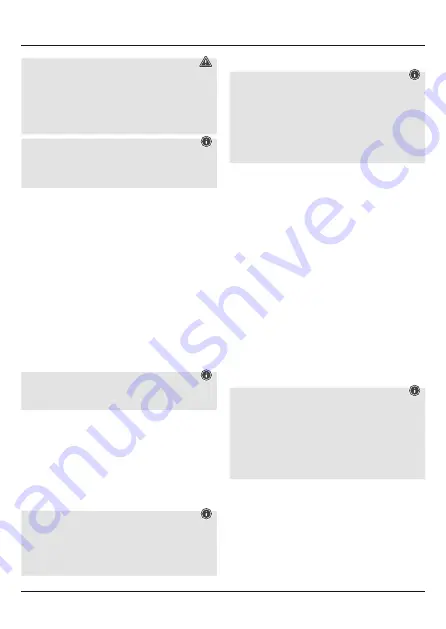
3
W
arning
• When stored over a long period of time, batteries
should be charged regularly (at least every three
months).
• Only charge the batteries at temperatures between
10°C - 40°C.
N
ote
The USB cable included in the box is only suitable to
charge this product. It´s not suitable for data transfer
or charging of other USB devices.
• Charge the battery of the Bluetooth
®
keyboard fully
before using it for the first time.
• Begin charging the Bluetooth
®
keyboard by
connecting the included Micro-USB charging cable to
the Micro-USB socket of the keyboard (7) and to the
USB connection of a PC/notebook.
• Alternatively, you can charge the Bluetooth
®
keyboard
using a suitable USB charger. Please refer to the
operating instructions for the USB charger used.
• The charge indicator status LED (5) will be lit red
during active charging. If the battery is fully charged,
the charge indicator status LED (5) will go out.
• If the battery capacity is low, the power status LED (6)
will begin to flash blue during operation. In this case,
charge the battery of the Bluetooth
®
keyboard as
described above.
N
ote – Stand function
For optimal handling, fasten your device in the tablet
case and use the integrated stand function.
• To do this, fold back the flap of the tablet case and
attach it using the magnet (C).
• Carefully fasten your tablet PC to the holder using
the rubber straps. Choose the appropriate straps for
holding your tablet PC securely in place.
• To remove the tablet PC, carefully pull off each of the
straps from the corners of your tablet PC.
6. Operation
N
ote
• The functions described in this section are only
available for
Bluetooth
®
-capable terminal devices.
• Note that the maximum range for
Bluetooth
®
is 10
metres without obstacles such as walls, people, etc.
6.1 Bluetooth
®
pairing
N
ote – Pairing
• Make sure that your
Bluetooth
®
-capable terminal
device is on and
Bluetooth
®
is activated.
• Make sure that your
Bluetooth
®
-capable terminal
device is visible for other
Bluetooth
®
devices.
• For more information, please refer to the operating
instructions of your terminal device.
• Slide the OFF/ON switch (2) to the ON position to
switch on the Bluetooth
®
keyboard. The power status
LED (6) lights up.
• Press and hold the Connect button (1) until the
Bluetooth
®
status LED (4) begins to continually flash
blue. The keyboard is searching for a Bluetooth
®
connection.
• Open the Bluetooth
®
settings on your terminal device
and wait until Hama KEY4ALL X3100 appears in the
list of Bluetooth
®
devices found.
• Select Hama KEY4ALL X3100 and enter the numeric
code specified on your device using the Bluetooth
®
keyboard. Press the Enter key to confirm and wait until
the keyboard is shown as connected in the Bluetooth
®
settings on your terminal device. The Bluetooth
®
status LED (4) goes out.
• You can now use the Bluetooth
®
keyboard.
6.2 Automatic Bluetooth
®
connection (after
successful pairing)
N
ote
• Make sure that your
Bluetooth
®
-capable terminal
device is on and
Bluetooth
®
is activated.
• Make sure that your
Bluetooth
®
-capable terminal
device is visible for other
Bluetooth
®
devices.
• For more information, please refer to the operating
instructions of your terminal device.
• Slide the OFF/ON switch (2) to the ON position to
switch on the Bluetooth
®
keyboard. The power status
LED (6) lights up.
• Press and hold the Connect button (1) until the
Bluetooth
®
status LED (4) begins to continually flash
blue. The keyboard is searching for a Bluetooth
®
connection.
Summary of Contents for 125131 Series
Page 2: ......
Page 3: ...CONNECT OFF ON CAPS Charge Power 3 4 5 6 7 1 2 B A C ...




















