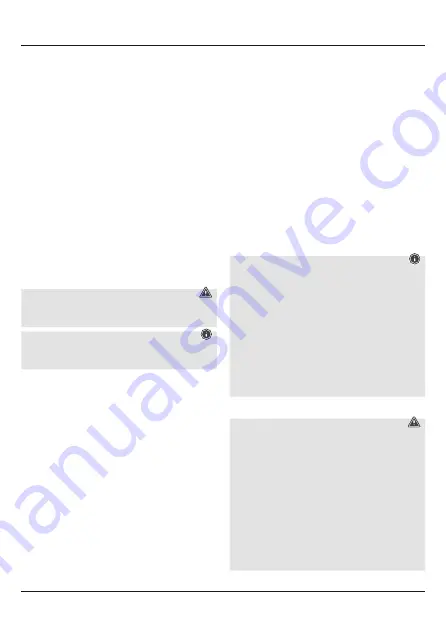
2
G
Operating instruction
Controls and Displays
A
Indicator and control panel
1. Connect button
2. OFF/ON switch
3. Caps Lock status LED
4. Bluetooth
®
status LED
5. Charge indicator status LED
6. Power status LED
B
Charging unit
7. Micro-USB socket
Thank you for choosing a Hama product.
Take your time and read the following instructions and
information completely. Please keep these instructions
in a safe place for future reference. If you sell the device,
please pass these operating instructions on to the new
owner. If you sell the device, please pass these operating
instructions on to the new owner.
1. Explanation of Warning Symbols and Notes
W
arning
This symbol is used to indicate safety instructions or to
draw your attention to specific hazards and risks.
N
ote
This symbol is used to indicate additional information
or important notes.
2. Package Contents
• ‘KEY4ALL X3100’ Bluetooth
®
keyboard with tablet
case
• Micro-USB charging cable
• These operating instructions
3. Safety Notes
• The product is intended for private, non-commercial
use only.
• Protect the product from dirt, moisture and
overheating, and only use it in a dry environment.
• Do not use the product in areas where the use of
electronic devices is not permitted.
• Do not use the product in moist environments and
avoid splashes.
• Do not drop the product and do not expose it to any
major shocks.
• Never apply force when using the product or during
installation.
• Since the battery is integrated and cannot be removed,
you will need to dispose of the product as a whole. Do
this in compliance with the legal requirements.
• Dispose of packaging material immediately according
to locally applicable regulations.
• Do not modify the product in any way. Doing so voids
the warranty.
• Do not throw the battery or the product into fire.
• Do not tamper with or damage/heat/disassemble the
batteries/rechargeable batteries.
4. System requirements
• The Bluetooth
®
keyboard is suitable for use with
all iOS, Android and Windows tablet PCs. Check
whether the latest software version is installed and, if
necessary, perform a software update.
N
ote
• To ensure that the keyboard functions properly,
check that the right keyboard layout (QWERTZ,
QWERTY etc.) is set in your device’s settings.
• Note that support for certain key functions may vary
depending on your device.
• If some keys on the Bluetooth keyboard do not
work properly on your device for software reasons,
you can run them via the virtual keyboard.
• Please refer to the operating instructions for the
device you are using.
5. Getting Started
W
arning
• Only use suitable charging devices or USB
connections for charging.
• As a rule, do not charge devices or USB connections
that are defective and do not try to repair them
yourself.
• Do not overcharge the product or allow the battery
to completely discharge.
• Avoid storing, charging or using the device
in extreme temperatures and extremely low
atmospheric pressure (for example, at high
altitudes).
Summary of Contents for 125131 Series
Page 2: ......
Page 3: ...CONNECT OFF ON CAPS Charge Power 3 4 5 6 7 1 2 B A C ...





































