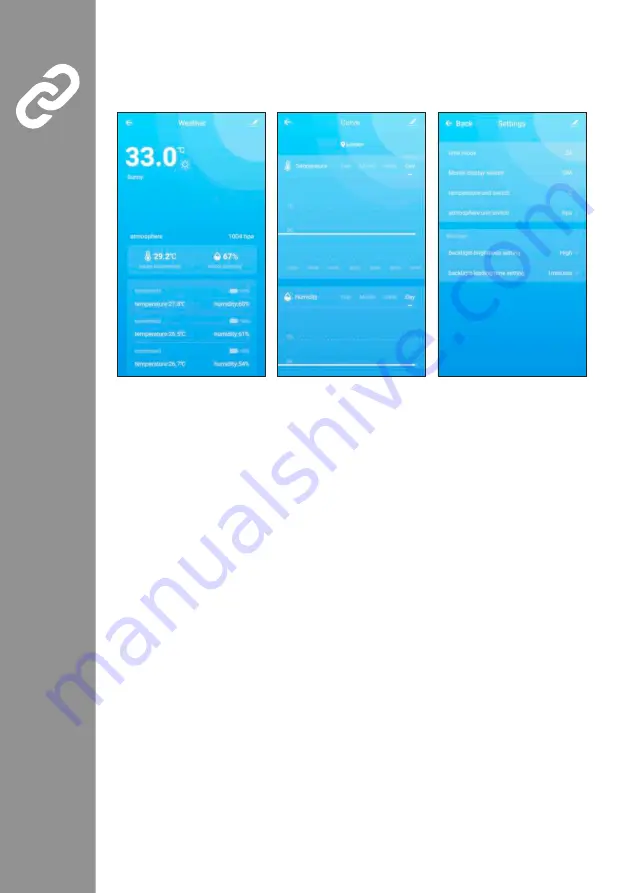
•
The weather station may display the previously collected data in the app. Click the graph icon at the bottom
left to call up the interface for collected data.
•
To change the weather station's basic settings, click the gearwheel symbol at the bottom right.
Main interface
Progress display
Setting mask
6. Data transfer of the outdoor sensor
•
If the base station successfully receives signals from the wireless sensor, the temperature and ambient
humidity are shown in the OUTDOOR column on the base station.
•
Press the "Down" button to ensure that your weather station is showing the same radio channel as the one
set on you outdoor sensor.
•
If the base station was unable to receive any transmissions from the outdoor sensor ("--" on the display), press
and hold the DOWN button for approx. 3 seconds to receive the data again. The outdoor temperature shows
an animation of the HF antenna symbol. The base station receives the radio signal from the outdoor sensor
again.
























