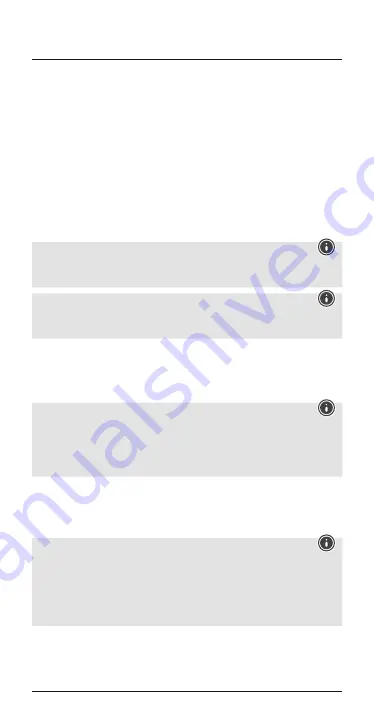
5
•
The headset and the terminal device should not be any further than
1 metre away from each other. The smaller the distance, the better.
•
Ensure the headset is off.
•
Device off:
Switch on the headset using the
on/off switch
(5).
You will hear a short acoustic signal and a voice saying, ‘Power on –
pairing’; the
LED indicator
(3) emits flashes of alternating red and
blue light. The headset is searching for a
Bluetooth
®
connection.
•
Open the
Bluetooth
®
settings on your terminal device and wait
until
MyVoice1400
appears in the list of
Bluetooth
®
devices
found.
•
Select
MyVoice1400
and wait until the headset is listed as
connected in the
Bluetooth
®
settings on your terminal device.
Note –
Bluetooth
®
password
If your terminal device requests a password to establish the
connection, enter
0000
.
Note
If pairing was successful, the
status LED
(3) slowly flashes blue. A
voice says, ‘Connected’.
•
You can now use the headset.
5.2. Automatic
Bluetooth
®
connection
(after successful pairing)
Note
•
Make sure that your
Bluetooth
®
-capable terminal device is on
and
Bluetooth
®
is activated.
•
For more information, please refer to the operating instructions of
your terminal device.
•
Make sure that the headset is switched on.
•
After the headset and terminal device have been paired, a
connection is established automatically.
•
You can now use the headset.
Note
•
If pairing was successful, the
status LED
(3) slowly flashes blue.
A voice says, ‘Connected’.
•
It may be necessary to change the settings on your terminal
device to enable it to automatically connect to the paired
headset.
Summary of Contents for 00137497
Page 2: ...2 1 3 5 9 4 6 7 8...
Page 42: ...41 R 1 2 3 4 5 6 Micro USB 7 8 9 Micro USB Hama 1 2 Bluetooth MyVoice1400 1 USB 1 1 3 1 3...
Page 43: ...42...
Page 44: ...43 4 USB 9 USB USB 6 USB 3 2 3 3 15 30 5 5 Power On 3 5 3 Power Off 5 1 Bluetooth...
Page 47: ...46 5 4 2 2 2 2 1 2 2...
Page 49: ...48 5 6 4 4 Volume Maximum 5 7 2 5 8 Bluetooth 5 9 25 3 4 Bluetooth 6 7 Hama GmbH Co KG...





















