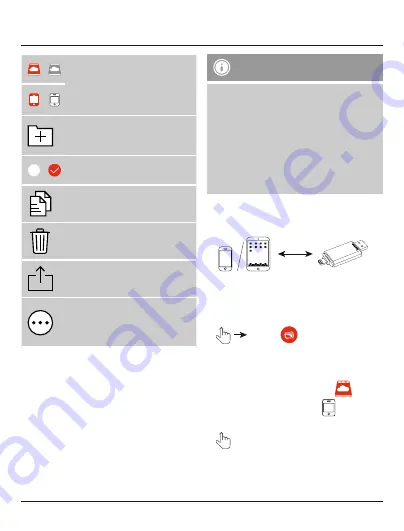
8
/
Change between the storage of the
Save2Data duo
(microSD card)
and that of the terminal device
Red = active storage
Grey = inactive storage
/
Create a new folder in the Files
menu (only when accessing the
Save2Data duo
(microSD card))
/
Select files/folders on which to use
the options in the context menu
Copy the selected files
Delete the selected files
Share: Opens the context menu of
the terminal device
More: Opens the menu for moving
or renaming (only when accessing
the
Save2Data duo
(microSD
card)) the selected file(s)
Note – App permissions
•
Some features of Hama’s
Save2Data
app
require certain permissions on your terminal
device (such as backing up/restoring contact
info, backing up pictures, etc.)
•
If the app does not have the necessary
permissions, a message is displayed when
the function is executed.
•
To allow access, select Hama’s
Save2Data
app in the settings of your terminal device
and slide the corresponding switch to green.
7. Playback and transfer of pictures,
videos and music
7.1 Playback and transfer of pictures
7.1.1 Playback of pictures
•
Photos
•
By default, the pictures stored on the
Save2Data duo
(microSD card) are displayed.
•
Choose whether the pictures from
the
Save2Data
(microSD card) or
your
terminal device should be shown.
•
Tap the picture which is to be displayed.
•
The picture is displayed in playback mode.







































