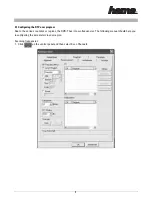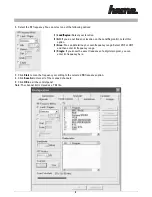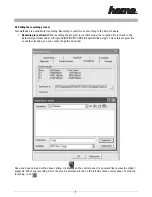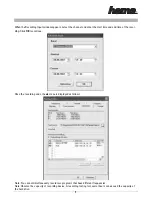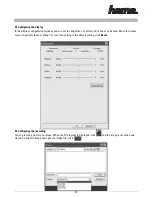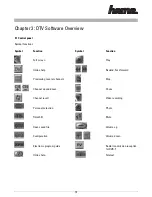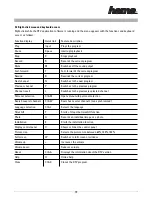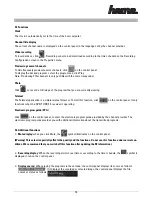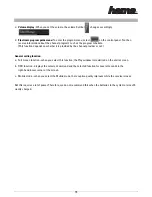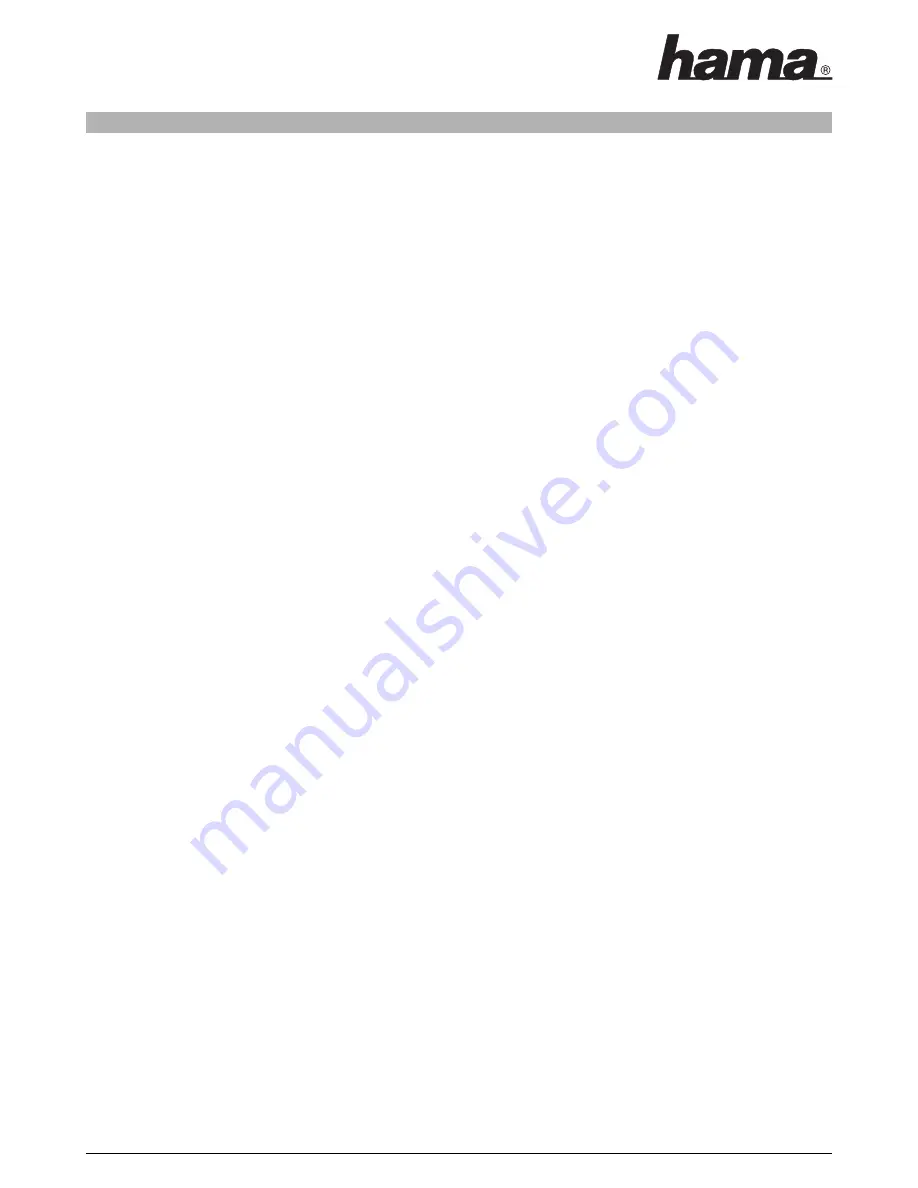
Copyright note
© Copyright 2005. All rights reserved. Hama GmbH & Co.KG reserves the right to modify the products and informati-
on at any time without prior notice. This user manual may not be reproduced in any from without the explicit written
consent of Hama GmbH & Co.KG.
Notes on trademarks and brands
• Microsoft and Windows are trademarks of the Microsoft Corporation
• All other trademarks and brands in this user manual are the property of the respective owner.
Contents
Contents
2
Chapter 1: Introduction
3
Chapter 2: Installing the DTV/System Software Installation
4
2.1 Configuring the DTV user program
5
2.2 Setting the recording process
7
2.3. Configuring the display
10
2.4. Configuring the recording
10
2.5. Configuring the timeshift
11
Chapter 3: DTV Software Overview
12
3.1 Control panel
12
3.2 Right-click menu and keyboard access
13
3.3 Functions
14
3.4 Additional Functions
14
Chapter 4: Trouble shooting
16
L
L
TV USB receiver User Manual
2
00062772bda3 05.10.2005 15:46 Uhr Seite 2