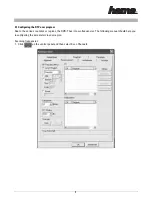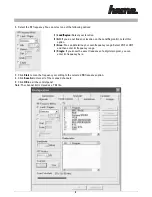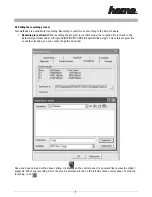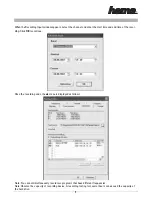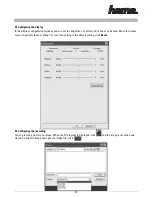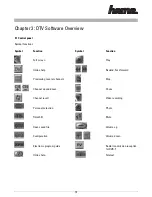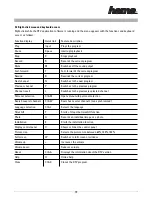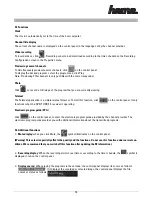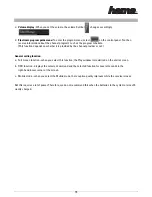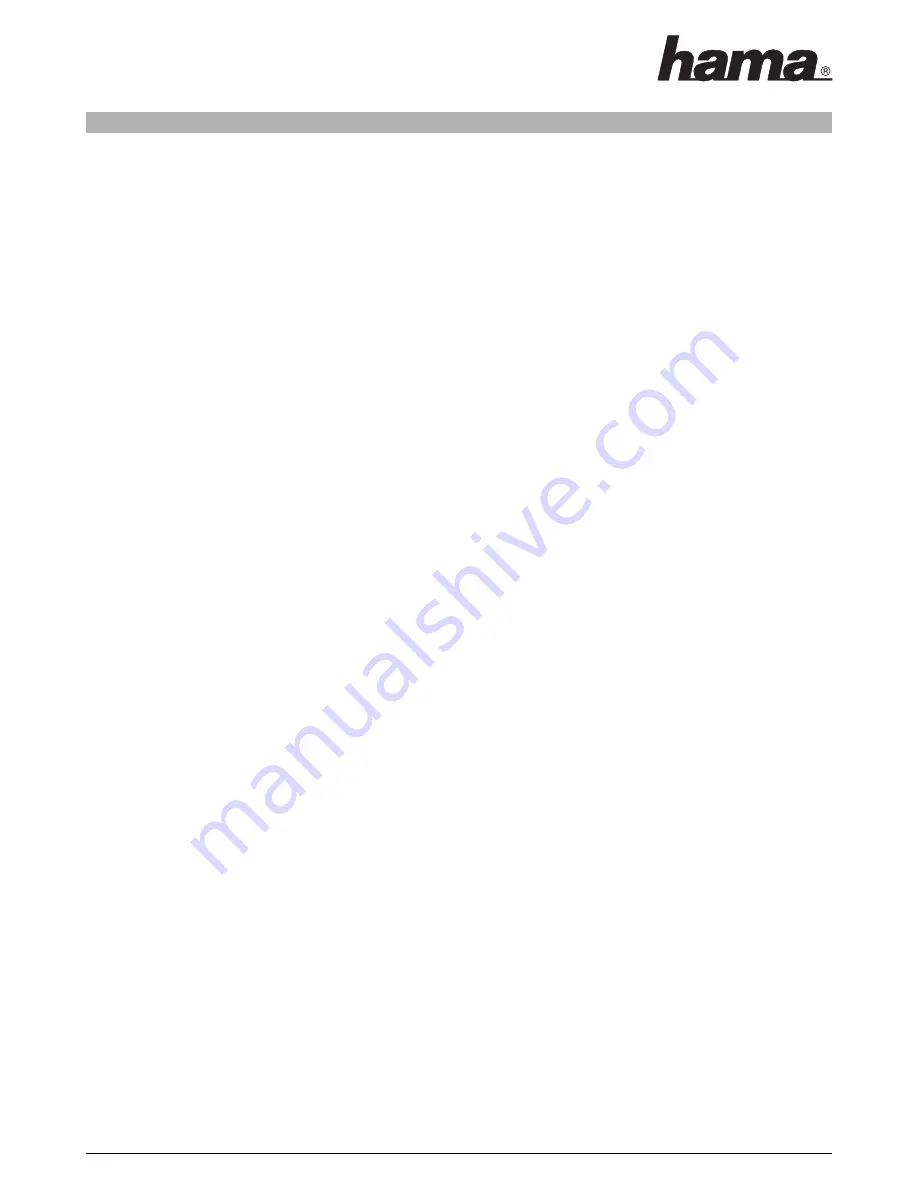
Chapter 4: Troubleshooting
This chapter should help you in remedying faults that can occur during installation and operation.
1. The DVB-T USB 2.0 receiver does not function properly.
Check whether the driver is correctly installed. You can check this in the driver installation in the Device Manager
under Control Panel. In the device category, a device with the designation DTV USB Receiver (DTV USB receiver)
must be present. If this is not the case, remove the USB Stick connect it to the USB port, follow the steps and rein-
stall the driver.
2. Windows cannot find the DVB-T USB 2.0 receiver.
a. Check whether the DVB-T USB 2.0 receiver has been properly connected to the USB port.
b. After connecting the DVB-T USB 2.0 receiver to the USB port, wait at least 3 seconds before starting the
DVB-T USB 2.0 receiver.
c. Restart the operating system.
d. Select Add/Remove Hardware Device under Control Panel of Windows to install the correct driver.
e. Disconnect the USB stick and reconnect it. Make sure to wait 3 seconds between disconnecting and
reconnecting the USB stick.
f. Connect the DVB-T USB 2.0 receiver to another USB port on the PC
o
.
3. Windows cannot find the driver for the DVB-T USB 2.0 receiver.
Make sure that the supplied driver has been placed into the CD-ROM drive during the installation.
Enter the correct directory in which the driver is located, if you manually perform the installation process.
4. Installing the DTB-T USB 2.0 receiver software.
Select setup.exe on the CD-ROM.
Follow the instructions of the installation wizard to install the software.
5. No channel is found during the auto scan.
Check the cable connection between the DVB-T USB 2.0 receiver and the antenna.
Make sure that the cable is properly connected to the card connection.
Close the DTV program, disconnect the DVB-T USB 2.0 stick and reconnect it. Make sure to wait 3 seconds bet-
ween disconnecting and reconnecting the USB stick. Restart the DTV program.
6. Error messages or blank screen
This can be the result of poor signal quality. The DVB-T USB 2.0 receiver does not receive sufficient program data
or receives the wrong data. Check the connection between the DVB-T USB 2.0 receiver and the antenna.
Check the VGA card driver or the VGA chip on the printed circuit board.
Make sure it can operate with the Microsoft Windows 2000/XP operating system.
Install Microsoft DirectX9.0 and Media Player 7.0 or a higher version.
7. The video is playing, but there is no sound
Check the soundcard or the volume setting.
16
00062772bda3 05.10.2005 15:46 Uhr Seite 16